When entering details for a Motor Vehicle the following screen is displayed.
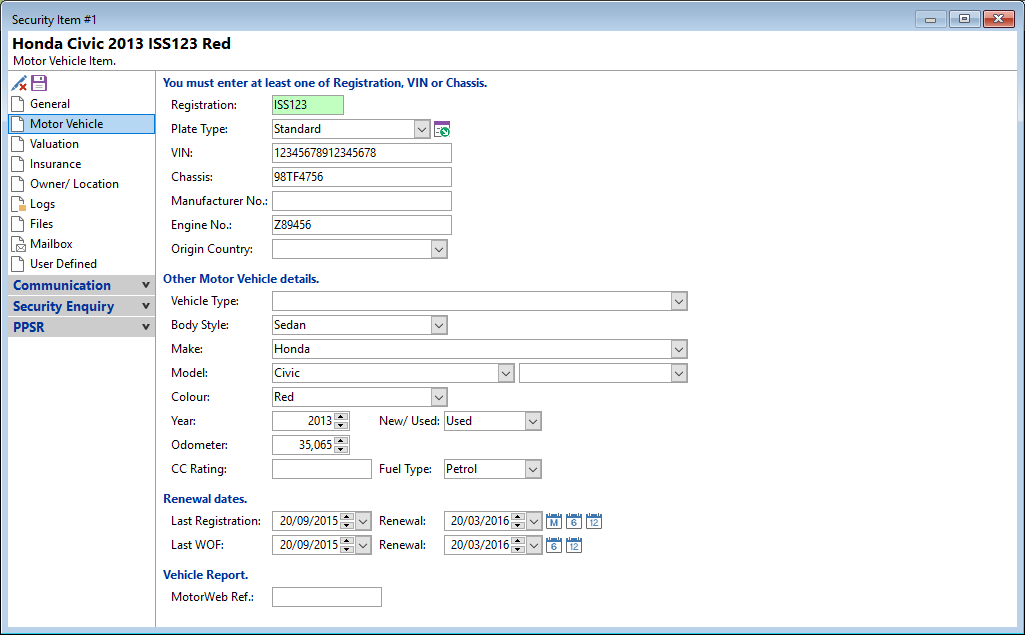
Registration
Enter the Registration Plate Number of the Vehicle. This should consist of a maximum of 6 characters; anything more will result in a validation error when viewing the "Financing Statement" or attempting to register with the PPSR.
State (AU)
Select the State.
Plate Type
Enter the plate type, e.g. Personalised or Standard.
VIN
Enter the VIN number of the Vehicle; this must consist of exactly 17 characters.
Chassis
Enter the Chassis number of the Vehicle.
Manufacturer No
Enter the Manufacturer number of the Vehicle.
Engine No
Enter the Engine number of the Vehicle.
Origin Country
Enter the Country of Origin. This list can be formed and limited by a Information List defined on the Security Type, Other page.
Vehicle Type
Enter the vehicle type, e.g. Car, Truck, Boat, Trailer etc. This list can be formed and limited by a Information List defined on the Security Type, Other page.
Body Style
Enter the vehicle style, e.g. Hatchback, SUV, Sedan etc. This list can be formed and limited by a Information List defined on the Security Type, Other page.
Make
Enter the vehicle make. This list can be formed and limited by a Information List defined on the Security Type, Other page.
Model
Enter the vehicle model. This list can be formed and limited by a Information List defined on the Security Type, Other page.
Sub Model
Enter the Sub Model of the vehicle.
Colour
Enter the colour of the vehicle. This list can be formed and limited by a Information List defined on the Security Type, Other page.
Year
Enter the year the vehicle was first registered.
New/Used
Select whether vehicle is New or Used.
Odometer
Enter the odometer reading of the vehicle.
CC Rating
Enter the size of the engine.
Fuel Type
Select the fuel type of the vehicle; this is not limited to the dropdown list and any other fuel types can be entered.
Last Registration
Enter the date the Motor Vehicle was last registered.
Last WOF
Enter the date the Motor Vehicle was last given a Warrant of Fitness.
Renewal
The Renewal dates are the date the Motor Vehicle is due to have its WOF or Registration renewed. These will appear on the Security Statement Exception Report.
To make it simpler to add and set the date, there are several icons that can be clicked on:
 - by clicking the "add 1 Month" icon, the date will be set 1 Month in advance of the "Last" date.
- by clicking the "add 1 Month" icon, the date will be set 1 Month in advance of the "Last" date. - by clicking the "add 6 Months" icon, the date will be set 6 Months in advance of the "Last" date.
- by clicking the "add 6 Months" icon, the date will be set 6 Months in advance of the "Last" date. - by clicking the "add 12 Months" icon, the date will be set 12 Months in advance of the "Last" date.
- by clicking the "add 12 Months" icon, the date will be set 12 Months in advance of the "Last" date.
MotorWeb Ref.
If you are licenced for the MotorWeb Add-On the MotorWeb reference for the last Vehicle Report is shown here.