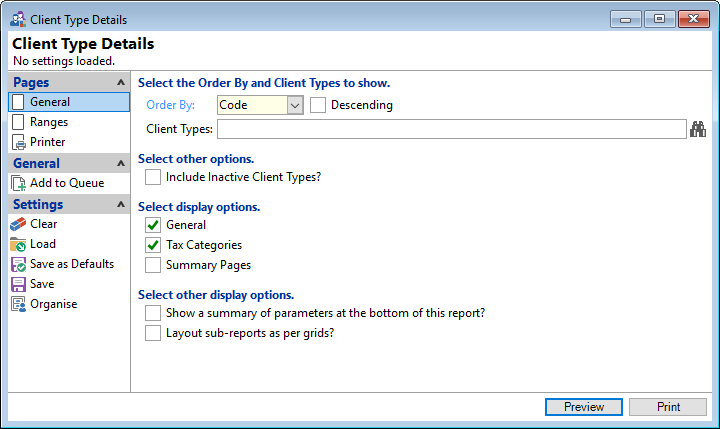
Order By
Select the order in which the report is to appear, by Code or Description.
Descending
Tick to display in a descending order or leave blank to display in an ascending order.
Client Types
Select Client types to be included or leave blank to include all.
Select Other Options
Tick to include "Inactive" Client Types in the report.
Select Display Options
Tick to include the relevant display options in the report