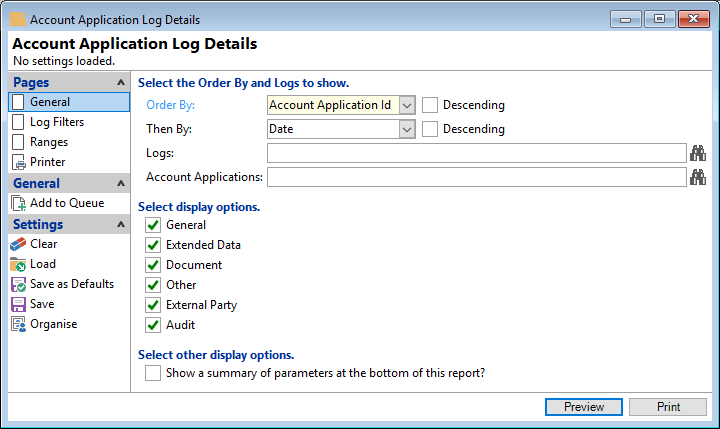
Order By
Select the order in which the report is to appear, by Account Application Id, Log Type, Date, Name, Action Date, Complete Date, or Subject.
Descending
Tick to display in a descending order or leave blank to display in an ascending order.
Then By
If a secondary sort needs to be included, select by Account Application Id, Log Type, Date, Name, Action Date, Complete Date, or Subject.
Descending
Tick to display in a descending order or leave blank to display in an ascending order.
Logs
Select Logs to be included or leave blank for all Logs.
Account Applications
Select Account Applications to be included or leave blank for all Logs.
Select display options
Tick to include columns and corresponding information required for the report; leave blank to not include this information. Select from General, Extended Data, Document, Other, External Party or Audit.
Select other display options
Tick to include the relevant display options in the report.