This page refers to the different fields available on the Payments Page of the Account Types Section of the Admin Libraries.
Below the image of the page you will find itemised descriptions of the fields and a basic guide of what is required.
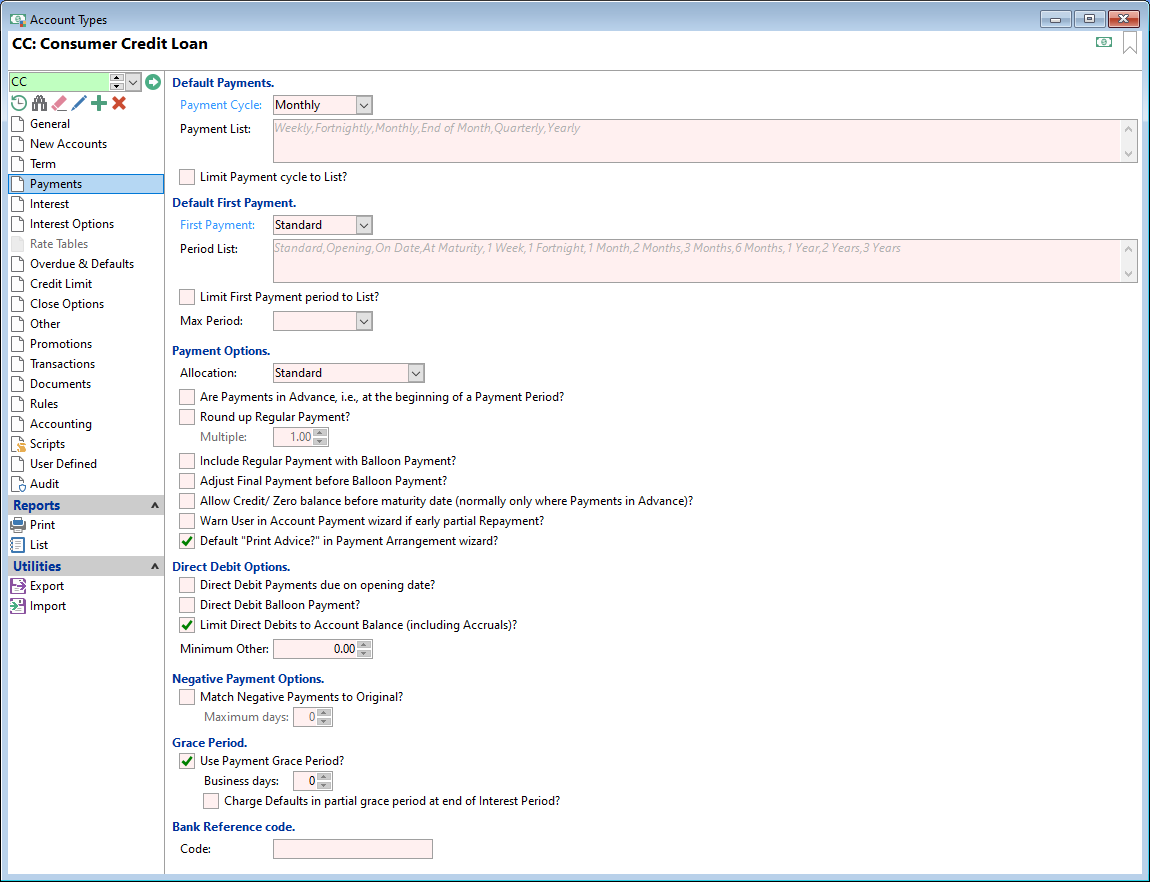
Payment Cycle
Select from the dropdown list the default payment frequency for the Account Type. Click here to see alternate ways of entering payment frequencies.
Payment List
Enter a comma separated list of payment frequency options, e.g. Weekly, Fortnightly etc.
Limit Term to List?
Tick to limit the payment frequency selection to the defined list.
First Payment
Select the First Payment default, i.e. is it on Opening, Standard or 1 Week from the Account opening?
Period List
Enter a comma separated list of first payment options, e.g., Standard, Opening, On Date etc.
Limit First Payment period to List?
Tick to limit the First Payment selection to the defined list.
Allocation
| Allocation Method | |
|---|---|
| Standard | Select this option when a payment is received which will pay off all Interest Bearing Fees, Non-Interest bearing Fees and Interest with the remainder allocating to Principal and Principal NIB. |
| Interest Only |
Select this option if payments are to repay Interest rather than reducing the Principal Balance over time. Selecting this option will add a final Balloon Payment for the same value as the total of all Opening Transactions. The Balloon is automatically calculated by finPOWER Connect and cannot be changed by the User. Payments will be Automatically allocated to Interest. Click here for more information about payment allocations. |
| Fees and Interest Only |
Select this option if payments are to repay Interest and Fee transactions rather than reducing the Principal Balance over time. Payments will be dynamically allocated to Fees and Interest. Click here for more information about payment allocations. |
Are Payments in Advance, i.e. at the beginning of a Payment Period.
Tick this option if Payments are to be made at the beginning of the payment period, as opposed to in arrears i.e. at the end of the payment period.
Round up Regular Payment?
This option is used in the New Account Wizard; tick to round up the regular payment to the multiple selected.
Multiple
Enter the value that the regular payment is to be rounded to. For example, you can round up the regular payment to whole dollars.
It is important to note that the final payment will not be rounded.
Include Regular Payment with Balloon Payment?
Tick this option where a Balloon payment is to be added to the final payment.
If un-ticked:
- the regular payments will finish one period earlier, leaving the Balloon in its own payment period and
- the regular payments will be higher than if the option is ticked.
Adjust Final Payment before Balloon Payment?
Tick this option to adjust the final Regular Payment (not due on maturity) before a Balloon Payment.
If a Balloon Payment is entered as $500.00 then it is common to see the actual Balloon Payment reduced, for example, $499.98. This is because, by default the payment on the maturity date is adjusted so that the balance at the end of the Loan is zero.
Allow Credit/Zero balance before maturity date (normally only where Payments in Advance)?
Tick to allow Accounts to stay open that would normally "close" as the balance falls to zero or into credit.
If ticked finPOWER Connect will not reduce payments to the Account's balance and assume the Account is finished if the balance is in credit or zero. Further transactions will be processed as per the Payment Schedule prior to Maturity date.
Warn User in Account Payment wizard if early partial Repayment?
When entering a Payment in the Account Payment wizard, where it is greater than the Overdue the User will be warned "WARNING: This Account does not allow partial early payments. Continue with payment anyway?".
By clicking Yes, the Payment can still be processed.
Default "Print Advice?" in Payment Arrangement wizard?
If there is a Payment Arrangement document defined on the Account Type, when completing a Payment Arrangement for a Loan Account, a "Print advice?" checkbox is shown on the first page of the wizard.
- If unticked, this will default the "Print Advice" checkbox in the Payment Arrangement wizard as unticked.
- If ticked, this will default the "Print Advice" checkbox in the Payment Arrangement wizard as ticked.
Direct Debit Payments due on opening date?
Tick if the Payment Method is Direct Debit and a payment is due on the Date Opened.
Limit Direct Debits to Account Balance (including Accruals)?
Tick to limit the Direct Debit to the Account Net Balance, regardless of remaining payment schedule items.
Minimum Other
Enter a minimum Direct Debit threshold amount. This prevents small ad-hoc charges, e.g. a $5.00 letter fee, from being Direct Debited immediately.
Instead, the Direct Debit is held until it exceeds the minimum threshold or there is a payment due.
Match Negative Payments to Original?
If ticked, finPOWER Connect will attempt to match a normal payment with a corresponding negative payment of the same value within the maximum number of days specified. The Payments are flagged as matching and treated like a "reversed" payment.
Maximum days
Specify the maximum number of days that a negative payment can be received within, to match to an "original" transaction.
Use Payment Grace Period?
By ticking the Grace Days, the system will look at any Overdue transactions allowing a number of days grace for a payment to be received and therefore will not charge Default Interest. If a payment is received within the grace period, the interest will be applied as if the payment was received on the due date.
For example, a payment was due Saturday and is received Monday instead, therefore the Interest is calculated as if payment was received on Saturday.
Business Days
This is number of days the system will "look back" from the day the payment was made to the due date, without incurring additional interest.
For example:
- if Business days equals 0, anything outside this range will incur additional interest, with the exception of Non-Business days.
- if Business days equals 1 (or more), then a payment within this range will not incur additional interest.
Charge Defaults in partial grace period at end of Interest Period?
Tick where Default Interest is to be charged when Grace Days span the Interest Charge Date and payment hasn't been made prior to the Interest posting.
If unticked, no Default Interest will be charged for the days between the payment due date and the end of the interest period, even if the payment has not been made.
Code
Enter a default bank reference for the Account Type; this might be for a particular product that you need to be able to keep track of.
Smart Tags can be used to refer back to the code; they are entered in the following two areas:
- Within Bank Accounts, Payment Methods, click on the drilldown button for the particular payment method, click next, and go down the page to the "Default Reference". From any of the dropdown lists select [ATCode] or [ARCode][AccId].
- Within an Account, select the Payments page and click on the "Edit" button for Payment Details, click next. Right mouse click within any of the "References" boxes, and select "ATCode (Account Type Bank Reference Code).