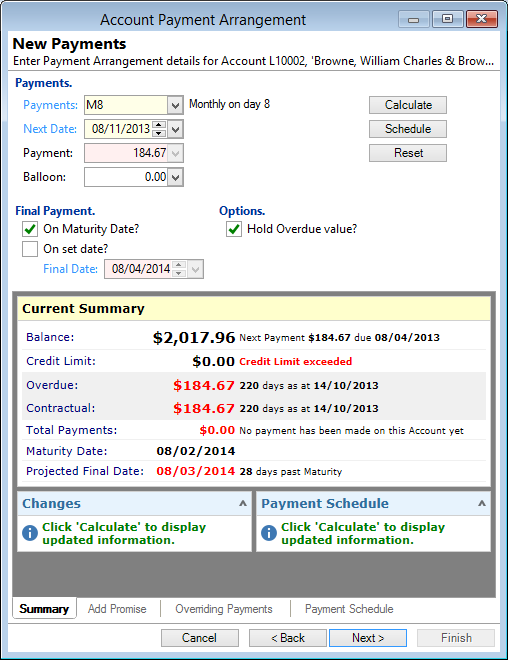
Payments
Displays the current payment frequency. Enter a new frequency if the purpose of this arrangement is to change the frequency of Payments.
Next Date
Displays the next scheduled payment date. Enter a new date if this arrangement is to change the next Payment.
Payment
Displays the regular payment amount. This will be read-only (the field will be pink) if you have set the Final Payment date using one of the two options described below.
Balloon
Displays the Balloon payment, if one exists. Enter or amend the Balloon payment if required.
Calculate button
Click to calculate the Account after making changes. If you want to automatically calculate each time a value is changed on the form, check the option "Automatically recalculate Account Financial figures?" in User Preferences. This option increases the workload on your PC network, so should not be used if you have any questions about network performance.
Schedule button
Click to display the current schedule. This will display the new Account schedule if you have made changes in the wizard already.
On Original Maturity Date?
If ticked, the payments will be calculated to finish the Account by the Original Maturity date.
On Set Date
If ticked, the payments will be calculated to finish the Account by the date entered below.
Hold Overdue value?
| Hold Overdue value? (unticked) | If this is unticked, the Overdue Balance will be cleared. |
| Hold Overdue value? (ticked) | Check to keep the overdue value. |
Update Maturity Date and Contractual Payments?
| Update Maturity Date and Contractual Payments? (unticked) | If this is unticked, then the Maturity Date will remain the same and the final payment might be after the maturity date. |
| Update Maturity Date and Contractual Payments? (ticked) | Check to update Maturity Date to match the new final payment date as calculated in the payment arrangement. |
If you want to automatically tick the "Hold Overdue value?" checkbox, check the option "Payment Arrangements 'Hold Overdue value' default?" in User Preferences
Summary
The summary describes the current position of the Account.
Changes
The Changes block summarises the changes that will be made to certain aspects of the Account.
Click on the Add Promise tab to add a Promise.