The Outcome page allows you to enter a list of Outcomes and the action to occur if that outcome is taken.
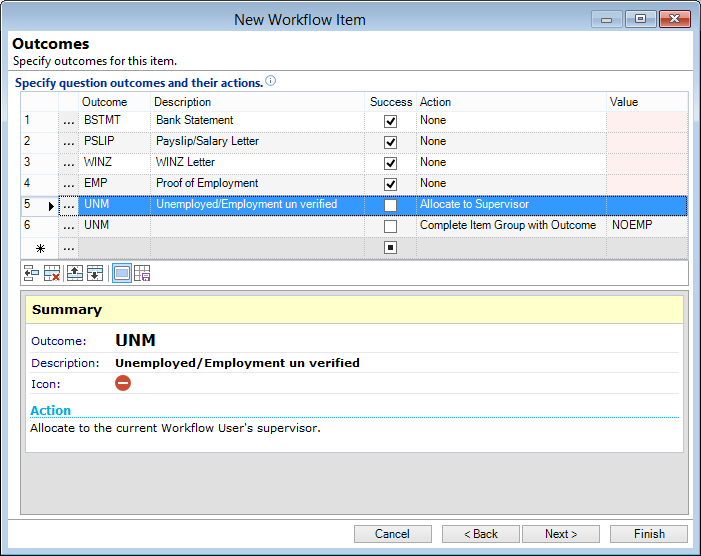
Specify possible Outcomes and their actions
| Column | Description |
|---|---|
 | Click to open the add new Outcome form. |
| Outcome | The short description of the Outcome, Eg. Yes or No or the list of options for a Question, Eg. Phone Bill, Power Bill etc. The Outcome displays on the Workflow when the Item is completed. NB: - If you want two or more actions to occur from the selection of the Outcome, add both with the same Outcome code. |
| Description | A longer more detailed description of the Outome. |
| Success | If a 'Success' outcome is selected then the updates (Eg. the flag and Monitor Categories) defined on the Other Updates page are performed. If no Icon defined, the Icon displayed graphically will be based the success or not of the Item. Positive outcomes would get a green tick, unsuccessful outcomes get a red cross. |
| Action |
Add Item Group
Add Item Groups Items
Allocate to Supervisor
Allocate to User
Cancel and Start New Workflow
Cancel Workflow
Close and Start New Workflow
Complete group with Outcome
None
Repeat Item Group
Set Recall Date
Skip to Item Group
Start Workflow
|
| Value | Will allow entry of a value based upon Action specified. |
Button Strip
 | Insert a row before the currently selected row |
 | Delete selected row |
 | Move the current row up (Ctrl+Up) |
 | Move the current row up (Ctrl+Down) |
 | To show/hide the preview pane window |
 | Save defaults for this grid |