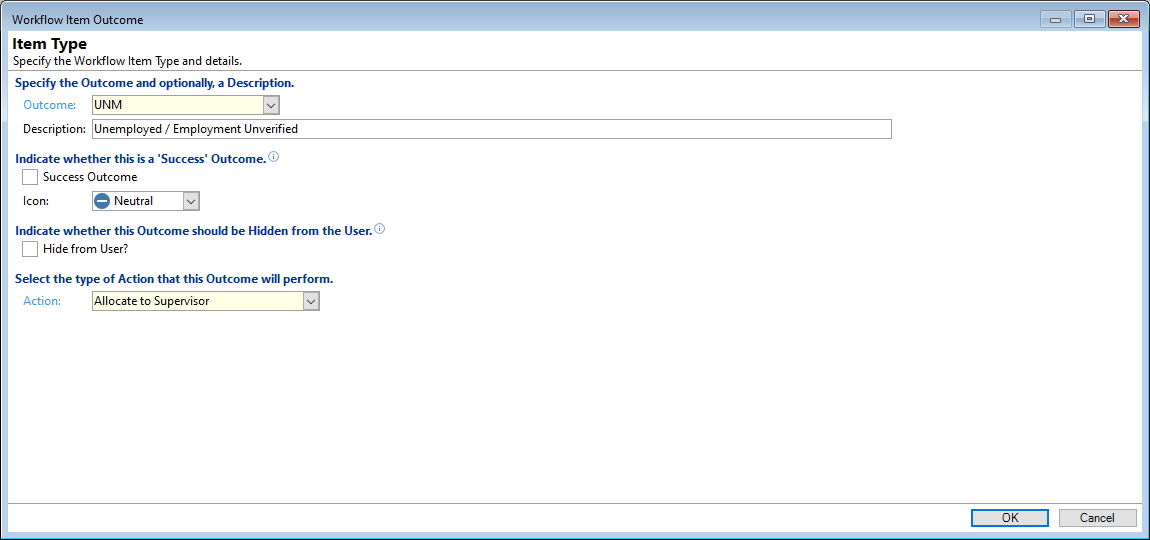
Outcome
Enter a short description of the Outcome e.g. Yes or No, or the list of options for a Question, e.g. Phone Bill or Power Bill etc. The Outcome displays on the Workflow when the Item is completed.
Item Group type Workflow Items can have the following special outcomes:
| [All Success] | When the Item group is reached, if ALL items are successful then it will automatically action with the specified action. |
| [Any Success] | When the Item group is reached, if ANY of the items are successful it will automatically action with the specified action. |
| [All Fail] | When the Item group is reached, if ALL items have failed it will automatically action with the specified action. |
| [Any Fail] | When the Item group is reached, if ANY of the items have failed it will automatically action with the specified action. |
Description
Enter a more detailed description of the Outcome.
Success
If a 'Success' outcome is selected then the updates, e.g. the Flag and Monitor Categories defined on the Other Updates page are performed.
Icon
Select the Icon to be displayed. If no Icon is selected, the Icon displayed graphically will be based on the success of the Item. Positive outcomes will display a green tick and unsuccessful outcomes display a red cross.
Action
| Add Item Group |
Value = specify the group to be added.
|
| Add Item Groups Items |
Value = specify the Group to have its items added.
|
| Allocate to Supervisor |
|
| Allocate to User |
Value = Specified New User
|
| Cancel and Start New Workflow |
Value = Specify New Workflow Code to be started
|
| Cancel Workflow |
|
| Close and Start New Workflow |
Value = Specify New Workflow Code to be started
|
| Close Workflow |
|
| Complete group with Outcome |
|
| None |
|
| Repeat Item Group |
|
| Set Recall Date | Value = Date Cycle. Eg. Immediate, 1 Day, 2 Days... |
| Skip to Item Group |
|
| Start Workflow |
|
Define Template Notes
Define Template Notes to be used when actioning a Workflow Item. These can be defined on a per-Outcome basis.
NB: These will override the Template Notes defined on the Workflow Type Item.