Configuring Folders
Right-Click in the Folder Explorer window to show the Folder Filter menu.
- Clicking on the 'User' e.g., ADMIN, will show the menu option shown below:
- Clicking on a Folder that is not a system created one, will show a slightly different menu as per the screenshot below:
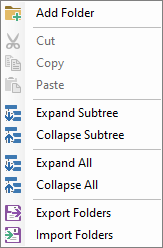
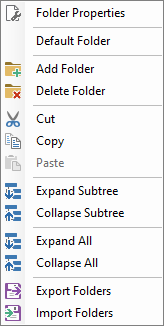
The buttons shown in the above menus correspond to the following:
| Button | Heading | Description |
|---|---|---|
 | Add Folder | Click to create a new folder. |
 | Delete Folder | Click to delete the folder |
| Default Folder | To define a Folder as the Default Folder so when the Task Manager is opened it defaults to this folder. | |
 | Folder Properties | To amend the properties of the Folder. |
 | Cut | To cut the selected folder. |
 | Copy | To copy the selected folder. |
 | Paste | To paste the copied or cut folder. |
 | Expand Subtree | To expand the selected subtree. |
 | Collapse Subtree | To collapse the selected subtree. |
 | Expand All | To expand all subtrees. |
 | Collapse All | To collapse all subtrees. |
 | Export Folders | To Export the Folders and Filters to file. |
 | Import Folders | To Import the Folders and Filters from a file. |
Folder Type
From the menu options click on the 'File Add'  icon to bring up the first page of the wizard.
icon to bring up the first page of the wizard.
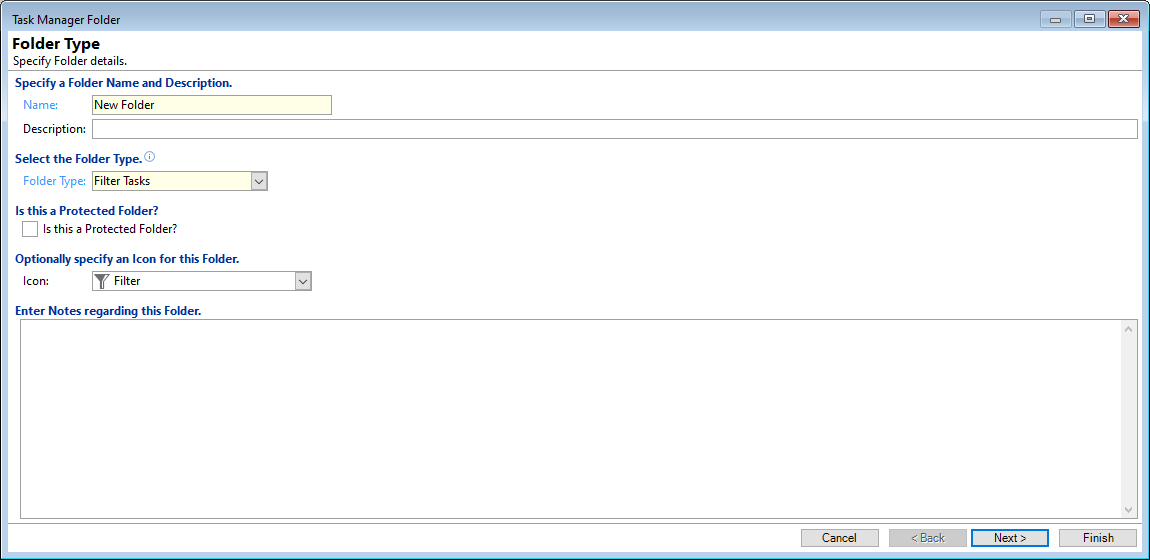
- Specify a Folder Name and Description - add in a Name and Description of the criteria you are filtering this folder by.
- Select the Folder Type:
- Filter Tasks - Allows Task to be filtered & displayed by specified criteria.
- Filter Workflows - Allows Workflows to be filtered & displayed by specified criteria.
- Heading - Allows definition of a Heading which gives you the ability to group Tasks, Workflows or HTML Reports.
- HTML Report - Allows definition of a Script that will display an HTML Report.
Headings type Folders are simply used as placeholders.
- Is this a Protected Folder - if this is ticked and the folder has been added by another User to the current Users Task Manager it cannot be modified or deleted.
- Optionally specify an Icon for this Folder - Select an icon to identify the new folder.
- Enter Notes regarding this Folder - Enter any notes applicable to this folder.
Click the  to move to the next screen.
to move to the next screen.