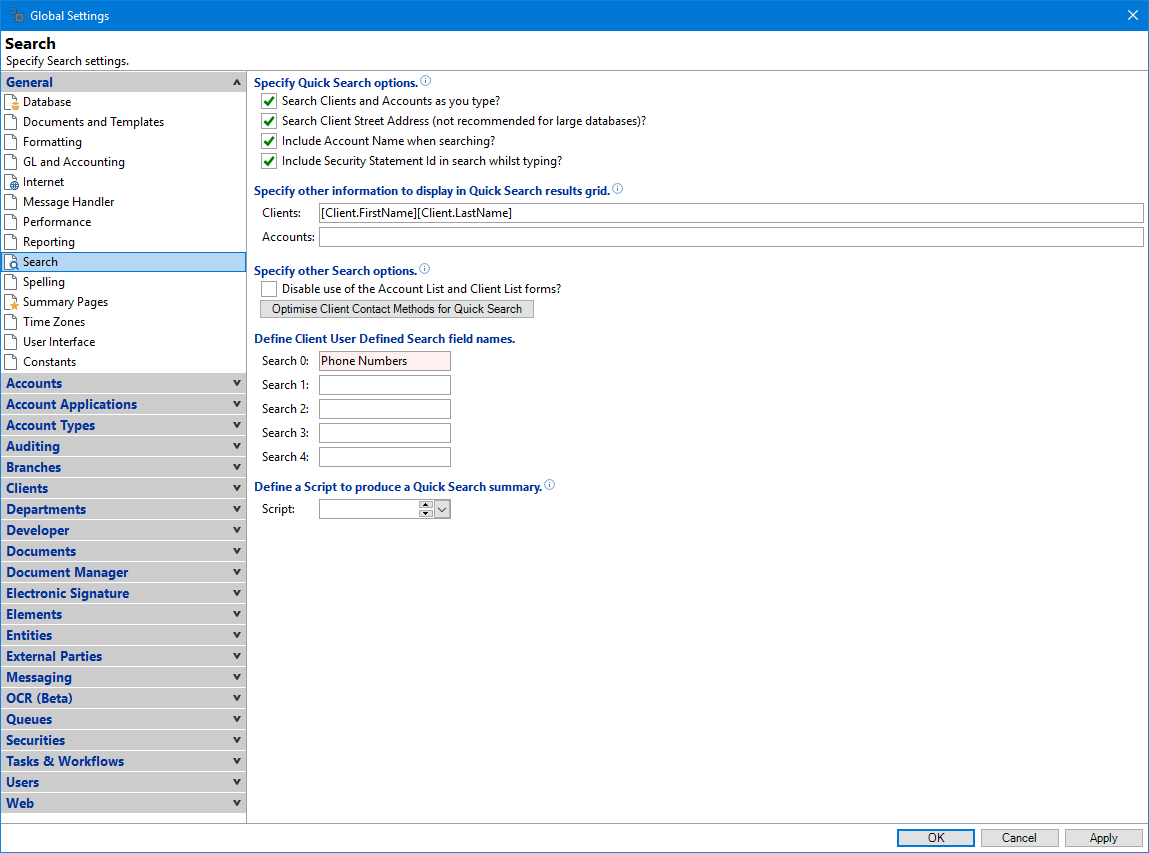
Search Clients and Accounts as you type?
Tick to search as you type. This will immediately display clients (including AKA's and middles names) or accounts while typing in the Quick Search facility.
Untick if you experience performance issues, which is most likely with larger databases. If unticked you will need to click Enter to search the database.
Search Client Street Address (not recommended for large databases)?
Tick to enable searching on a client's street address. This should only occur for deep searches.
Include Account Name when searching?
Tick to immediately display account names from the database while typing in the Quick Search facility.
Include Security Statement Id in search whilst typing?
Tick to immediately display security statement Id's from the database while typing in the Quick Search facility.
Clients
Enter the default other information to display in the Quick Search results grid. You can include special smart tags of;
- [Client.Name] - is replaced by the Client's Name.
- [Client.FirstName] - is replaced by the Client's First Name.
- [Client.LastName] - is replaced by the Client's Last Name.
- [Client.DateOfBirth] - is replaced by the Client's Date Of Birth.
- [Client.Email] - is replaced by the Client's Email.
- [Client.Mobile] - is replaced by the Client's Mobile.
- [Client.Phone] - is replaced by the Client's Phone.
- [Client.AddressCity] - is replaced by the Client's Address City.
- [Client.AddressSuburb] - is replaced by the Client's Address Suburb.
Accounts
Enter the default other information to display in the Quick Search results grid. You can include special smart tags of;
- [Account.Balance] - is replaced by the Account Balance.
- [Account.BalanceOverdue] - is replaced by the Balance Overdue for the Account.
- [Account.RegularPayment] - is replaced by the Regular Payment for the Account.
- [Client.Name] - is replaced by the Client's Name.
- [Client.FirstName] - is replaced by the Client's First Name.
- [Client.LastName] - is replaced by the Client's Last Name.
- [Client.DateOfBirth] - is replaced by the Client's Date Of Birth.
- [Client.Email] - is replaced by the Client's Email.
- [Client.Mobile] - is replaced by the Client's Mobile.
- [Client.Phone] - is replaced by the Client's Phone.
- [Client.AddressCity] - is replaced by the Client's Address City.
- [Client.AddressSuburb] - is replaced by the Client's Address Suburb.
- [Broker.BrokerId] - is replaced by the Account's Broker Code.
- [Broker.Description] - is replaced by the Account's Broker Description.
- [Broker.Name] - is replaced by the Account's Broker Name.
- [Dealer.DealerId] - is replaced by the Account's Dealer Code.
- [Dealer.Description] - is replaced by the Account's Dealer Description.
- [Dealer.Name] - is replaced by the Account's Dealer Name.
Specify other Search options
Tick to disable use of the Account List and Client List forms.
Search 0, 1, 2, 3, 4
Use the Client Search facility to search on any field within the Client by adding those fields, for example Gender. When you use the Client Search, the new field will appear in the list of fields that can be used.
Define a Script to produce a Quick Search summary
Optionally, select a Summary Page (version 2) type Script with a Target Object of QuickSearch to customise the Quick Search summary.