Use this search to do a Service Log search.
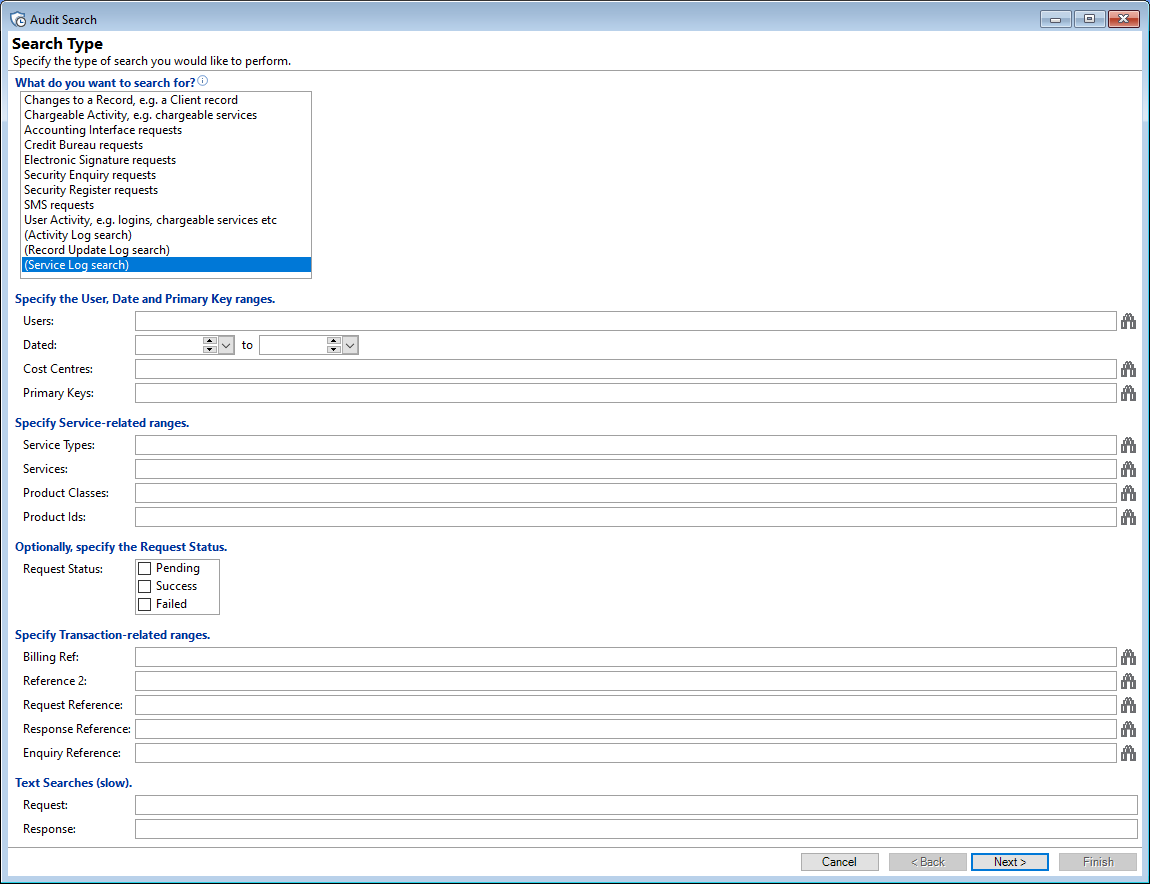
Select from the following filters to assist with making the resulting report more specific; use or enter as many fields as required.
Users
Enter or select the User Id to reduce the number of search results.
Dated
Enter a Date range, with the first date on the left and the last date on the right.
Cost Centres
Enter or Select the relevant Cost Centres.
Primary Keys
Enter or select the relevant Primary Key. This is the Primary Key of the "Audit Log".
What do you want to search for?
Specify the type of search you would like to perform.
Users
Select specific users to be included or leave blank for all users. Note: You can use F6 to Lookup Users.
Activity
Check the applicable checkboxes to include any columns required for the specific report. Leave blank if not required.
Click Next.
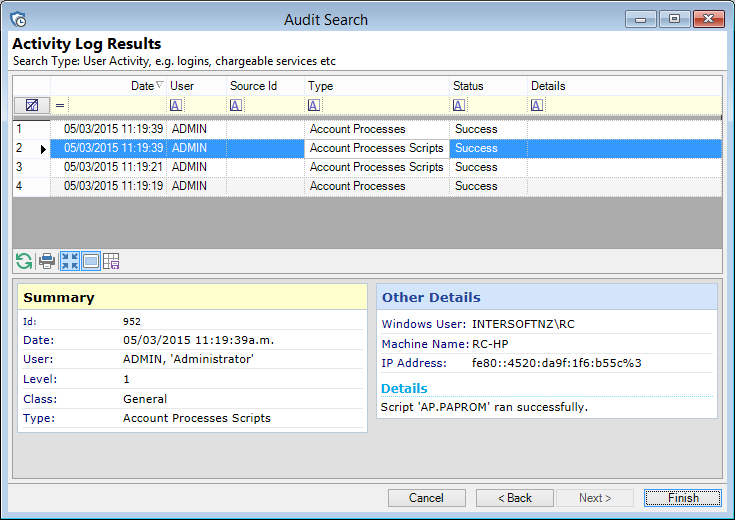
Results
You will see a list of the audit search results. Select a row on the grid to display the details on the HTML summary.
Button Strip
| Icon | Description |
|---|---|
 | Refresh List |
 | Permissions list report |
 | Display detail on a single line. |
 | To show/hide the preview pane window |
 | Save options as defaults |
Click Finish.
Record Update Log Results
The "Results" page is presented as a grid view; right mouse click on the header row to open a menu option which includes being able to add or delete columns.
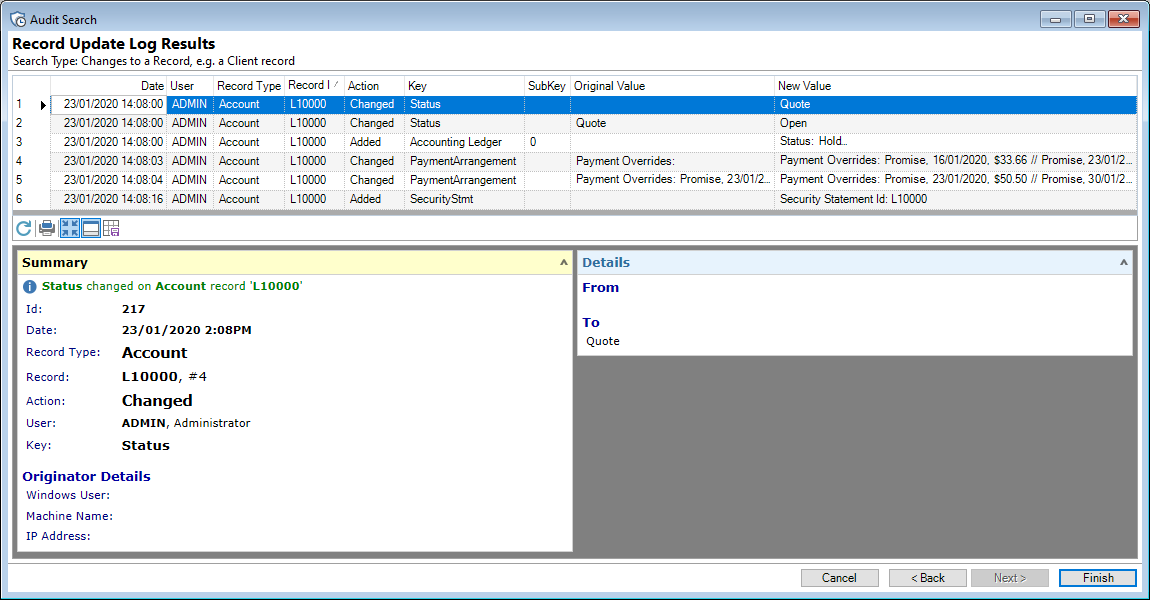
Columns
| Column | Description |
|---|---|
| Action | Shows the Action that took place, e.g. Added, Changed etc. |
| Date | The Date and Time the change took place. |
| IP Address |
The IP Address of the User that made the change. |
| Key | The type of change that was made, e.g. Status, Security Statement, etc. |
| Machine Name | The name of the Machine of the User that made the change. |
| New Value | The New Value as a result of the change; shown in xml format. |
| New Value (Text) | The New Value as a result of the change; shown in text format. |
| Notes |
Additional information related to the change. |
| Original Value | The Original Value before the change; shown in xml format. |
| Original Value (Text) | The Original Value before the change; shown in text format. |
| Pk | The "Primary Key"; every record in every table has a Primary Key number which is a unique identifier. |
| Record Id | The Id of the Record, for example the Account Number. |
| Record Pk | The Primary Key of the Record. |
| Record Type | The type of Record; this is selected on the previous page from a dropdown list. |
| SubKey | Not used in this context. |
| User | The Id of the User that made the change to the record. |
| Windows User | The Windows User Id of the User that made the change to the record. |
Button Strip
| Button | Description |
|---|---|
 | Refresh button - click to refresh the grid. |
 | PrintClick this button to Print the details of the line highlighted. |
 | Show the top line of the Log Results in the grid (Compact View), or show the full Results over a number of lines (Full View). |
 | Show or Hide the Preview Pane below the button strip. |
 | If you have added or taken away Columns, changed the settings for the Preview pane or changed the way the Preview Pane is set, click this button to save your settings so that the next time you view this grid it will look the same. |