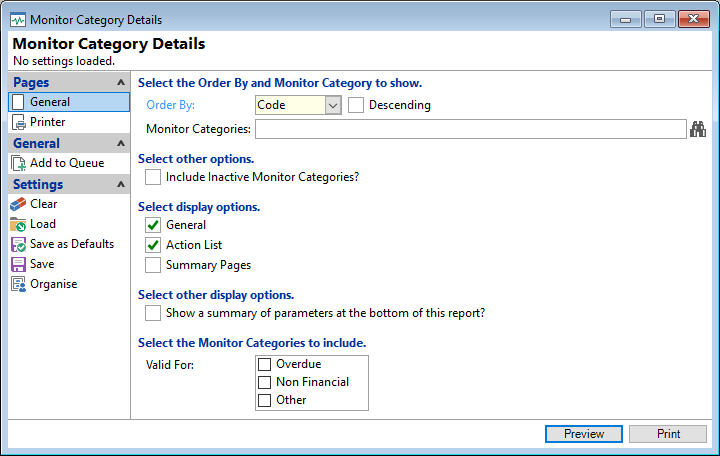
Order By
Select the order in which the report is to appear, by Code or Description.
Descending
Tick to display in a descending order or leave blank to display in an ascending order.
Monitor Categories
Select Monitor Categories to be included or leave blank to include all.
Select Other Options
Tick to include "Inactive" Monitor Categories in the report.
Select Display Options
Tick to include the relevant display options in the report.
Select Other Display Options
Tick to include the relevant display options in the report.
Valid For
Tick to include the applicable Monitor Categories.