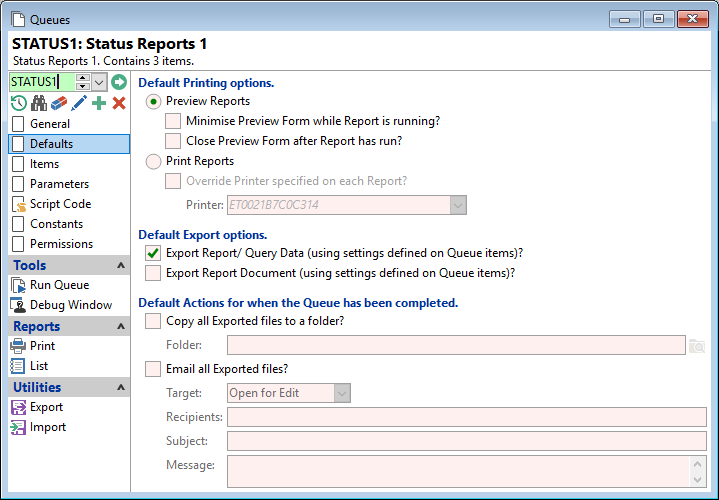
Preview Reports
Tick to Preview Reports and select further options below:
Minimise Preview Form while Report is running?
As reports are run and Preview windows created; tick to have these windows minimised for convenience.
Close Preview Form after Report has run?
Tick so that the Preview form is closed after the report has been run.
Print Reports
Tick for the Reports are to be printed, and select further options below:
Override Printer specified on each Report?
Untick to leave as defined on each report. However, to print the reports to a different printer than the queue was created for, tick this option.
Export Report/Query Data?
Tick to export the Query data using the settings defined on the Queue Items.
Export Report Document?
Tick to export the Document using the settings defined on the Queue Items.
Copy all Exported files to a folder?
Tick to copy Exported files to a folder.
Folder
Enter the folder that files are to be copied to.
Email all Exported files?
Tick to email Exported files. This will create a folder and include all the queue items.
Target
| Open for Edit | Select to open the Email for editing when the Email is actioned. |
| Save as Draft | Select to save the Email to the drafts folder when the Email is actioned. |
| Send | Select to send the Email. |
Recipients
Enter the email address for the recipient or recipients to receive a copy of the queue items.
Subject
Enter the Subject of the Email. This will display in the subject of the Email message before sending it to the recipient or recipients.
Message
Enter the Message to go in the Email. This will display in the message of the Email message before sending it to the recipient or recipients.