This page refers to the different fields available on the 'Results' page of the Pending Service Requests wizard.
From this page you can update existing, incomplete Requests based upon the criteria entered on the 'Filter' pages of the wizard.
- The resulting Grid shows all Services with Pending Requests. Add or Remove columns by right mouse clicking on the Header row; other options will become available including the option to 'Export' the data.
If you are using the 'Only include items due to be checked' checkbox from the previous page, then is it suggested that the 'Next Check' column is included in the grid.
- The HTML summary displays the information for the line selected.
- Tick the 'Include' checkbox to make sure the line selected is processed, when the
 button is clicked. Clicking the Execute button will process the Pending Enquiries and update the HTML and create a Client Log.
button is clicked. Clicking the Execute button will process the Pending Enquiries and update the HTML and create a Client Log.
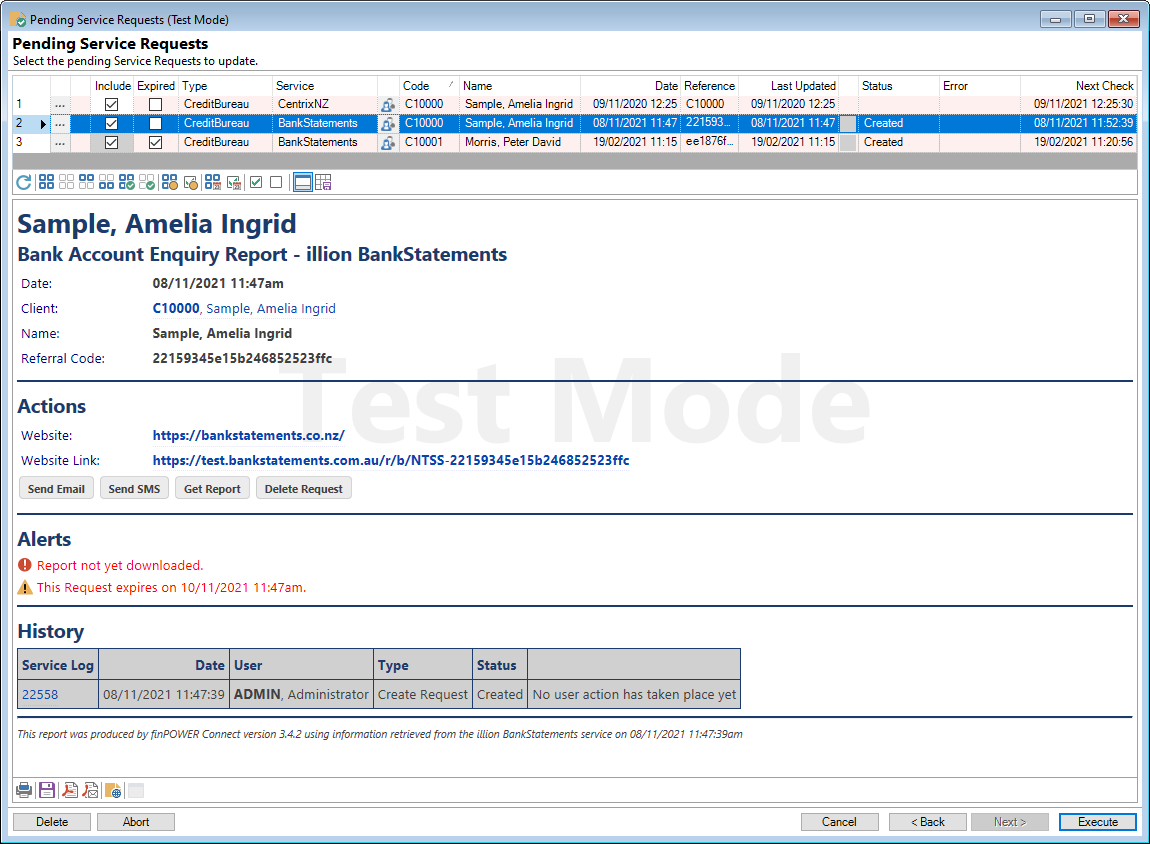
See 'HTML Summary Button Strip' for more information about the 'Delete' and 'Abort' buttons available at the bottom of this wizard.
Grid Columns
| Column | Description |
|---|---|
 | Click  to drilldown to client log. to drilldown to client log. |
 | Click  to open client form. to open client form. |
| Class | Displays the Product Class. |
| Code | Displays the Client's Code. |
| Date | The original request date. |
| Error | Displays the reason why a Pending Bank Account Enquiry update has not been committed/updated. |
| Expired | When the checkbox is ticked, then the request has expired. |
| Icon | Will show a  tick upon successfully executing the request. tick upon successfully executing the request. |
| Include | Tick the checkbox  to include the line when Executing. Un-ticking this means the Pending Bank Service will not be processed this time. to include the line when Executing. Un-ticking this means the Pending Bank Service will not be processed this time. |
| Last Updated | Displays the Date and Time of the "Last Updated" query. |
| Name | The name of the Client. |
| Next Check | Displays the Date and Time to recheck whether the Request is complete. |
| Product | Displays the Product Id. |
| Reference | Displays the appropriate Reference for the service. |
| Service | Displays the Service. |
| Source | Displays where the Service was created from, this might be the Client, the Account or a Log. |
| Status | The current status of the Service, e.g. Loaded, Created, Not Started etc. |
| Status Icon | The current status of the Service. |
| Type | Displays the Service Type. |
Button Strip
| Icon | Definition |
|---|---|
 | To refresh the List. |
 | Select all rows. |
 | Select no rows. |
 | Select all rows above and including the current row. |
 | Select all rows below and including the current row. |
 | Select all rows with the same action. |
 | Accept selected row(s). |
 | Select all rows with the same Status as the current row. |
 | Tick all rows with the same Status as the current row. |
 | Select all rows that have Expired. |
 | Tick all rows that have Expired. |
 | Include selected row(s). |
 | Not include selected row(s). |
 | Show/Hide the preview pane. |
 | Save defaults for this grid. |
HTML Summary Button Strip
| Icon | Definition |
|---|---|
 | Print Bank Account Report. |
 | Save Bank Account Report to a file. |
 | Email Bank Account Report. |
 | Save Bank Account Report as a PDF document. |
 | Email Bank Account Report as a PDF document. |
 | Open and view the Service Log. |
 | To show the report in a separate window. |
 | The Delete button allows you to delete any expired 'Bank Account Enquiries'. |
 |
The Abort button will allow you to abort 'In Progess' requests and to remove requests that can no longer be processed at the 'Third Party's' end. When using this button you must make sure that you are only using one Service, i.e. that the Include checkbox is ticked for only BankStatements. You cannot mix Services when aborting Service Requests.  |
 | To Cancel the wizard and exit. |
 | To go back a page in the wizard. |
 | To process the Included lines. |