The PPSR Transaction Report is used to view transactions associated with PPSR Searches, Registrations and Renewals. You might also use it to reconcile with your PPSR Invoice.
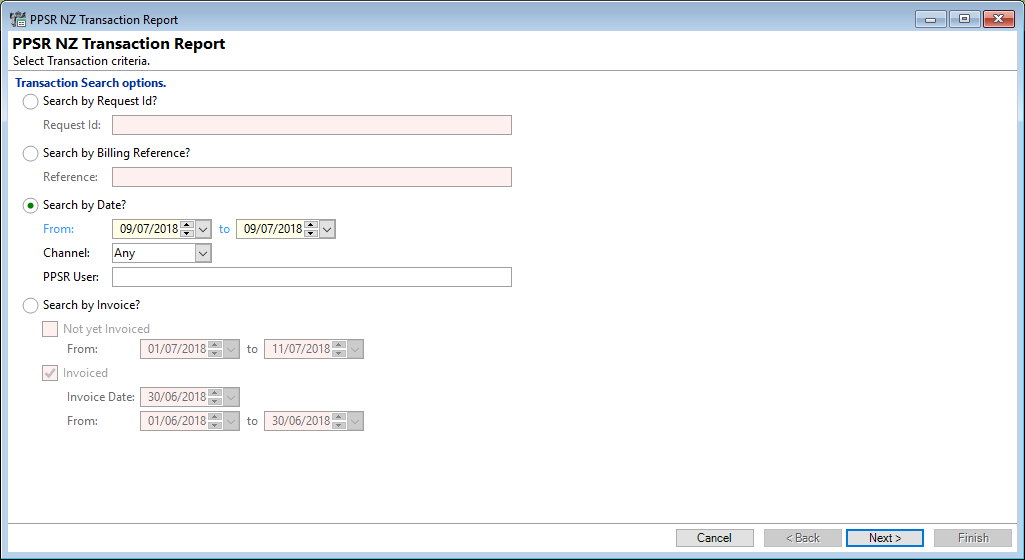
Transaction Search Options
Select from one of the following by clicking on the relevant radio button; Request Id, Billing Reference, Date or Invoice.
Search by Request Id?
Request Id; a unique code associated with each action.
- Request Id - enter the Request Id.
Search by Billing Reference?
Billing Reference; a unique code associated with each action.
- Reference - enter the reference code.
Search by Date?
Select from the following for this option.
- From / To - select the From and To dates. These dates are restricted to a maximum of 94 days between the "From" and "To".
- Channel - select the channel, options include "Any", "Web" or "API".
- "Web" refers to anything that has been done on the PPSR website.
- "API" refers to transactions that have been initiated in finPOWER Connect and sent to PPSR via the API.
- PPSR User - enter the PPSR User name. The User name needs to be entered exactly and no wild cards can be used in this field.
Search by Invoice?
Select "Not yet Invoiced" or "Invoiced" by clicking on the radio buttons.
Not yet Invoiced
Tick the checkbox to search for Transactions that have not been Invoiced yet.
- From / To - select the From / To date range. These dates are restricted to a maximum of 94 days between the "From" and "To".
Invoiced
Tick the checkbox to search for Transactions that have been Invoiced.
- Invoice Date - if you know the Invoice date, enter the date.
- From / To - select the From / To date range. These dates are restricted to a maximum of 94 days between the "From" and "To".
Click the Next button to run the report.
Click the Cancel button to close the window.
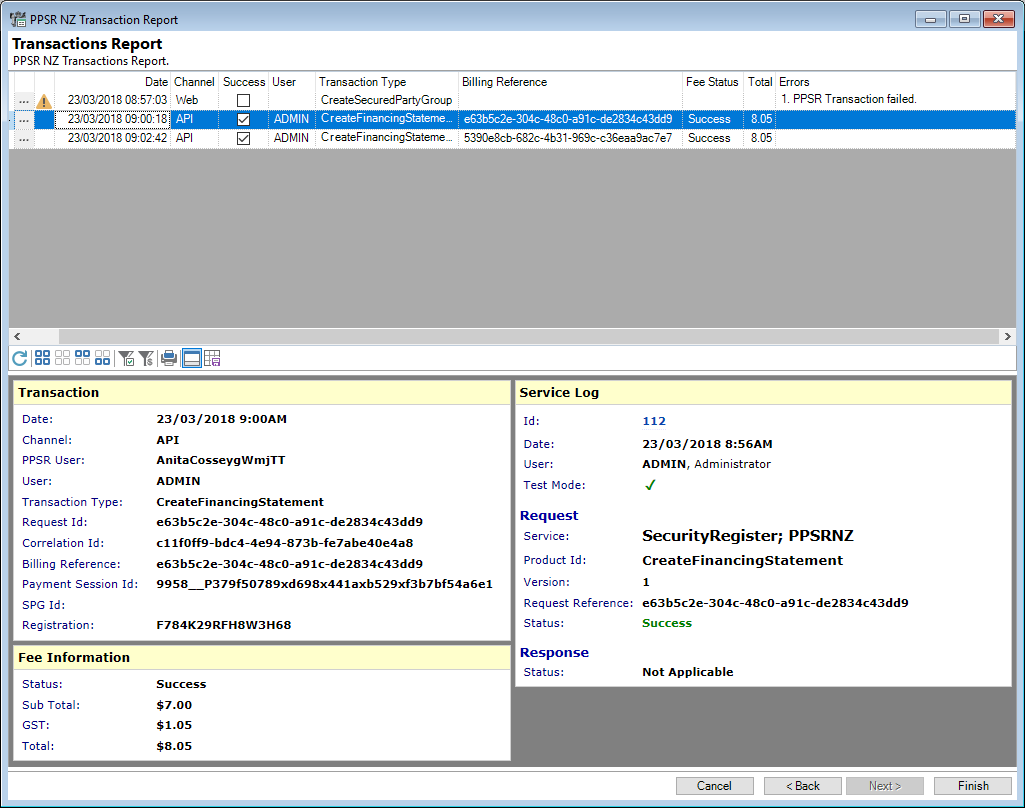
The resulting grid shows all PPSR Transactions for the filters selected.
To view the Transaction, click on the relevant line and the information will show in the preview pane. Make sure the "Show/Hide Preview Pane"  button has been clicked.
button has been clicked.
Available columns are as follows:
| Column | Description |
|---|---|
| Billing Reference | If chargeable, the reference to appear on the invoice. This is generated by finPOWER Connect and is typically the same as the "Request Id" (unless overridden by a script). |
| Channel | The Channel that was used for the transaction, e.g. API or Web. |
| Correlation Id | The PPSR generated unique code; not generated for Web based transactions. |
| Cost Centre | The relevant Cost Centre associated with the Transaction. |
| Date | The Date of the Transaction Type. For example, this will show the date the Financing Statement was Registered. |
 Drilldown | Click the Drilldown to view the Service Log Details. |
| Errors | Errors for the transaction will show here. |
| Fee Information | The box will be  ticked if there is fee information for the transaction ticked if there is fee information for the transactionand  unticked where there isn't. unticked where there isn't. |
| Fee Status | If the transaction is chargeable, the status i.e. Unbilled will show here. |
| GST | The GST portion of the charge. |
| Icon | This column will show a  warning Icon where there is an issue or error. warning Icon where there is an issue or error. |
| Payment Session Id | If chargeable, the unique reference generated by PPSR from their billing system; used to track billing transactions. |
| PPSR User | The PPSR "User Id". |
| Reg Number | The Financing Statement number. |
| Request Id | The finPOWER Connect generated code so that the system can track what happened to the request. |
| Sequence | finPOWER Connect does not currently set this. |
| SPG | This column will only be populated for requests dealing with a SPG, e.g. when setting up a new Secured Party Group. |
| Sub Total | The Sub Total of the charge. |
| Success | The box will be  ticked where there is a successful transaction ticked where there is a successful transactionand  unticked where the transaction has been unsuccessful. unticked where the transaction has been unsuccessful. |
| Total | The Total charge for the transaction. |
| Transaction Type | The type of Transaction, e.g. Search, DischargeFinancingStatement or CreateFinancingStatement. |
| User | The finPOWER Connect user. |
Button Strip
| Icon | Description. |
|---|---|
 | Refresh Report. |
 | Select all rows. |
 | Select no rows. |
 | Select all rows above and including the current row. |
 | Select all rows below and including the current row. |
 | Filter to show only successful Transactions. |
 | Filter to show only Fee Transactions. |
 | Print a report of the information in the grid. |
 | Show or Hide the Preview Pane below the button strip. |
 | Save grid layout and options as defaults. |