The SPG Report, shows Financing Statements for a Secured Party Group (SPG) currently registered on the PPSR.
It is useful to compare Financing Statements registered on the PPSR versus those found in finPOWER Connect.
To run this report:
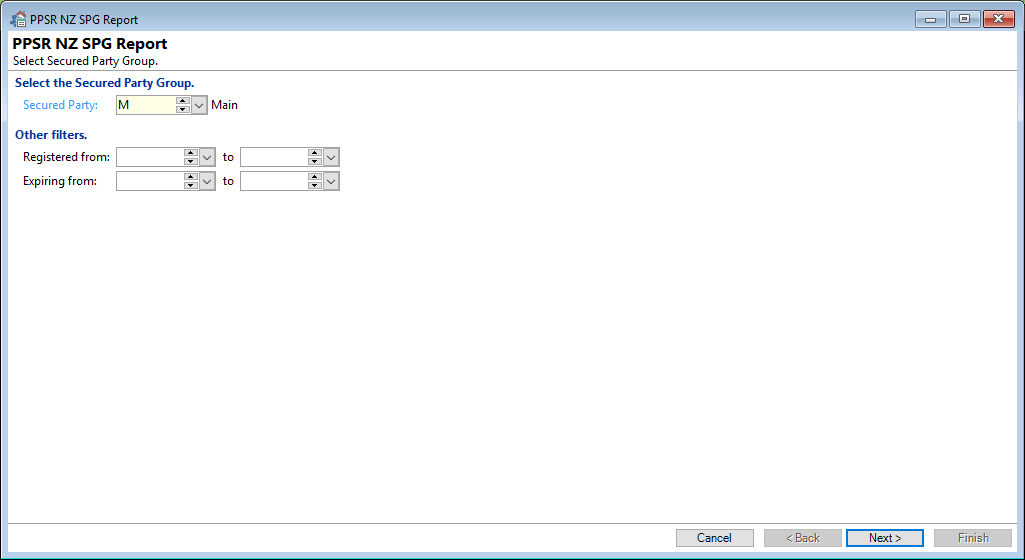
Secured Party
Select the SPG to be reported on via the dropdown list.
Other filters
The report can be filtered by Registered and/or Expiring dates.
Registered from / to
Select the dates to filter the report by. Once you enter a "from" date, a "to" date must also be entered.
Expiring from / to
Select the dates to filter the report by. Once you enter a "from" date, a "to" date must also be entered.
Click the Next button to run the report.
Click the Cancel button to close the window.
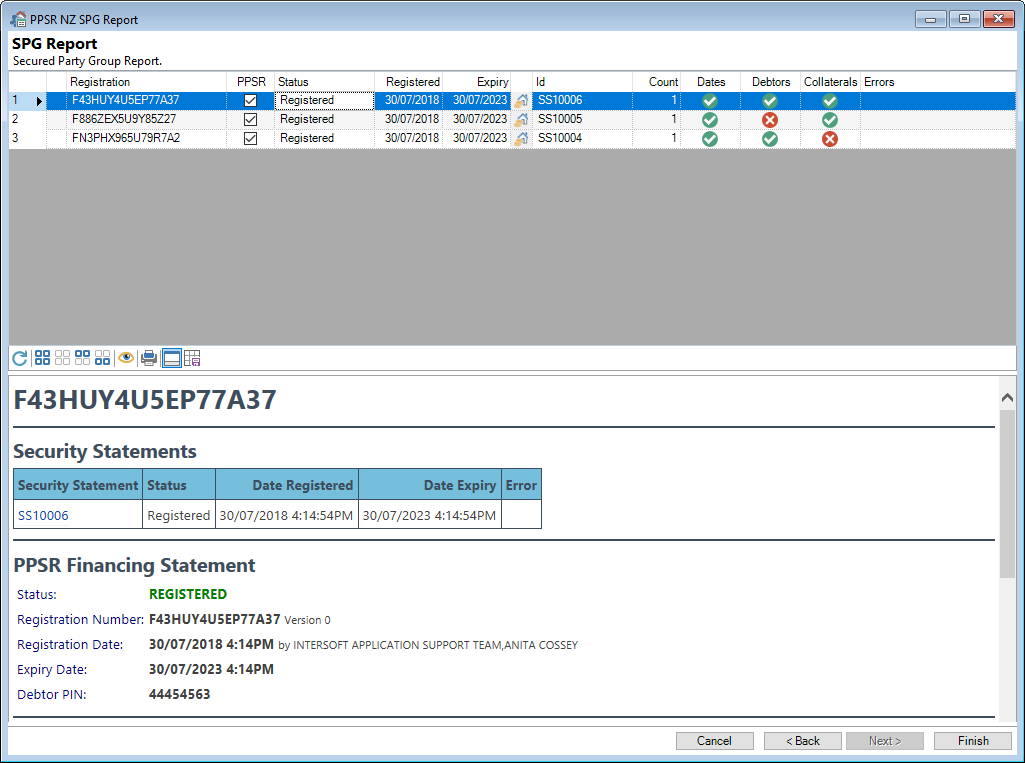
The resulting grid shows Financing Statements for the SPG selected.
To view the Financing Statement, click on the relevant line and the information will show in the preview pane. Make sure the "Show/Hide Preview Pane"  button has been clicked.
button has been clicked.
To populate the "Debtors" and "Collaterals" columns, select the rows and then click on the "Verify"  button. These columns are not automatically populated as this requires additional requests to the PPSR and therefore would slow the process down.
button. These columns are not automatically populated as this requires additional requests to the PPSR and therefore would slow the process down.
Available columns are as follows:
| Column | Description |
|---|---|
| Collaterals | If the Collateral within finPOWER Connect match the PPSR a  tick will show tick will showWhere the Collateral don't match, a  cross will show cross will show |
| Count | This shows the number of Security Statements found with that Financing Statement Registration Number |
| Dates | If the Dates within finPOWER Connect match the PPSR a  tick will show tick will showWhere the dates don't match, a  cross will show cross will show |
| Debtors | If the Debtors within finPOWER Connect match the PPSR a  tick will show tick will showWhere the Debtors don't match, a  cross will show cross will show |
 Drilldown Security Stmt 1 | Click on the Icon to be taken to the Security Statement - this icon is best used with the "Id" column |
 Drilldown Security Stmt 2 | Click on the Icon to be taken to the "External Filing Reference" within finPOWER Connect |
| Errors | Errors and related information will show here |
| Expiry | The Expiry date of Registration |
| External Reference | The "External Filing Reference" saved in the PPSR and is used by finPOWER Connect to store the Security Statement Id |
| Icon | The Icon shows if there is a Warning or Error  |
| Id | The Security Statement Id within finPOWER Connect |
| PPSR | Will be ticked if the Financing Statement has been found within the PPSR |
| Registered | The date of Registration |
| Registration | The Financing Statement number |
| Status | Shows States whether the financing statement is registered |
Button Strip
| Icon | Description |
|---|---|
 | Refresh Report |
 | Select all rows |
 | Select no rows |
 | Select all rows above and including the current row |
 | Select all rows below and including the current row |
 | Verify details held in finPOWER Connect versus the PPSR |
 | Print a report of the information in the grid |
 | Show or Hide the Preview Pane below the button strip |
 | Save grid layout and options as defaults |