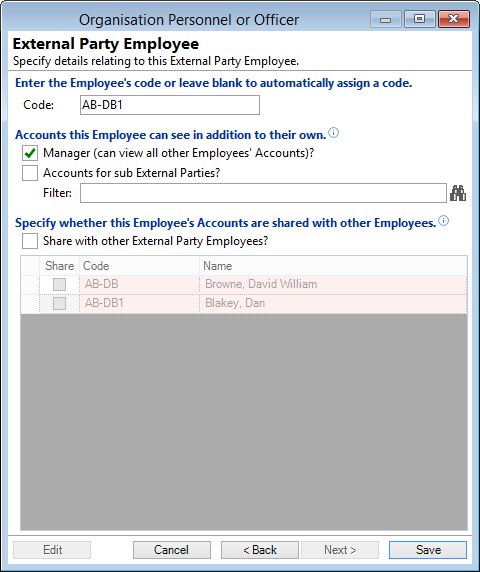
Enter the Employee's code or leave blank to automatically assign a code
If you do not assign a Code here, finPOWER Connect will automatically assign the next available Code using the formula set up in Global Settings.
Manager (can view all other Employees' Accounts)
Tick if this person is a Manager in finPOWER Connect, and can therefore view all Accounts
Accounts for sub External Parties
Tick to filter Accounts so that this employee can only view certain Accounts
Filter
Enter the Accounts this Employee can view, or click on the  to select Accounts
to select Accounts
Share with other External Party Employees?
Tick to allow this person to allow other Employees to view this person's Accounts. This may be a permanent move to share accounts over a group of Employees, or it could be a temporary move to cover for staff absence.