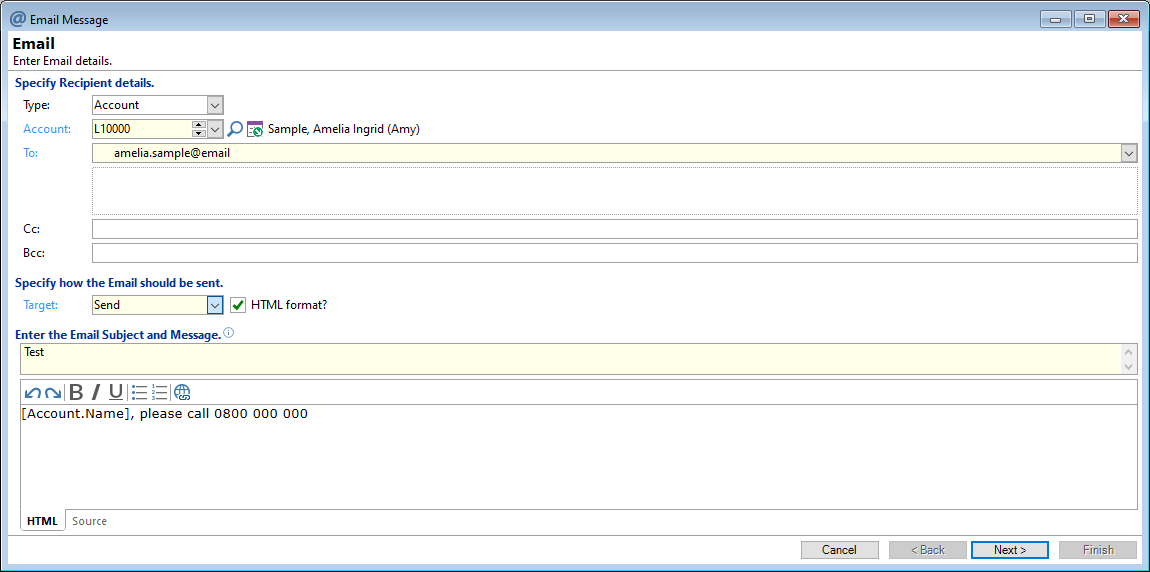You can create an email message from the Account, Account Application, Client, or External Party form or open the Email Message form via the Menu option Process, Send Email Message.
Type
Select from the dropdown list Client, Account, External Party, Outlook Contact or User.
If you are opening this wizard from a form, e.g. a Client or Account, this field will already be selected.
Account / Client / External Party / Outlook Contact / User
Enter or Select the appropriate recipient.
To
This field will be automatically populated from the option selected in the field above. If there is more than one email address defined on the Client, Contacts form, you can select these from the dropdown list.
Cc and Bcc
Use these fields as you would in a normal email to send to other recipients as a "Carbon Copy" and/or "Blind Carbon Copy".
Target
| Open for Edit | Select to open the Email for editing when the Email is actioned. |
| Save as Draft | Select to save the Email to the drafts folder when the Email is actioned. |
| Send | Select to send the Email. |
Subject
Enter the Subject of the Email.
Enter the Message to send.
Click the Next  button to proceed to the next page of the wizard or click the Cancel
button to proceed to the next page of the wizard or click the Cancel  button to close the wizard.
button to close the wizard.