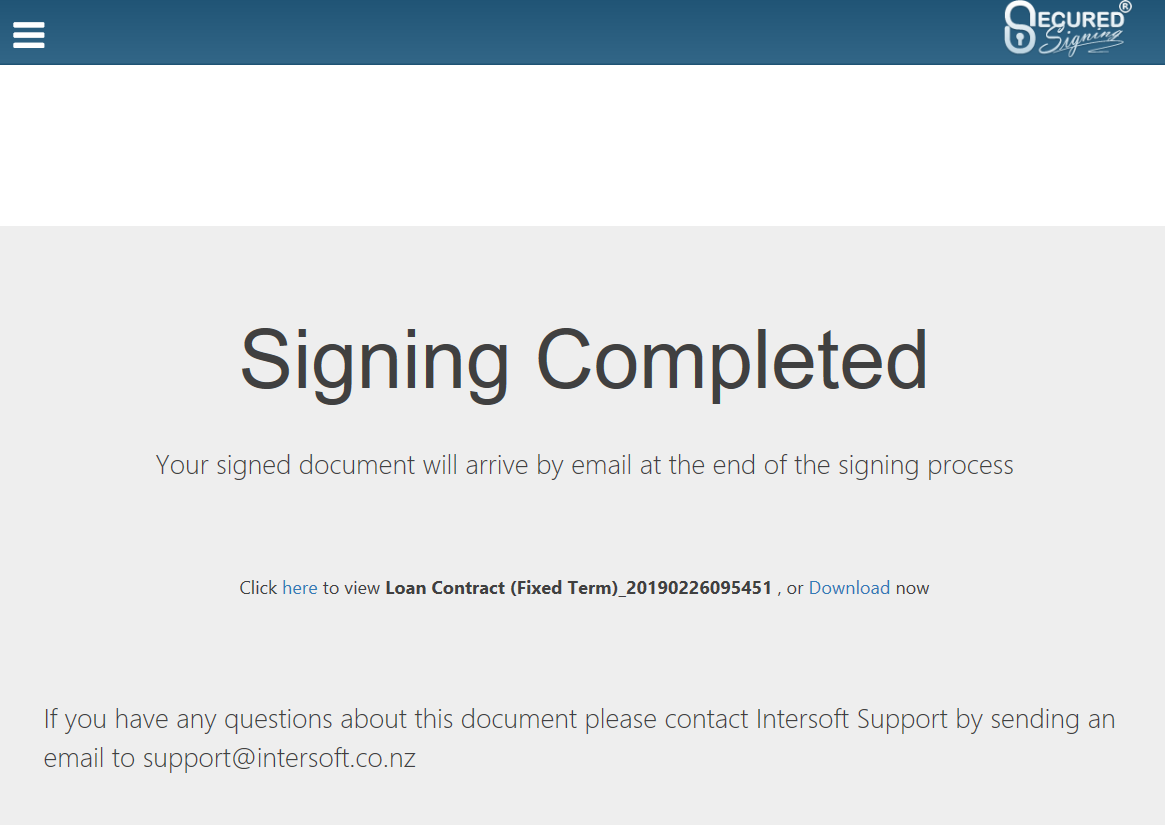<< Previous | Next >>
The Secured Signing service allows clients to sign documents in seconds as well as invite other people and witnesses to fill in and sign.
Signed Documents are returned to finPOWER Connect and stored in the logs. Refer to the Tracking Progress page for more information.
What the client can expect
Once you publish your document (in our example below the standard document LCFT - Loan Contract Fixed Term has been used) an email will be sent to your client/s with the link to enable them to sign the document.
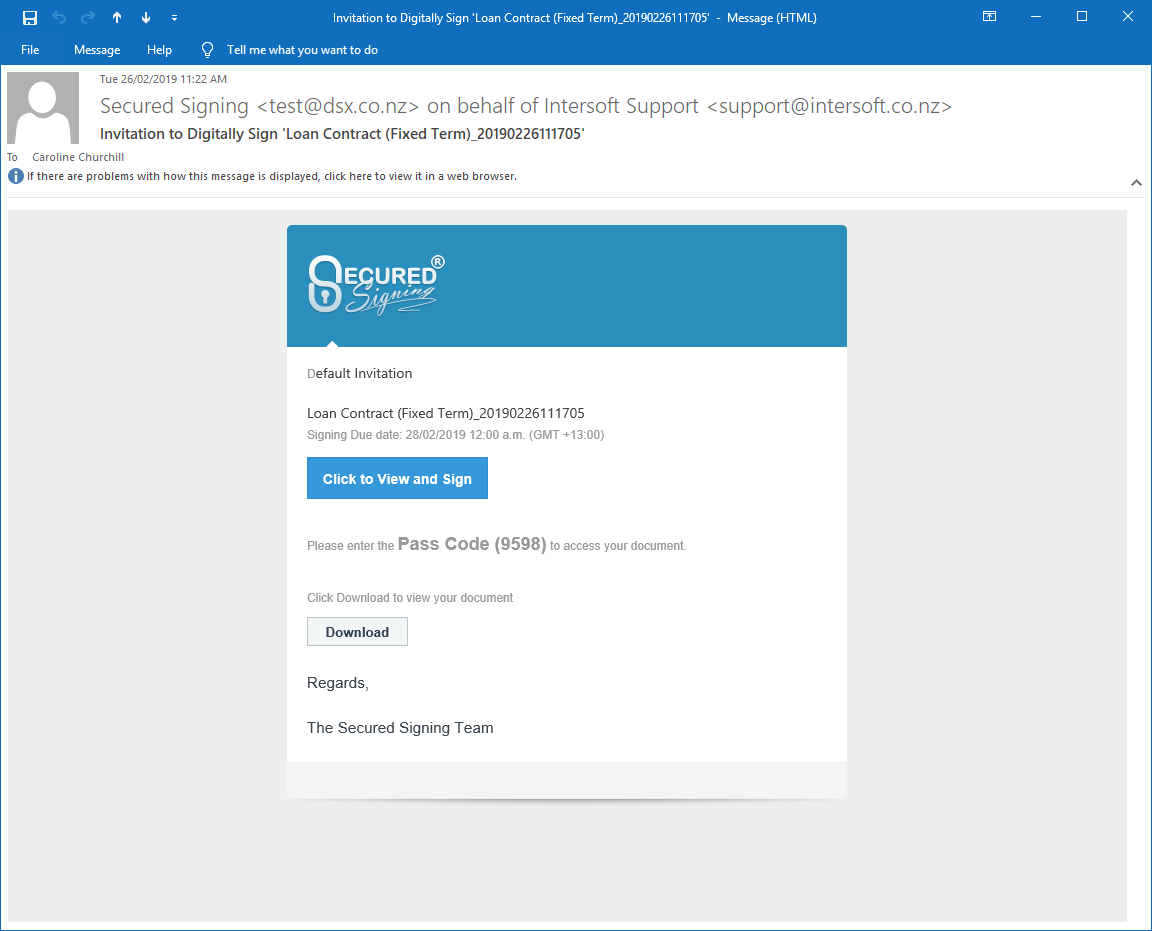
The client will then click the link, enter their code and be immediately prompted to review and accept the Secured Signing Terms of Use, then proceed to sign the document.
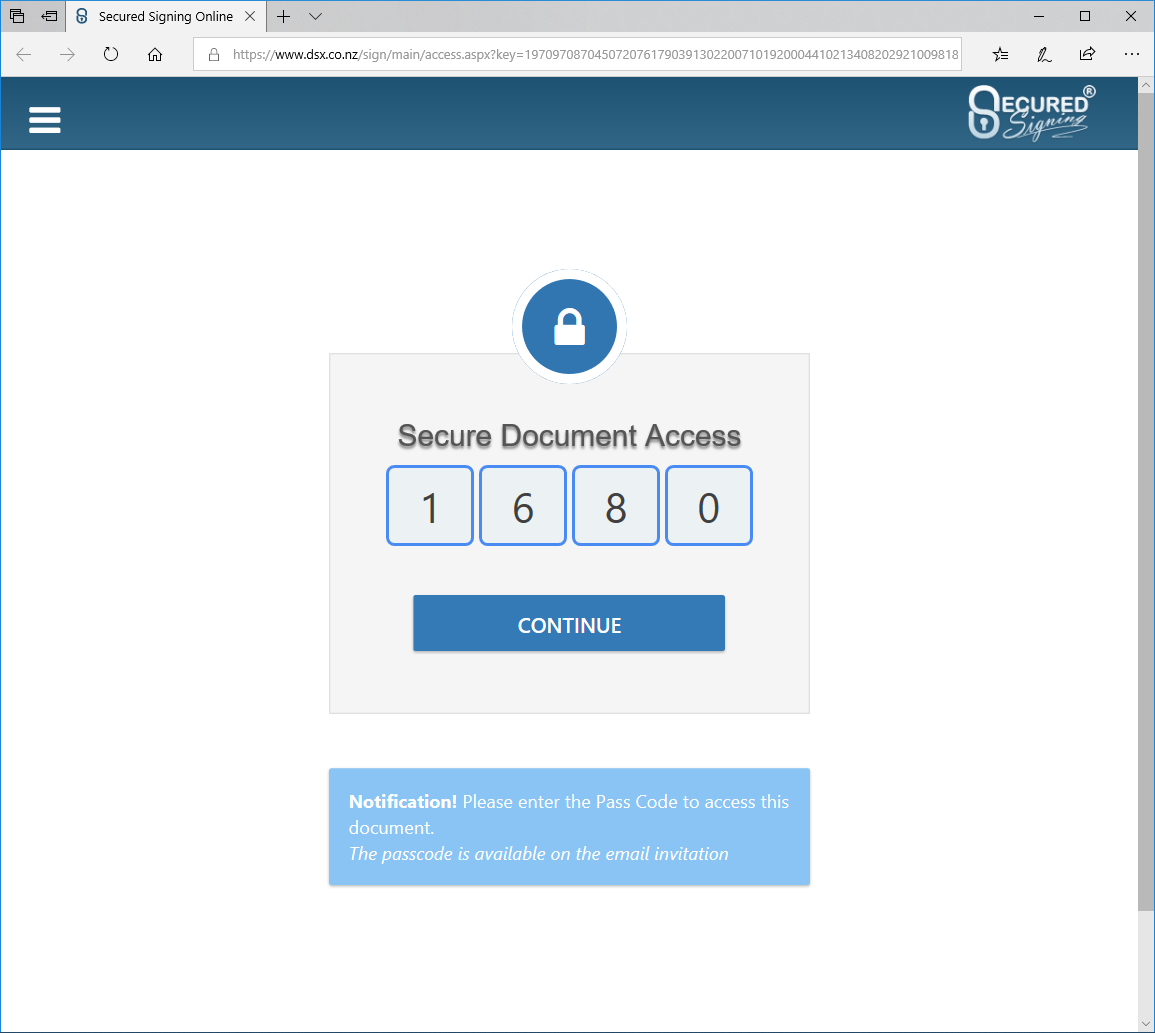
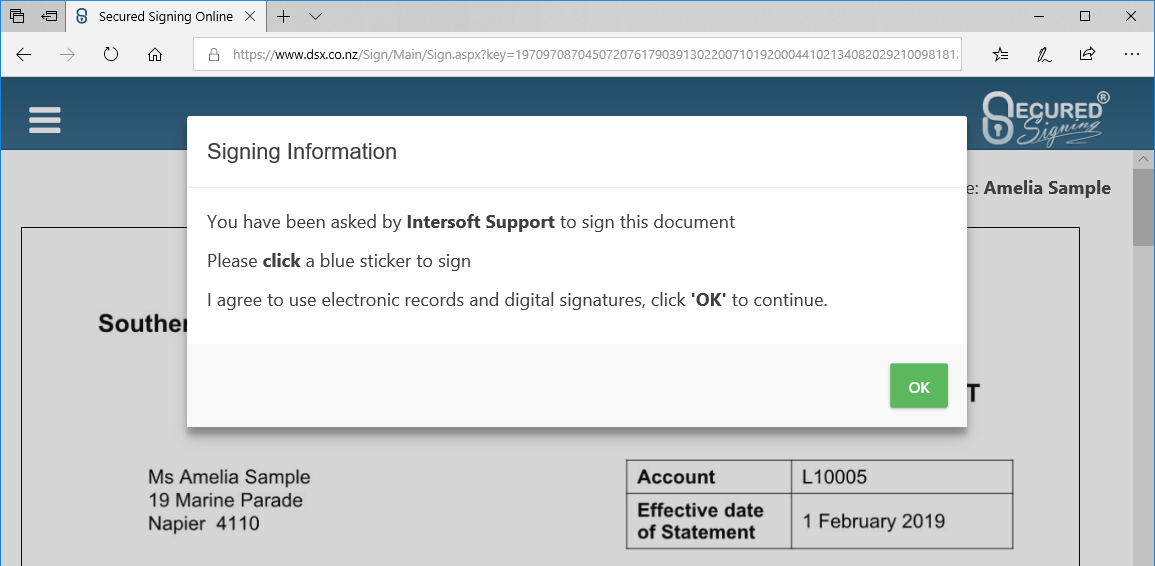
The client will be able to sign the document in the following ways:
- by uploading a digital signature they already have
- by creating a digital signature with their mouse
- by choosing a specific font or
- by using their mobile phone/tablet to sign with their finger or stylus (Like in the sample below)
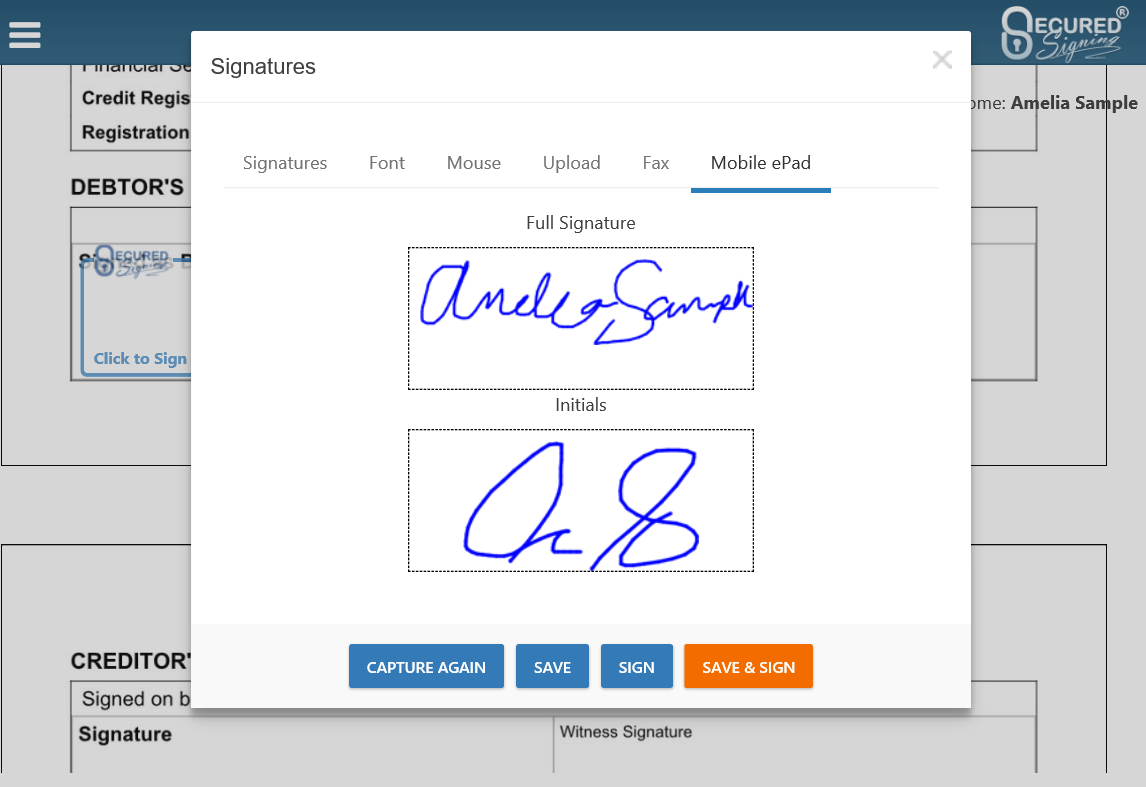
The following message will pop up to confirm that the signing has been successful and links will be provided to view or download a copy of their signed document.