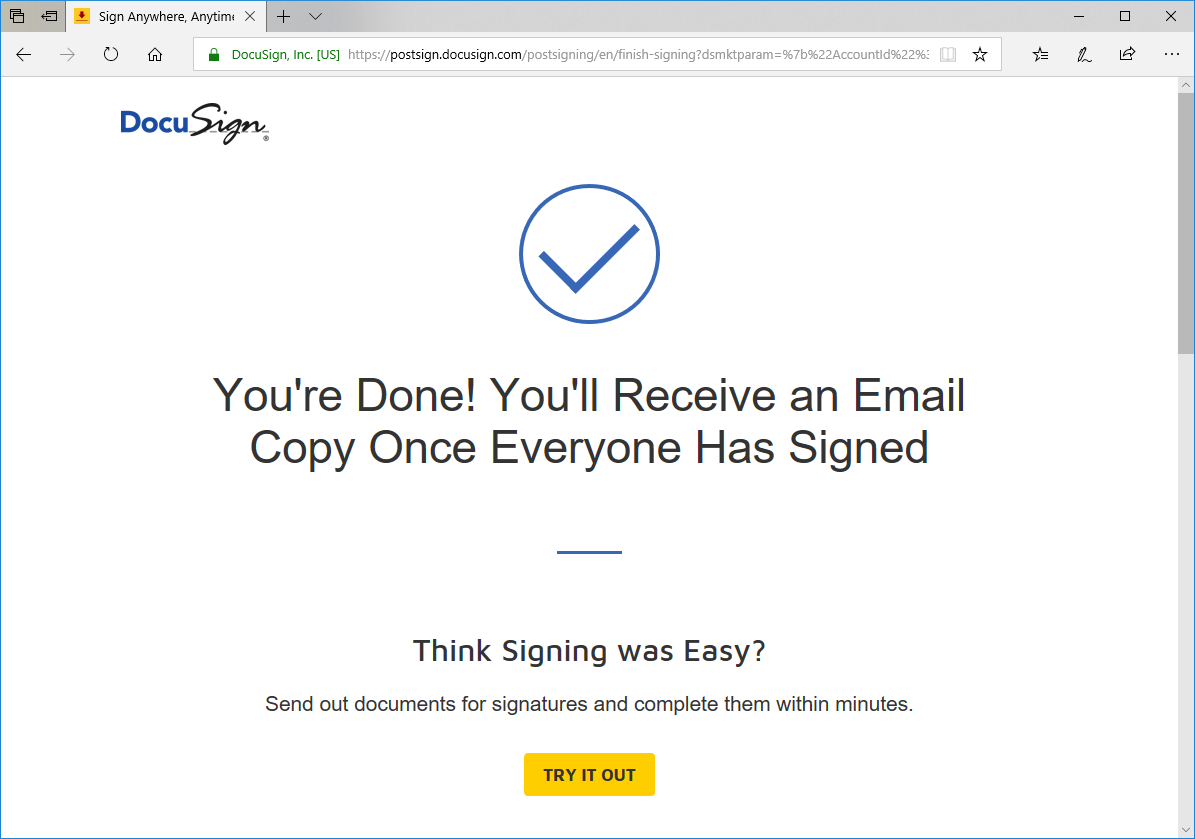The DocuSign service allows clients to sign documents in seconds as well as invite other people and witnesses to fill in and sign.
Signed Documents are returned to finPOWER Connect and stored in the logs. Refer to the Tracking Progress page for more information.
What the client can expect
Once you publish your document (in our example below the standard document LDP - Loan Declaration of Purpose (NZ CCCFA) has been used) an email will be sent to your client/s with the link to enable them to sign the document.
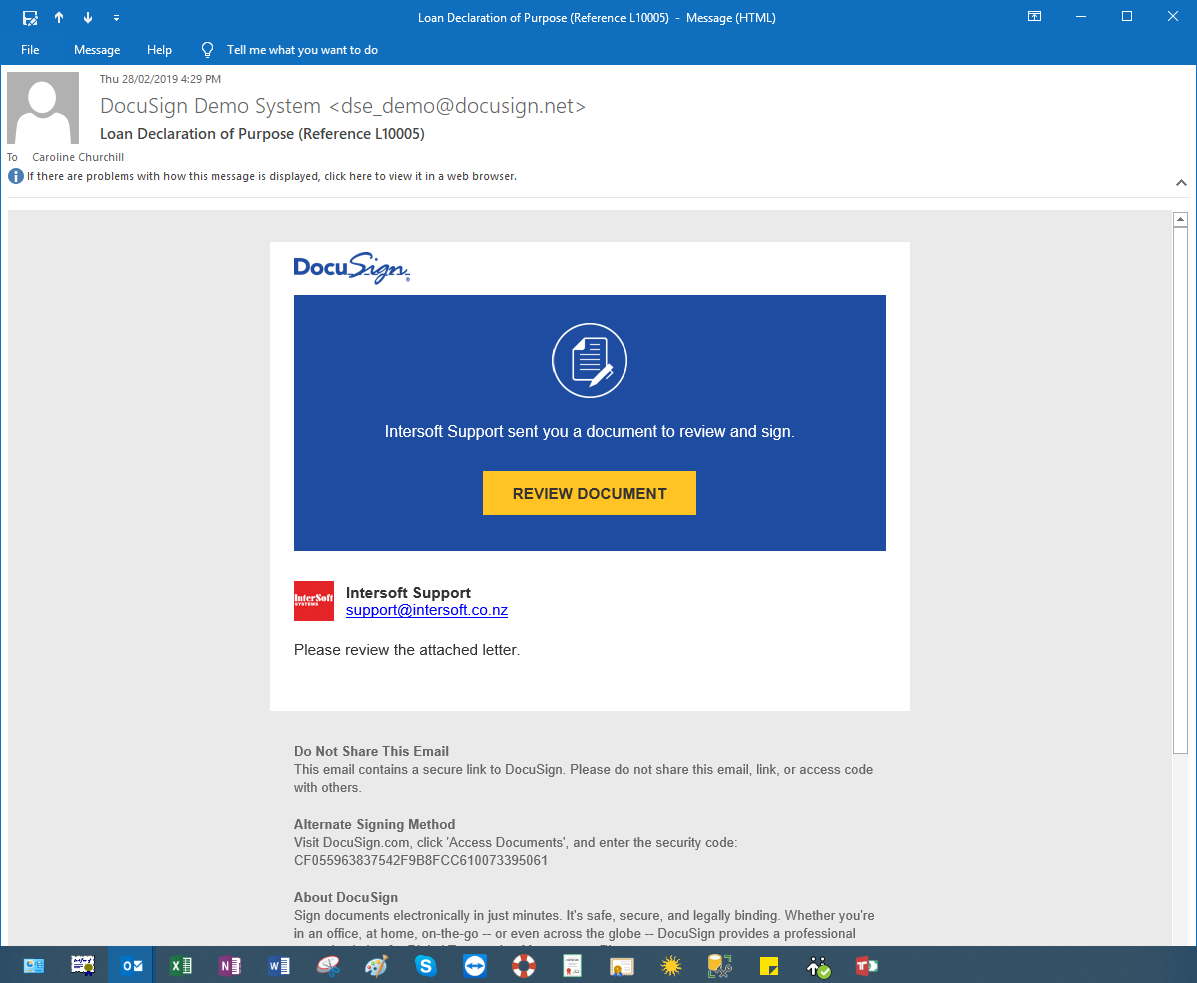
The client/s will then click the link, enter their code and be immediately prompted to review and accept the DocuSign Terms of Use, then proceed to sign the document.
Terms.png)
The Start button can then be clicked to begin reviewing the document and sign, or 'Other Actions' can be selected depending on the outcome required by the client/s.
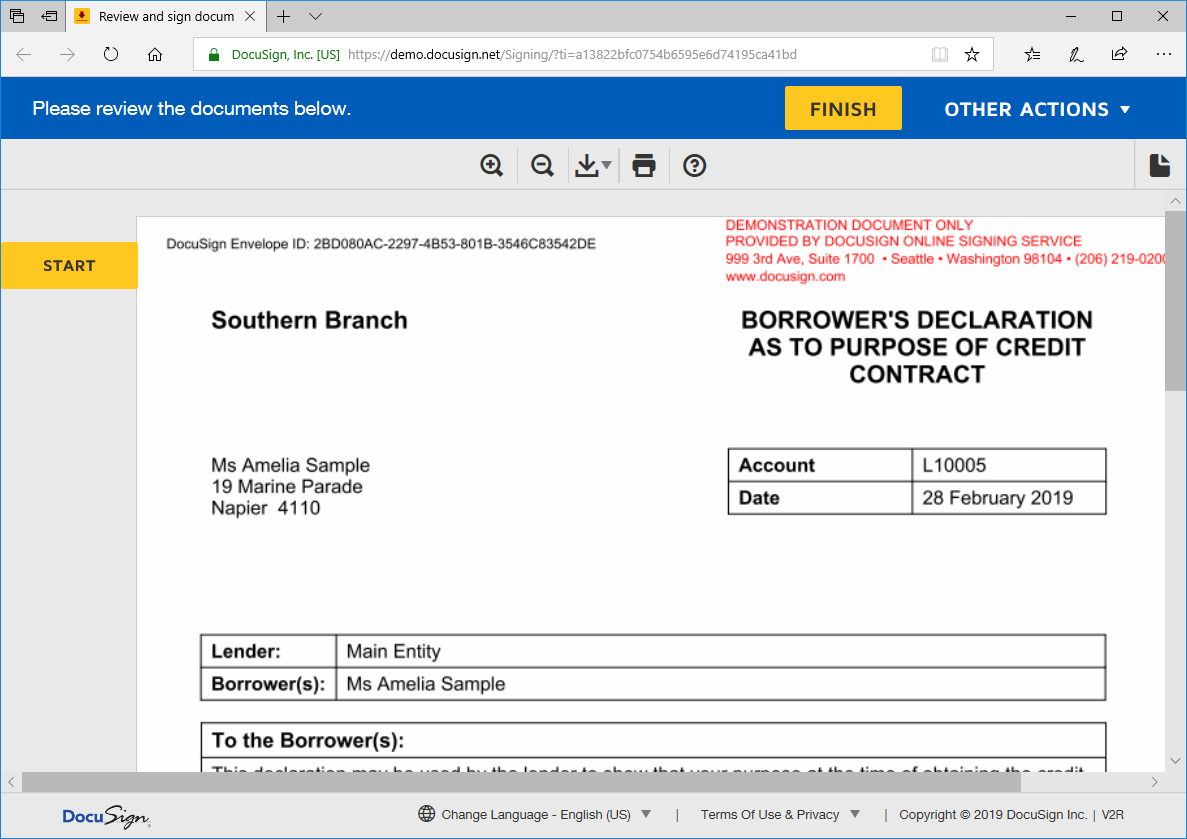
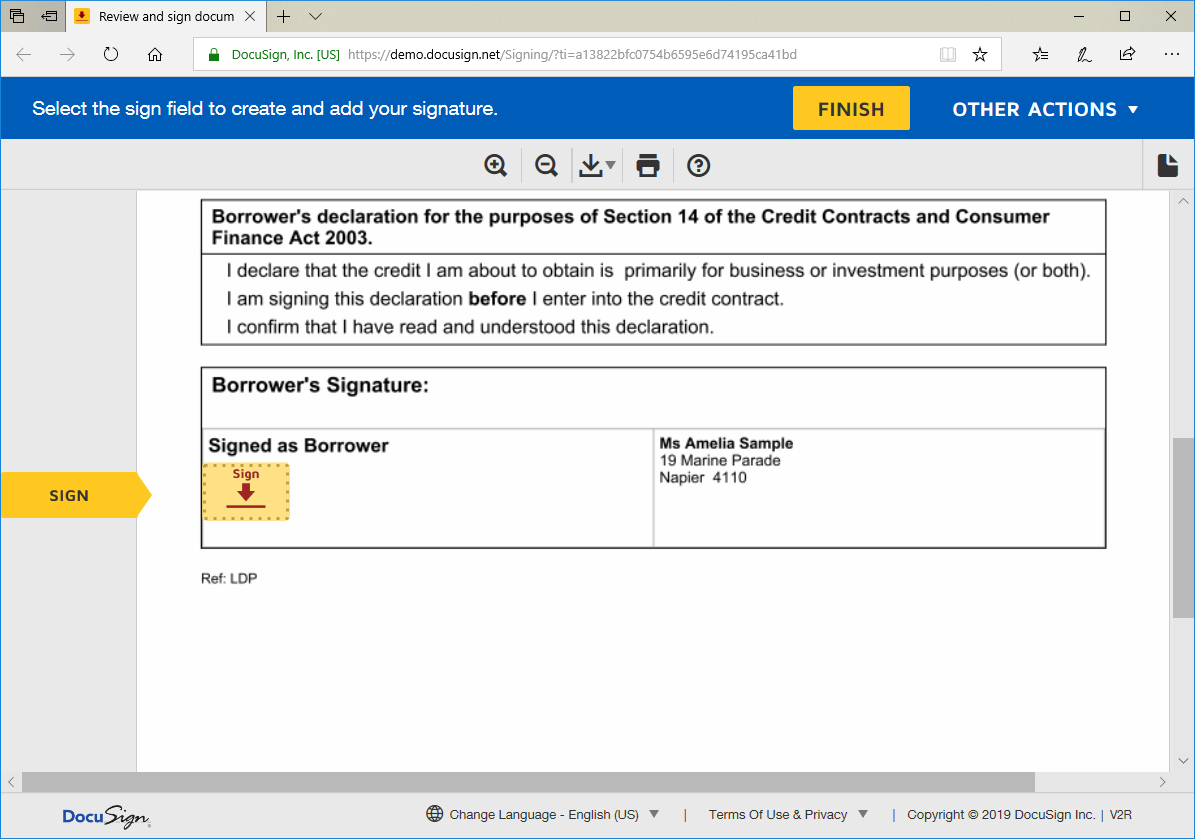
The client/s will be able to sign the document in the following ways:
- by creating a digital signature with their mouse or
- by choosing a specific font (Like in the sample below)
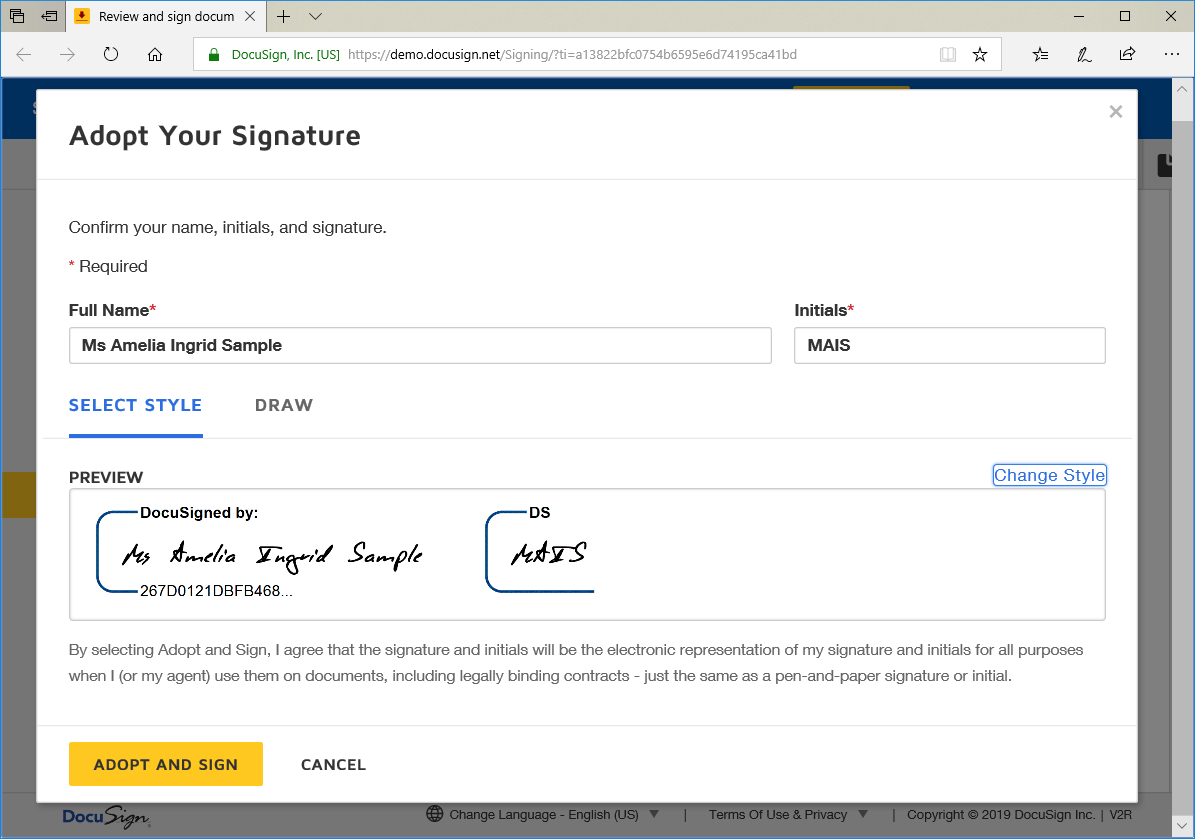
Once they have clicked Adopt and Sign, the following page will be displayed showing their "signature" in the document itself. The client can then continue to review the document and when they are ready, click Finish.
The following message will then pop up asking if they want to sign up to a free DocuSign account.
A copy of the document will be emailed to the client/s once all parties have signed.
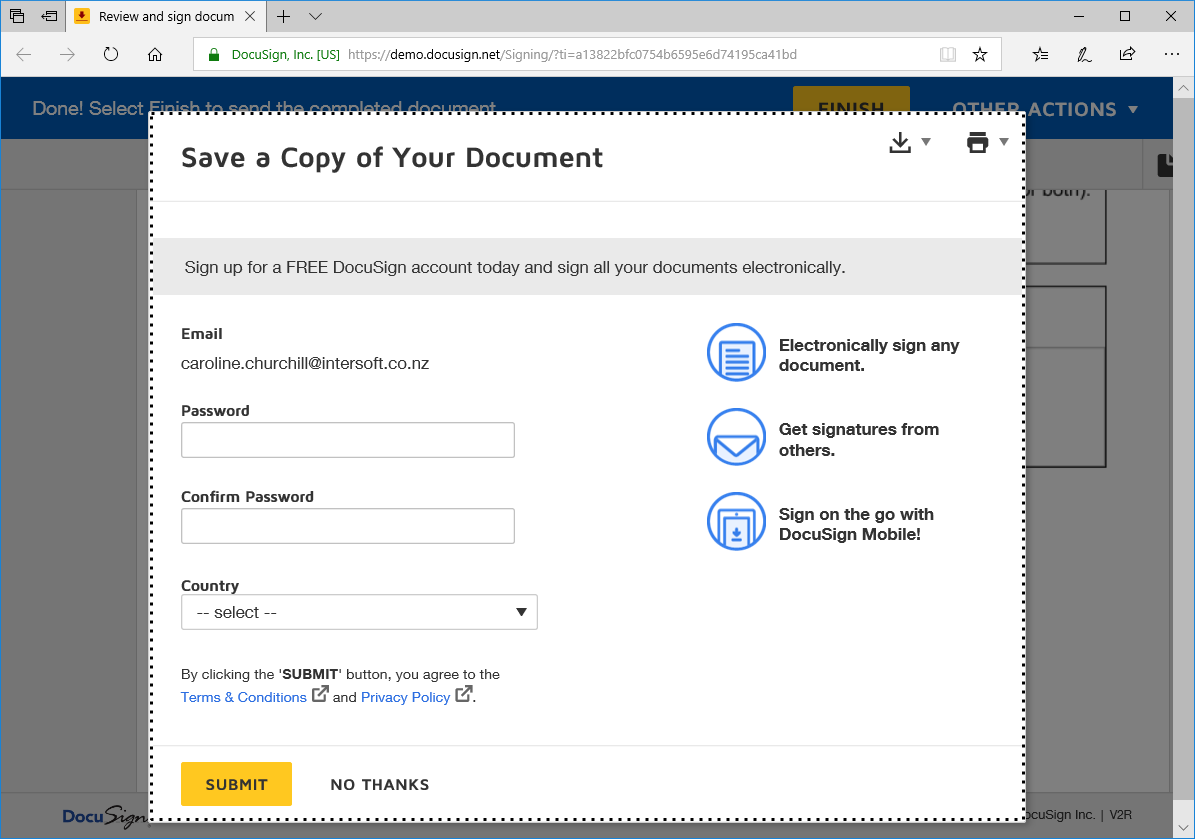
Confirmation will be received as per the below image: