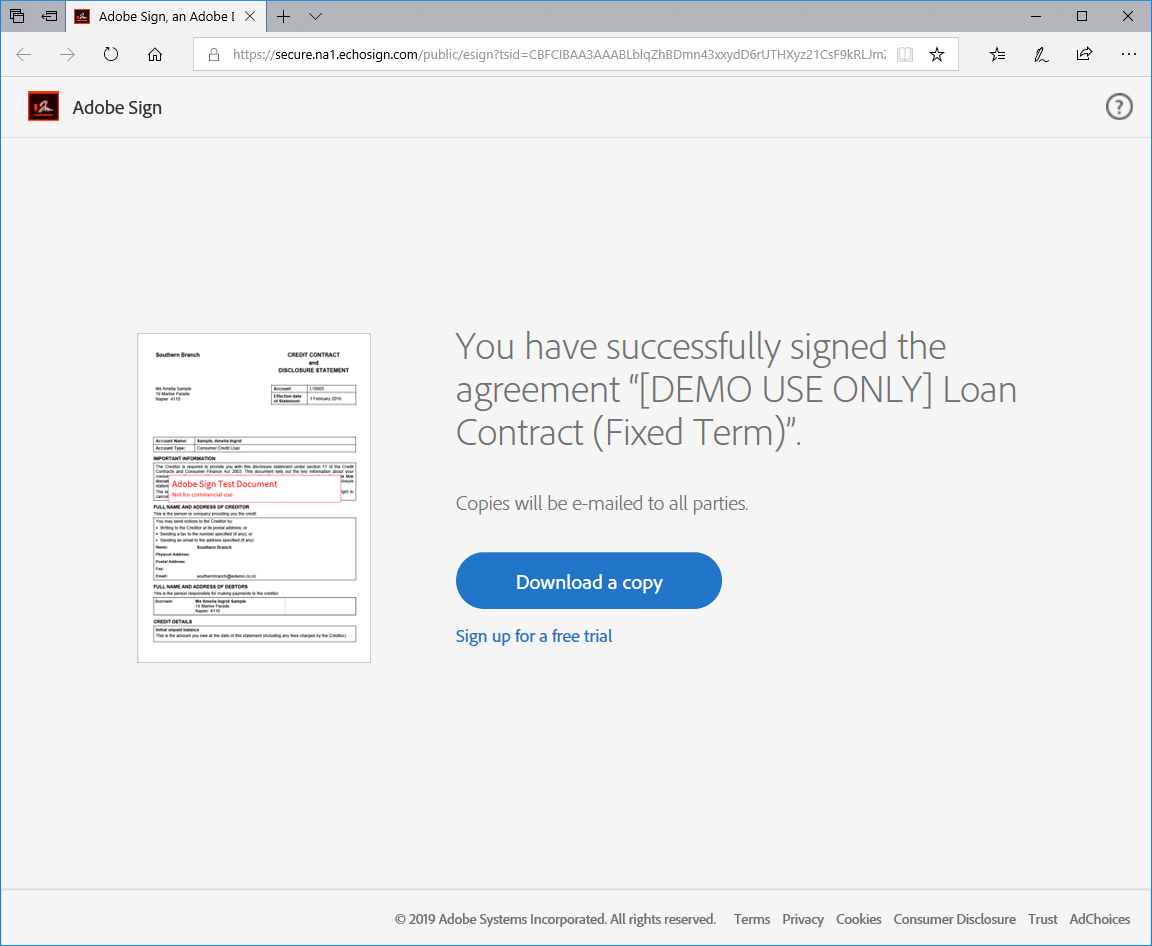The Adobe Sign service allows clients to sign documents in seconds as well as invite other people and witnesses to fill in and sign.
Signed Documents are returned to finPOWER Connect and stored in the logs. Refer to the Tracking Progress page for more information.
What the client can expect
Once you publish your document (in our example below the standard document LCFT - Loan Contract Fixed Term has been used) an email will be sent to your client/s with the link to enable them to sign the document.
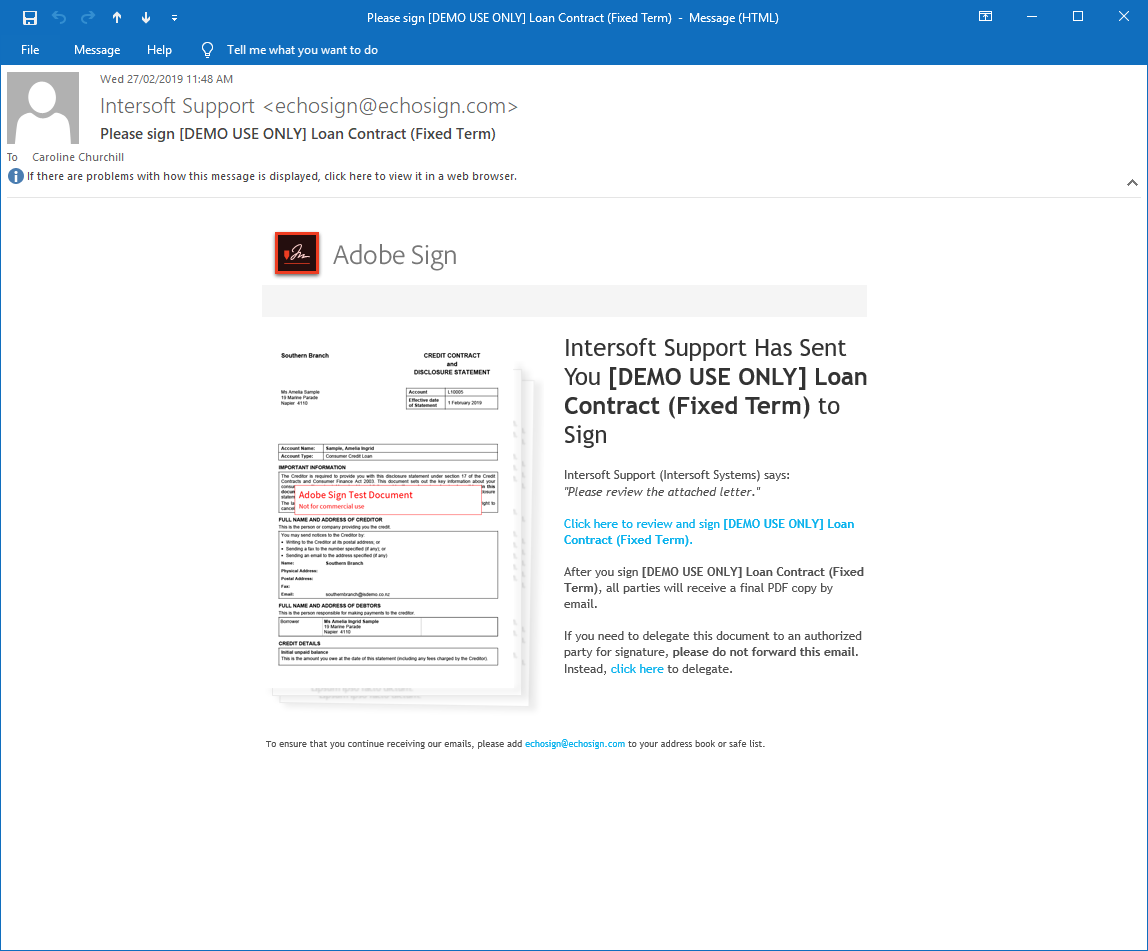
The Client/s will then click the link and the document will open. They will be able to read the document as well as choose to click either:
- Start which will take them to the signing block, or
- Options if they do not wish to sign the document.
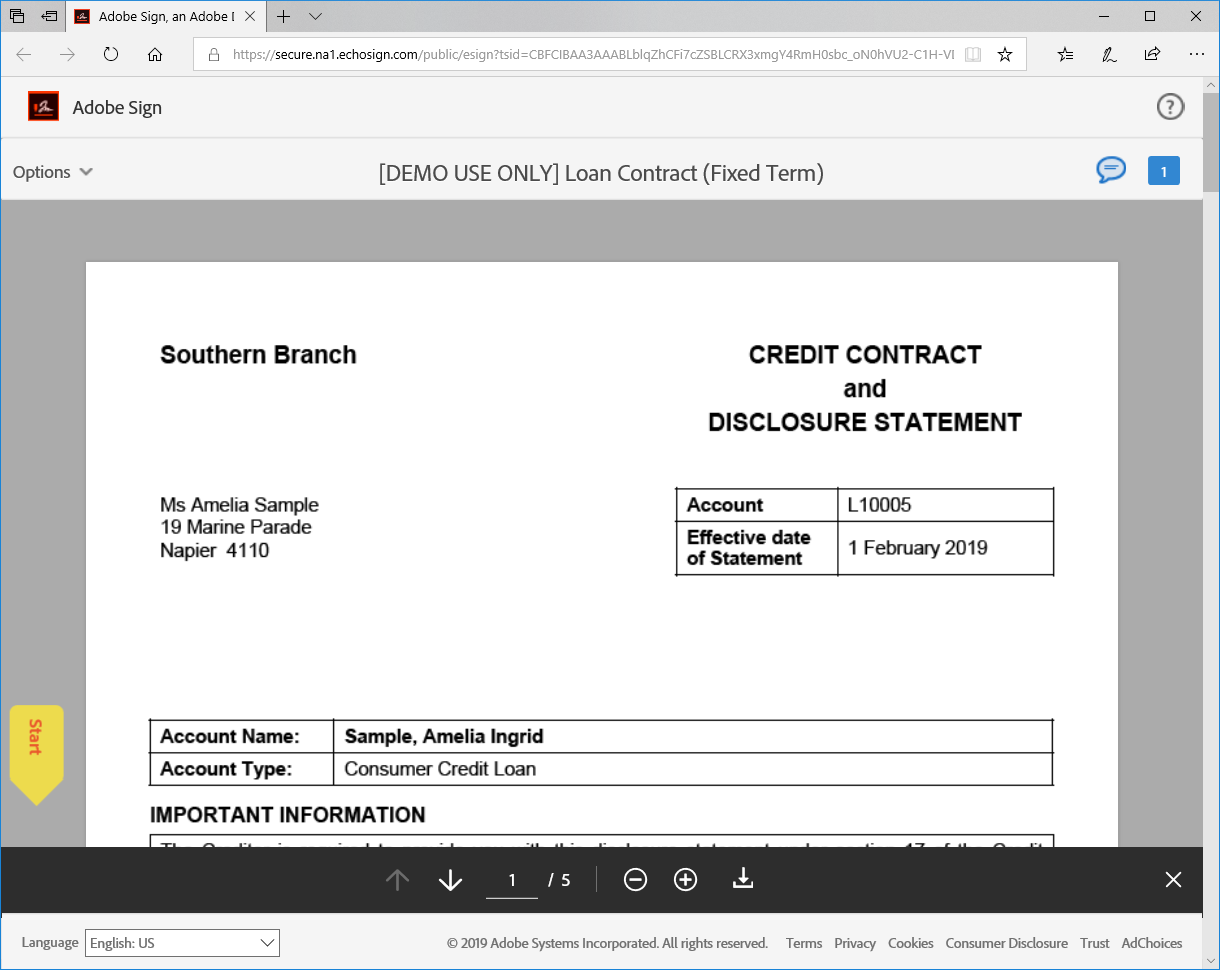
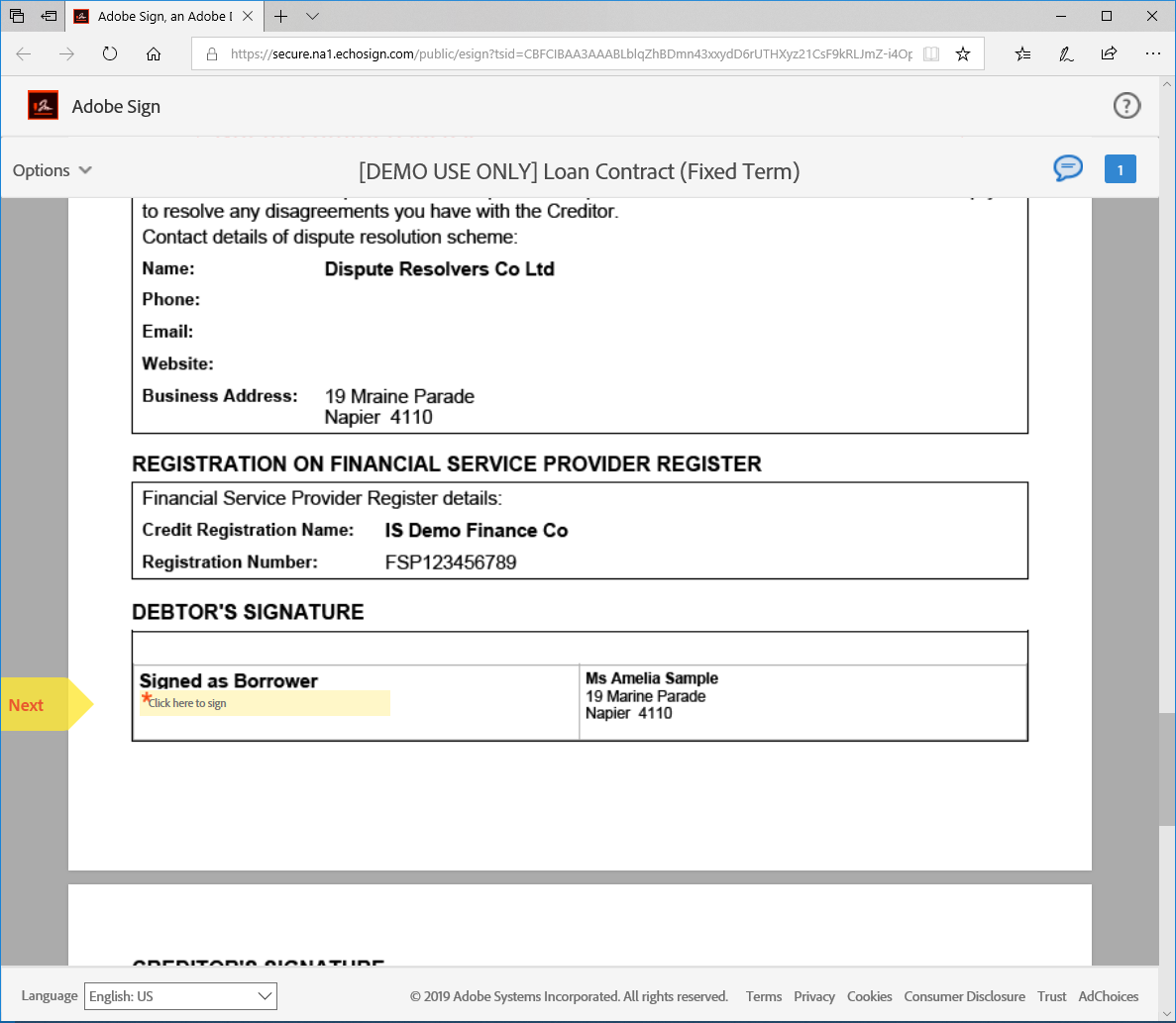
The client/s will be able to sign the document in the following ways:
- by uploading an image of their digital signature they already have
- by drawing a digital signature with their mouse
- by typing their name using the keyboard (Like in the sample below) or
- by using their mobile phone/tablet to sign with their finger or stylus
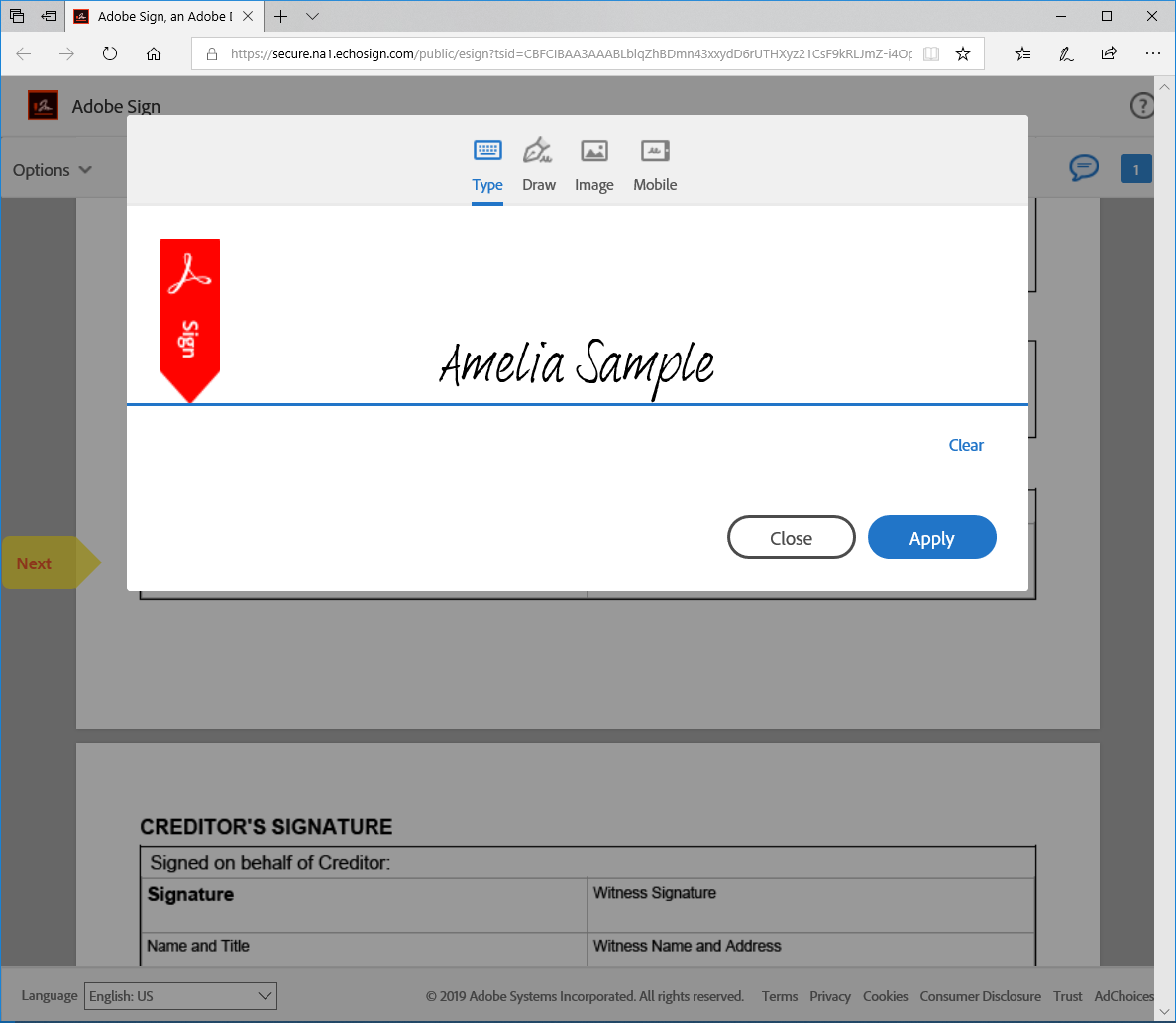
Once signed the client will be prompted to review and accept the Terms of Use and Consumer Disclosure. To do this they click the Click to Sign button.
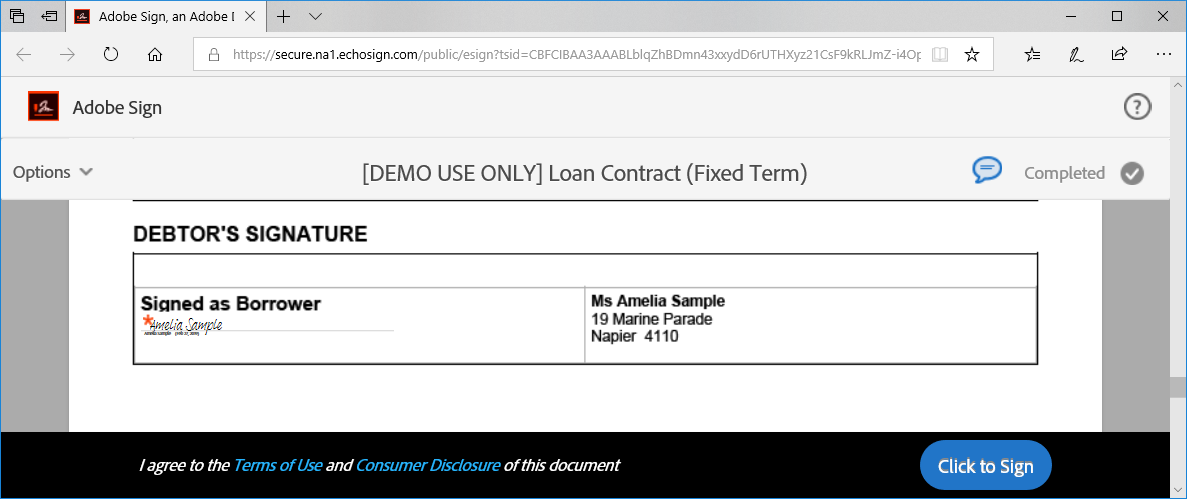
The following message will pop up to confirm that the signing has been successful and links will be provided to view or download a copy of their signed document. The document will also be sent to the client/s via email.