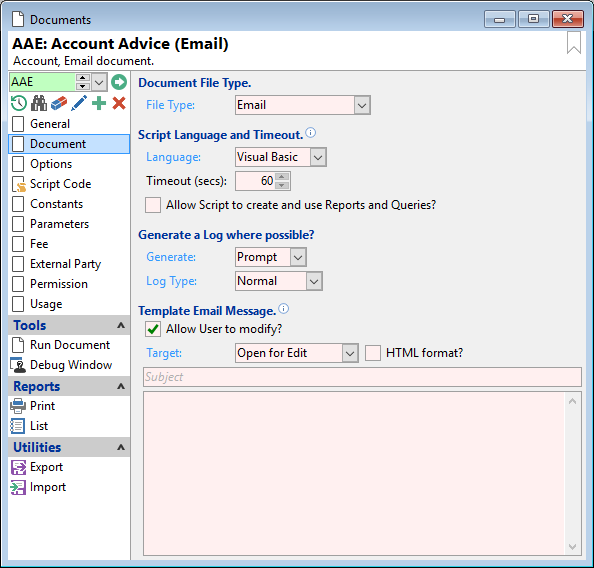
File Type:
From the dropdown menu select Email to be used for this document.
Language
Select the Script Language to run to handle Document events.
Timeout
Enter the number of seconds before finPOWER Connect times out. If no response is received during this period finPOWER Connect will return an error message.
Allow Script to create and use Reports and Queries?
Tick the box, to allow Script to create and use Reports and Queries.
Generate
Select from the dropdown list No, Yes or Prompt, whether to Generate a Log.
Log Type
Log Type will vary depending on the Document type, e.g. if it is an Account Document then only 'Normal' will be available but if it is a Client Document then 'Web Mail' will be added to the list.
Allow User to modify?
Tick if the template is available to be modified by the User.
Target
Open for Edit - Select to open the template for editing.
Save as Draft - Select to save the template as a draft.
Send - Select to automatically send.
HTML Format
If the File Type is Email tick to display the template in HTML format.
Subject and Body of Email
Enter the Subject line and Email message.