This page refers to the fields available on the Test Credentials tab of the Centrix NZ section of the Cost Centres.
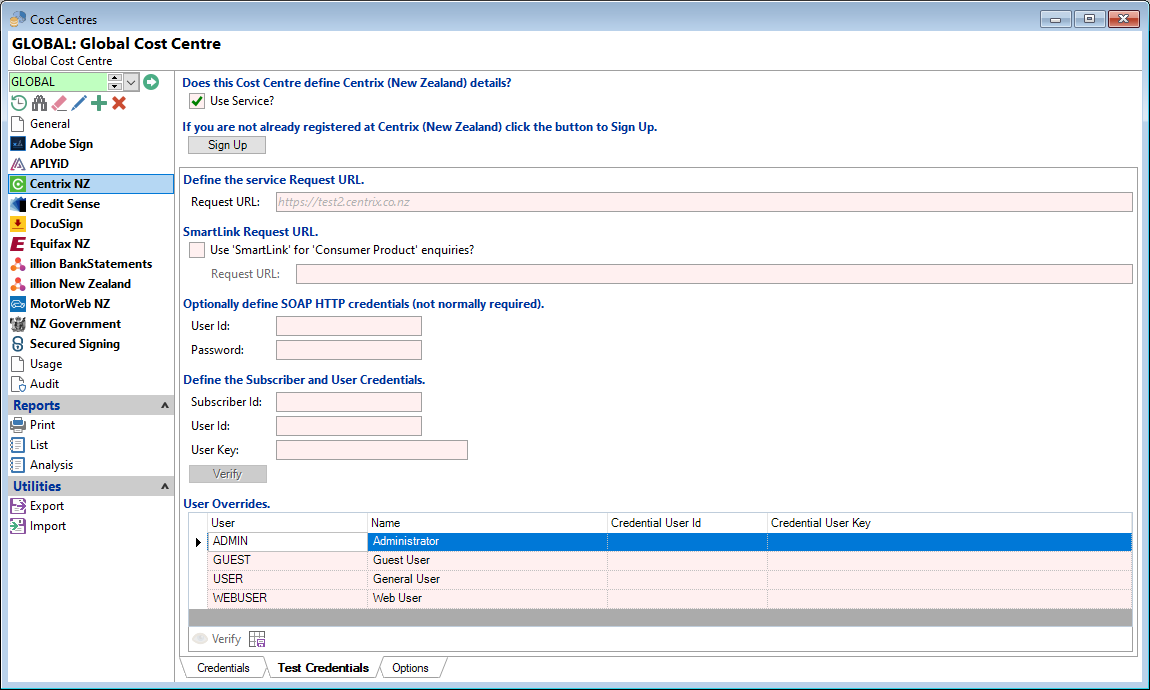
Request URL
This is the request URL that enquiries are sent to. There is no need to define this, unless you have been specifically told to do so by Centrix.
You can right click and select the "Paste Hint" to paste in the URL details. However, if the URL details are changed (by Centrix), you will need to manually update the URL as finPOWER Connect will not update it automatically.
Use 'SmartLink' for 'Consumer Product' enquiries"
Tick the checkbox to use the SmartLink interface.
Request URL
Enter the SmartLink URL that has been provided by Centrix.
User Id and Password
These credentials will be provided by Centrix and are only entered if advised by them to do so.
If you have not been provided with these details, leave the fields blank.
Subscriber Id, User Id and User Key
This information will be provided upon registering with Centrix. Upon receipt of credentials, enter the information into the appropriate field.
Verify
Click the  button to check connection and ensure account details have been entered correctly.
button to check connection and ensure account details have been entered correctly.
User Overrides
Use this Grid to add Credential User Id and Credential User Key credentials for Individuals, where these are different to the "Company" details.
Add in the Credential User Id and Credential User Key next to the relevant user. Exit out of "Edit" mode, highlight the User and click the "Verify  " button in the Button Strip to check that the credentials are correct.
" button in the Button Strip to check that the credentials are correct.
The "User" grid will show Active Non-External users only.
Button Strip
| Button | Description |
|---|---|
 | Click to check that "User" credentials verify correctly. |
 | Save the grid selections as your default settings so that the grid will look the same each time the page is opened. |