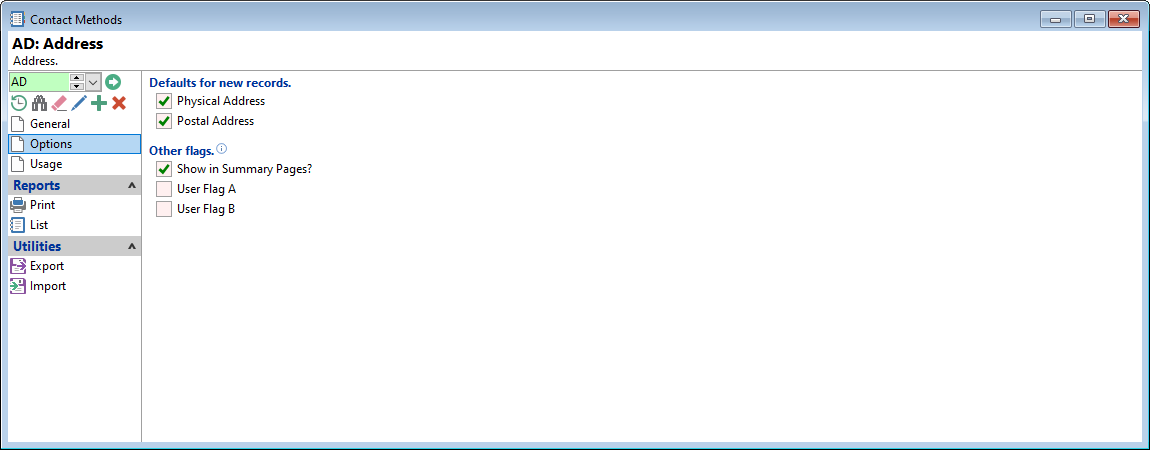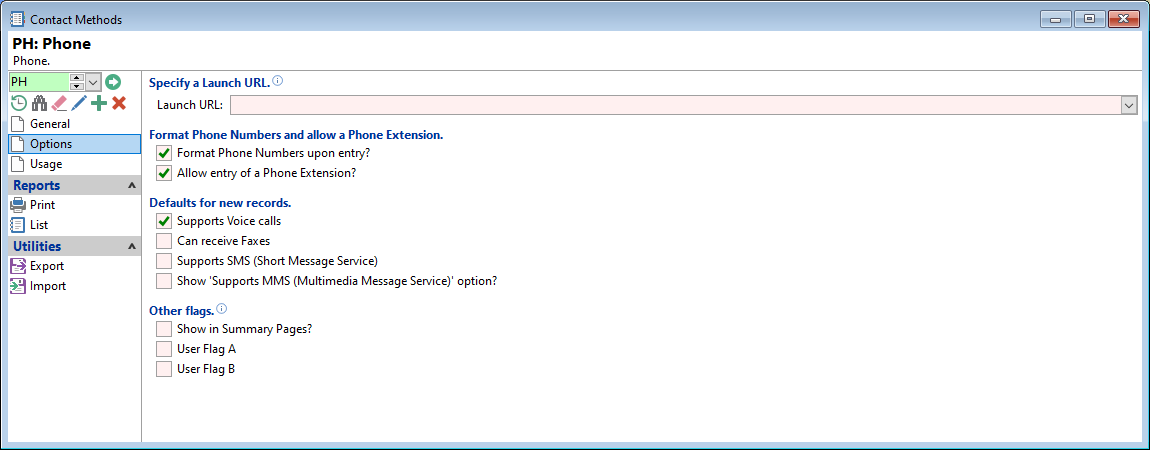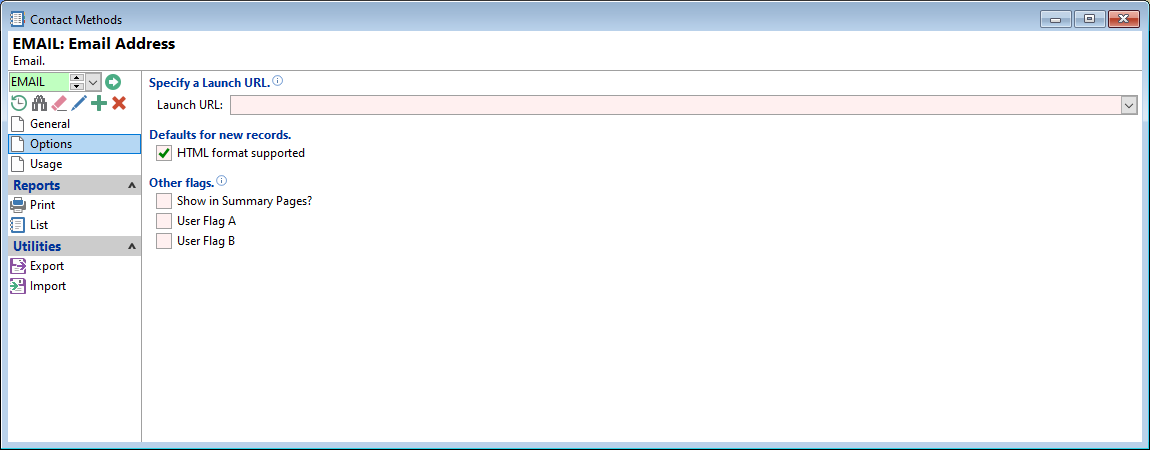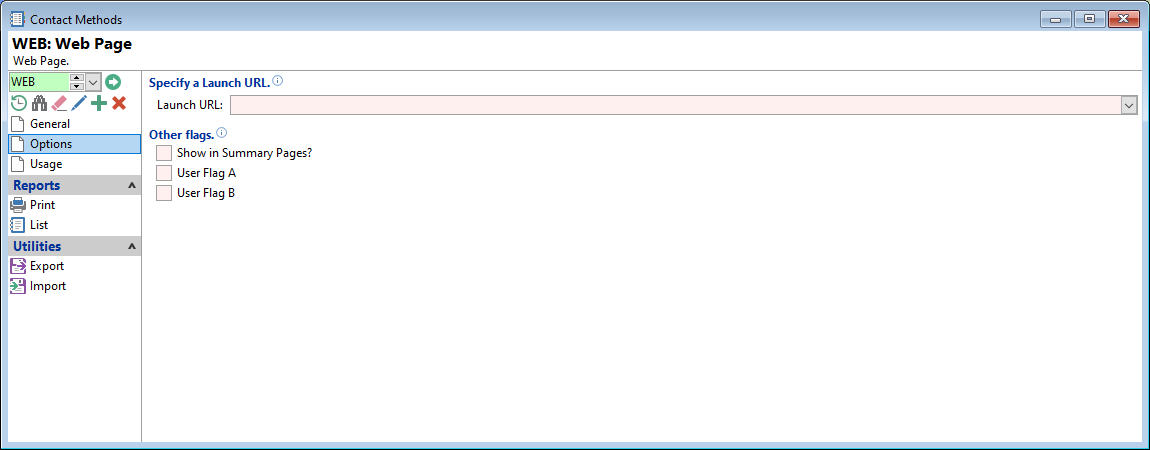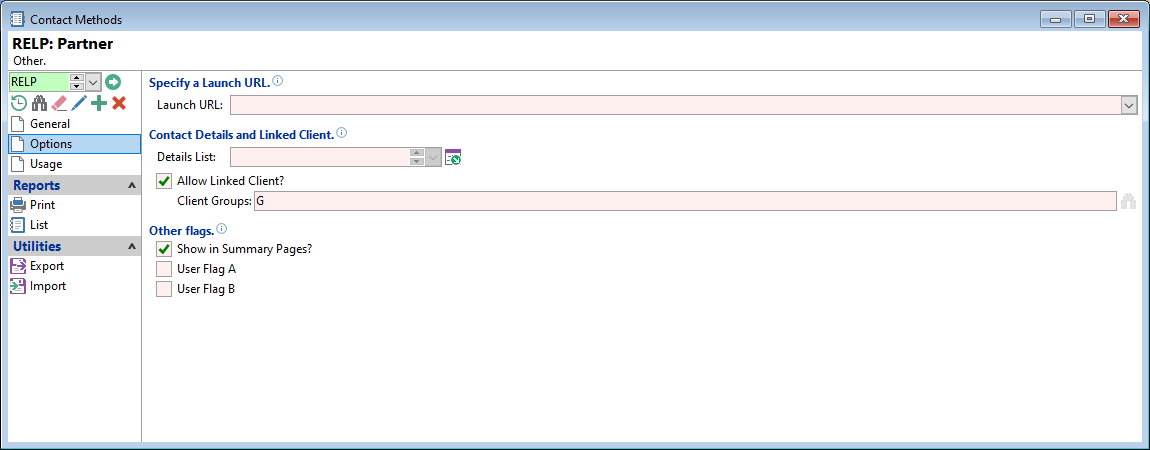This form will change according to the 'Contact Type' selected on the General page.
Each Contact Type is listed below, with the relevant Screenshot.
Defaults for new records
Tick the relevant checkboxes to flag that the Address is a Physical Address, Postal Address or both.
Other Flags
These Flags can be used by Summary Pages, other Scripts or External Applications.
Tick the relevant checkboxes.
Specify a Launch URL
Enter a Launch URL.
Alternatively, use [value] to substitute the Contact Detail in the URL.
Format Phone Numbers and allow a Phone Extension
Tick the relevant checkboxes.
Format Phone Numbers upon entry?
finPOWER Connect can automatically re-format telephone numbers as they are entered into a standardised format. This helps keep data consistent within the database.
The format for telephone numbers is +64 (6) 835 5237. This is Intersoft Systems phone number, where +64 indicates the Country code for New Zealand, Area code 6, and telephone number 8355237.
If the checkbox is unticked, the the phone number will format as keyed in by the user, i.e. 0400000000 and this is how it will be saved, regardless of the settings in, Global Settings, General, Formatting page.
Defaults for new records
- Supports Voice calls - Tick if the Phone supports Voice calls.
- Can receive Faxes - Tick if Number can receive Faxes.
- Supports SMS (Short Message Service) - Tick if the Phone supports SMS Messages.
- Show 'Supports MMS (Multimedia Message Service)' option - Tick if the Contact Method form shows the "Supports MMS (Multimedia Messaging Service)" checkbox.
Other Flags
These Flags can be used by Summary Pages, other Scripts or External Applications.
Tick the relevant checkboxes.
Specify a Launch URL
Enter a Launch URL.
Alternatively, use [value] to substitute the Contact Detail in the URL.
Defaults for new records
Tick the checkbox where HTML format is supported.
Other Flags
These Flags can be used by Summary Pages, other Scripts or External Applications.
Tick the relevant checkboxes.
Specify a Launch URL
Enter a Launch URL.
Alternatively, use [value] to substitute the Contact Detail in the URL.
Other Flags
These Flags can be used by Summary Pages, other Scripts or External Applications.
Tick the relevant checkboxes.
Specify a Launch URL
Enter a Launch URL.
Alternatively, use [value] to substitute the Contact Detail in the URL.
Contact Details and Linked Client
- Details List - Select the Information List for this Contact Method Type.
- Allow Linked Client? - Tick the checkbox if a Client is allowed to be linked to another Client.
- Client Groups - Use this to filter Clients to the specified Client Groups.
Other Flags
These Flags can be used by Summary Pages, other Scripts or External Applications.
Tick the relevant checkboxes.