This form enables you to record personal details of the client including any AKA's.
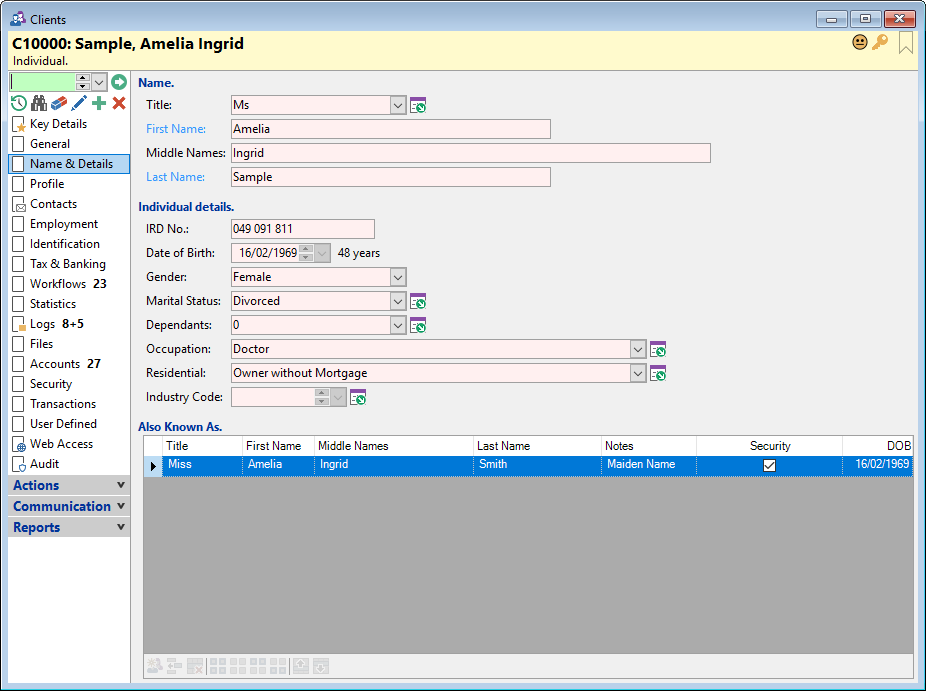
Title
Select the Title for the client.
IRD No.
Enter the Client's IRD number. This must be either, an 8 digit number (prefixed with a leading zero) or a 9 digit number.
Birth Date
Enter the Client's Date of Birth.
Gender
Select from the dropdown list the client's gender.
Marital Status
Select from the dropdown list the Client's Marital Status.
Dependants
Select from the dropdown list the number of Client's Dependants.
Occupation
Select from the dropdown list the Client's occupation.
Residential
Select from the dropdown list the Client's residential status.
Also Known As
This section allows you to enter and retain any other names this client is "Also Known As" (AKA's).
It allows you more control over which AKA's are included with a NZ Financing Statement that is registered on the NZ PPSR.
Button Strip
| Icon | Description |
|---|---|
 | Add the client's current name |
 | Insert a row before the current row |
 | Remove the selected rows |
 | Select all rows |
 | Select no rows |
 | Select all rows above including the current row |
 | Select all rows below including the current row |
 | Move the current row up (Ctrl+Up) |
 | Move the current row up (Ctrl+Down) |