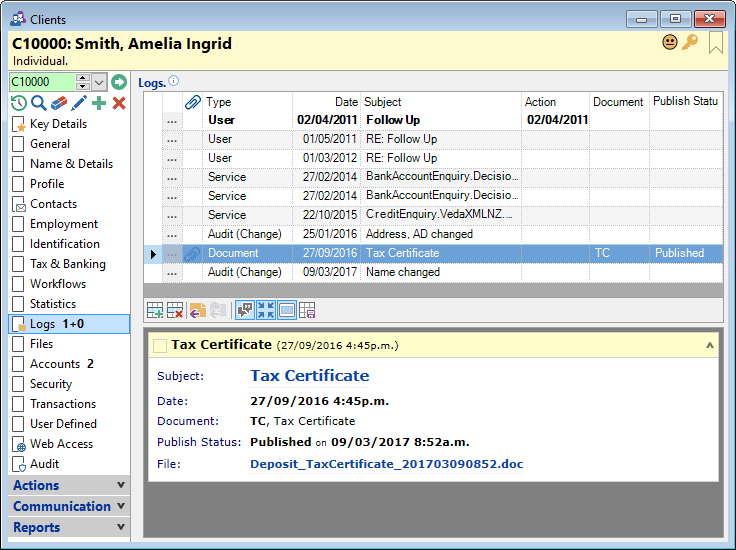
Logs Grid
Add a Log to the grid by clicking on the  button or by dragging and dropping a file from Windows Explorer or an EMail from Microsoft Outlook.
button or by dragging and dropping a file from Windows Explorer or an EMail from Microsoft Outlook.
Columns
| Column | Description |
|---|---|
 | Click  to drilldown to the details of the log. to drilldown to the details of the log. |
 | This icon indicates whether the Log has a document attached to it. |
 | This icon indicates the severity of the Log. |
| Date | There are two date columns, one shows the date only and the other shows both the date and time. The Date and Time fields automatically default from the workstation date and time settings. |
| Severity | The code of the Logs Severity. |
| Subject | The Logs subject, this may have been selected from an Information list or manually entered at the time. |
| Action | Displays the date the log is due for Action. |
| Publish Status | If the log is related to a Document it will display the Publish Status. Eg. Sent. |
| Complete | Displays the completed date. |
| Type | Displays whether the log is User or Audit generated. |
| Creator | The 18/08/2022 User that created the log. |
| Notes | Displays all information entered in the notes field. |
Button Strip
| Icon | Definition |
|---|---|
 | Add a new log |
 | Remove the selected record |
 | Reply to the selected log. |
 | Reply to the selected Web mail. |
 | Display the threaded view of the logs. |
 | Display notes on a single line. |
 | Display the preview pane. |
 | Save the defaults for this grid. |
Preview Pane
The Preview Pane displays a HTML view of information and log detail based upon a script.