The Overriding Payments tab allows you to enter Overriding Payments to the Payment Schedule, the same way as in the Payment Arrangements wizard.
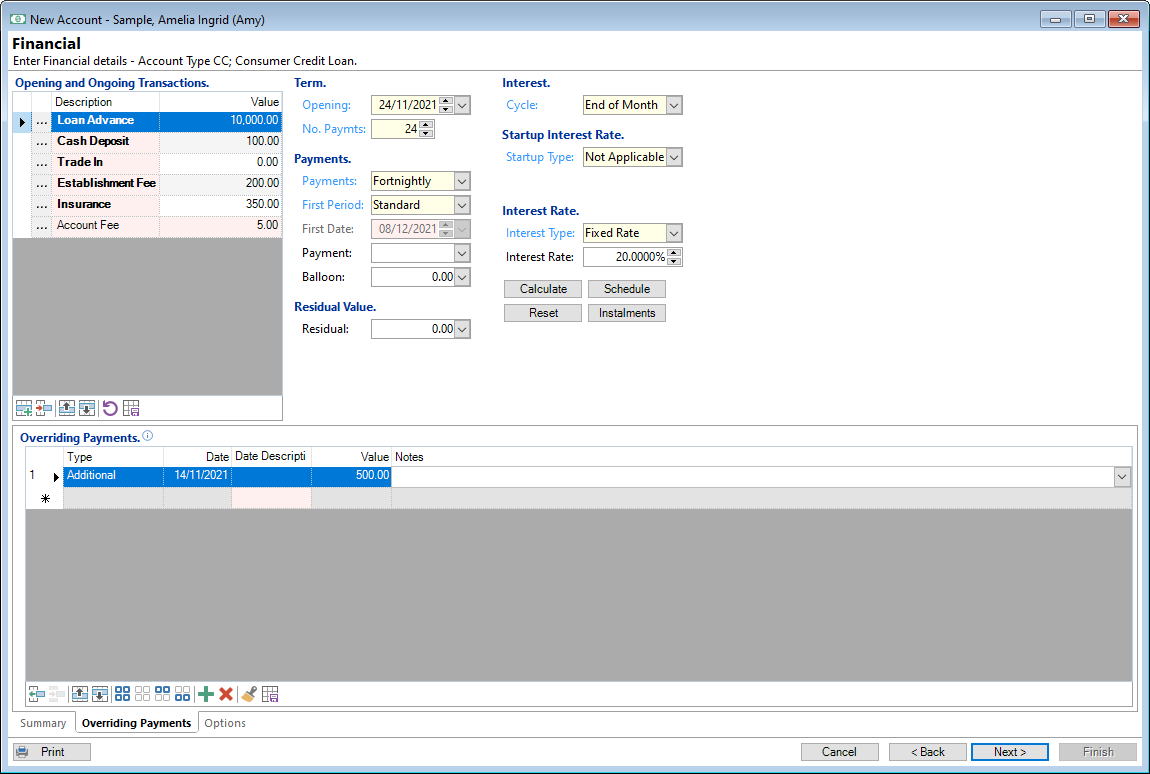
Type
From the dropdown box. Select the payment type Regular or Additional for overriding payments. Select Regular to change the value of a regularly scheduled payment. Select Additional to add a payment due on a date other than what has been scheduled.
Date
Enter a single date or a date range using one of the various date options you can enter. Click here for more information about overriding payment date entry options.
Date Description
Shows a plain language translation of Date entered, Eg. ?8/* 8th day of every month.
Value
Enter a payment value.
There are various ways of entering a value, Eg. Zero value, Use + or - to add/subtract values from the regular payment or Use value %. Click here for more information.
Notes
Optionally enter a short note about the transaction.
Button Strip
| Icon | Description |
|---|---|
 | Insert a row before the current row |
 | Delete selected row(s) |
 | Move the current row up (Ctrl+Up) |
 | Move the current row up (Ctrl+Down) |
 | Select all row(s) |
 | Select no row(s) |
 | Select all rows above and including the current row |
 | Select all rows below and including the current row |
 | Check selected row(s) |
 | Uncheck selected row(s) |
 | Create 'Blank' regular payments |
 | Delete all regular payments |
 | Clean-up and delete non-used and blank payments |