The Tasks folder shows a grid list of all incomplete tasks assigned to the logged in User to be actioned. These can include Logs to be actioned and completed, and Review dates to be updated etc.
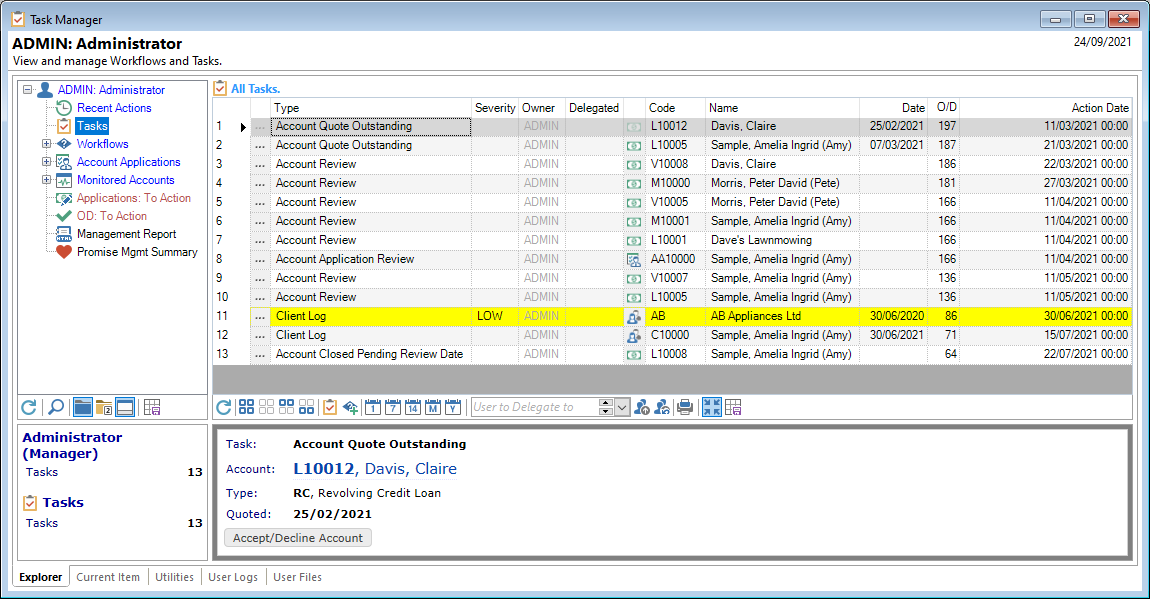
Tasks
To Action a task, the User clicks on the drilldown ' ' on the relevant line; the system will take you to the relevant page for the next steps.
' on the relevant line; the system will take you to the relevant page for the next steps.
Additionally, a Task can be set as 'complete', the review date moved forward etc. View the 'Button Strip' for all the options available.
To add or remove columns, click on the header row and right mouse click to view a sub-menu including 'Column Chooser'. Tick the checkboxes of the columns that are required.
| Column | Description |
|---|---|
 | Click to open the Task so that you can make changes or Delete it. |
| Action Date | The date the Log is set for Action. You can also select to show the Action Date with Time component for time-sensitive tasks. |
| Action Date (including Time) | The date and time the Log is set for Action; this is used for for time-sensitive tasks. |
| Code | The Id of the object the Task refers to e.g., Account Id 'L10000'. |
| Date | The Date the Log was created. |
| Date (including Time) | The Date and Time the Log was created. |
| Delegated | The alternative User that the Log has been delegated to. Delegated Tasks will appear in the Originating User and Delegated User's Task List. |
| Delegated Role | The Delegated User's Role. |
| Delegated To | The alternative User that the Log has been delegated to. |
| Drilldown Code | The Icon for the Object e.g. Account Icon  . . |
| Filtered Out | This column shows either an unticked checkbox  or a ticked checkbox or a ticked checkbox  , showing whether the line has been filtered out. , showing whether the line has been filtered out. |
 Log Severity Icon Log Severity Icon | This refers to Mailbox items and will show where the Log has had the 'Importance' set to 'Critical'. |
| Name | The Description of the Object the log refers to, e.g. Claire Davis. |
| Notes | Any Notes that have been added to the Log. |
| O/D | The number of days the Account is overdue - if applicable. |
| Owner | The Owner of the Log as defined on the Log. When creating a new Log, this defaults to the Log creator. |
| Severity | The Log Severity as selected when the Log was created. |
| Subject | The Subject of the Log. |
| Type | Shows how the Log was created e.g., a Review log is automatically created when a Review date is reached on an Account. |
| User 0 - User 9 |
Button Strip
| Icon | Description |
|---|---|
 | Select to Refresh the Tasks. |
 | Select all rows. |
 | Select no rows. |
 | Select all rows above including the current row. |
 | Select all rows below including the current row. |
 | Set the Task to completed. |
 | To add a new Workflow to the Selected Client/Account/Application |
 | Move the task forward 1 day. |
 | Move the task forward 7 days. |
 | Move the task forward 14 days. |
 | Move the task forward 1 month. |
| User to Delegate to | Define the User to delegate the task to. |
 | To delegate the specified User to the Task. |
 | To clear the Tasks delegated User. |
 | To Print the Task List. |
 | To show in Compact View (single line). |
 | Save grid layout and options as defaults for this grid. |
Preview Pane
The Preview Pane displays a HTML view of information and log detail based upon a script.