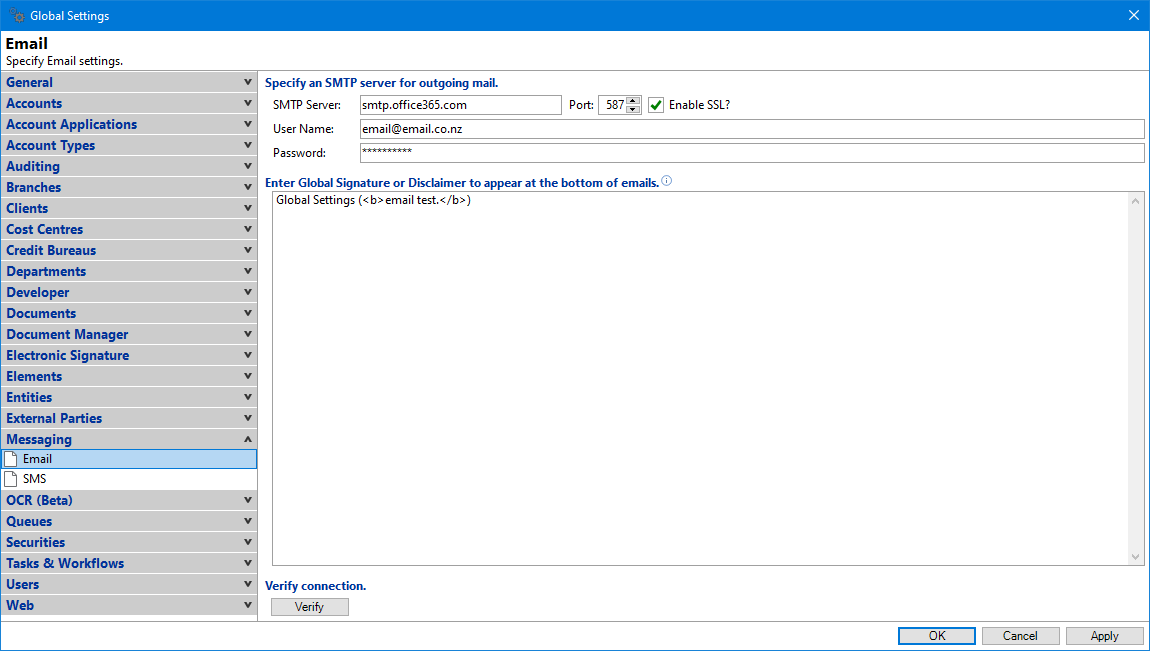
SMTP Server
Enter the SMTP (Simple Mail Transfer Protocol) details, i.e. the IP address or domain name of your Exchange Server (if this is configured to use SMTP) or other SMTP server.
Port
Enter the port number of the SMTP server (used in conjunction with the IP address specified above). TCP/IP (the network protocol) required both an address and a port number. By default, the port number for SMTP is 25.
Enable SSL?
Tick to enable; enabling SSL allows communication with certain SMTP servers, e.g. the cloud version of the Office 365 Exchange Server (the Outlook Web App).
SMTP Configuration details for the Outlook Web App can be found under Options, See All Options..., Settings for POP, IMAP and SMTP access.
User Name
Enter the Logon credential for SMTP server.
Password
Enter the password for SMTP server.
Enter Global Signature or Disclaimer to appear at the bottom of emails
The text of disclaimer to append to the bottom of emails.
Verify
Click "Verify", which will prompt the user for an email address which it will use as the recipient email address for Web Configuration.