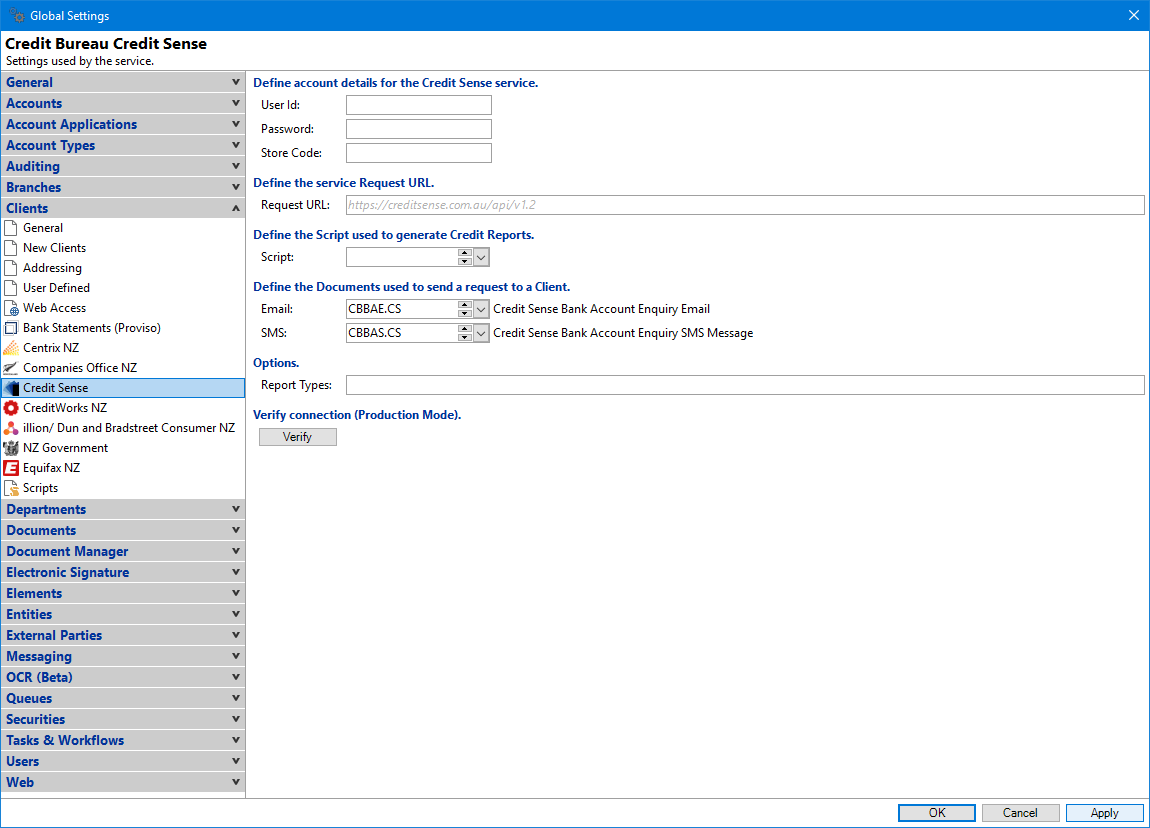
User Id
Enter the User Id. This information will be provided upon registering with Credit Sense.
Password
Enter the password. This information will be provided upon registering with Credit Sense.
Store Code
Enter the Store Code. This information will be provided upon registering with Credit Sense.
To view a list of valid store codes click on the "Verify" button.
Request URL
This is the request URL that the enquiries are sent to.
Script
If using a customised HTML Credit Report define the Script to be used to display the Report.
Select the Email template to be used to send a request to the Client.
Report Types
Credit Sense Bank Account Enquiries include a number of Supplemental Reports. These are defined at Credit Sense's end for each Client.
You can define the available Supplemental Report Types to match those available to you. This is entered as a comma separated list of Report Numbers. For example, to show Reports 3, 4, 7 and 10 enter 3,4,7,10.
In addition, the Report information returned should include the default Report Type for the Client. This will always be displayed.
Currently the list of possible report types are:
3 SACC Report
4 SACC Full Report
7 SACC New
9 Enhanced Income Liabilities Report
10 SACC New Full Report
12 Enhanced Income Liabilities Full Report
14 SME Report
15 Data Only
16 Categorised
Verify
Click "Verify" to check connection and ensure account details have been entered correctly. This displays whether the verification is in Test or Production mode.