This page refers to the fields available on the Clients section, Addressing page of Global Settings.
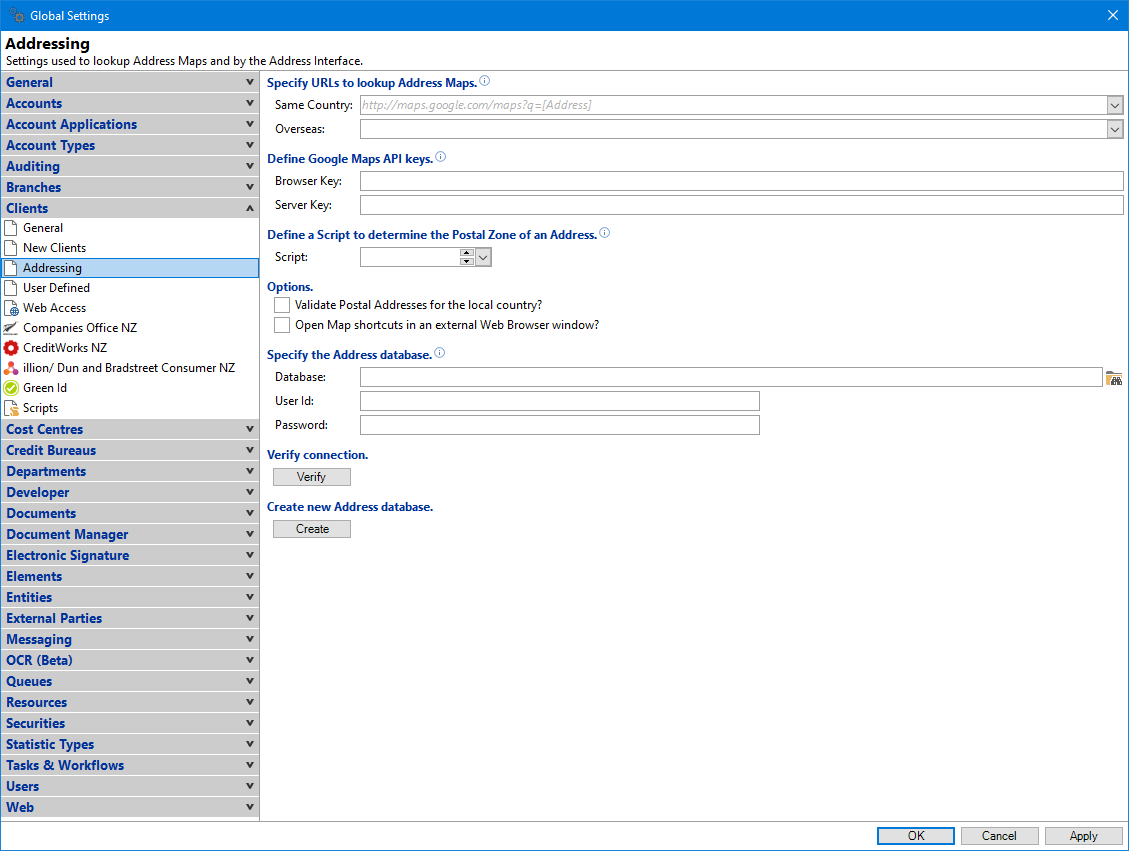
Same Country
This is the URL to search for addresses within your country using the [Address] tag to be replaced by the address being searched.
There is no need to define this as you can right click and select the 'Paste Hint' to paste in the URL details
Overseas
Enter the URL to search for addresses overseas using [Address] tag to be replaced by the address being searched.
Browser Key
Enter the Browser key generated via your google account; the Google API key needs to be entered here.
Server Key
Enter a Server key; this is only used via a Script.
Define a Script to determine the Postal Zone of an Address
Select the Script to be used to split documents across Postal Zones.
Options
- Validate Postal Addresses for the local country? - Tick to force Users to enter valid postal addresses for the local country.
- In New Zealand, if this is ticked, the Suburb, City and Postcode will be validated against those defined under Admin, Postcodes and Addressing, either as an imported item or a supplemental item. The combination of Suburb, City and Postcode must exist.
- In Australia, if this is ticked, the Suburb, State and Postcode will be validated against those defined under Admin, Postcodes and Addressing, either as an imported item or a supplemental item. The combination of Suburb, State and Postcode must exist.
- Open Map shortcuts in an external Web Browser window? - tick this checkbox so that when you click on a Map shortcut, it will open in an external web browser.
Database
Browse and select the file path and database of your address file. If you don't already have an Address database set up, then click the Create  button.
button.
User Id and Password
If the database has a User Id and Password, i.e. a server based database, enter these in the fields.
Verify connection
Click the Verify  button to make sure the connection to the Address database is correct.
button to make sure the connection to the Address database is correct.
Create new Address database
Click the Create  button to create an address database.
button to create an address database.