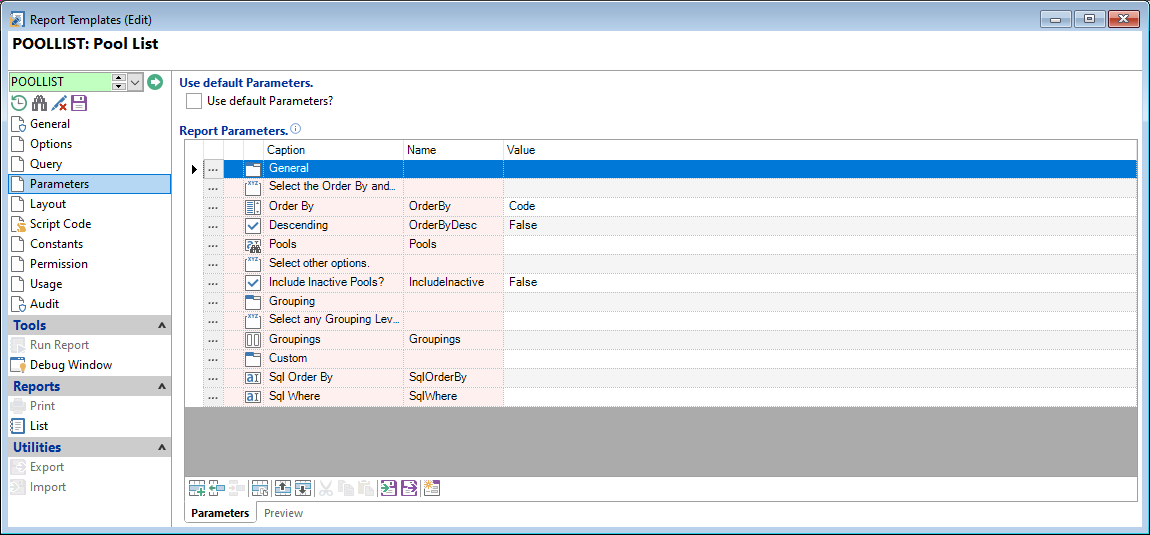
Use default Parameters
Ticking this means that parameters defined on the underlying Report or Query will be used. Unticking allows Parameters to be defined on the grid below the checkbox.
Set any parameters to filter or sort the Report ouput by. The Preview tab shows what the parameter page will look like when producing the report.
See Parameter Sets for help with entering parameters.
The parameters are displayed in a grid form:
| Column | Description |
|---|---|
| Type | Each Type fulfills a different role in creating parameters. See Parameter Sets for more details about each Parameter Type. |
| Caption | The parameter Caption if it is to be displayed. This defaults from Name if not entered in the Add Parameter wizard. |
| Name | The parameter Name. This will be blank for Page and Section Start parameters |
| Visible | Untick to prevent this parameter from showing in the parameter page |
| Value | Shows the Default Value(s), where applicable |
| Expression | Shows any Expression being used |
| Permission | Shows any Permission Key set to prevent Users editing the parameter |
Button Strip
| Icon | Definition |
|---|---|
 | Add a new Item |
 | Insert a row before the currently selected row |
 | Delete selected row |
 | Duplicate the current row |
 | Move the current row up (Ctrl+Up) |
 | Move the current row down (Ctrl+Down) |
 | Cut the selection to the Clipboard |
 | Copy selection to the Clipboard |
 | Paste from the Clipboard |
 | Import a Parameter Set from a file |
 | Export the Parameter Set to a file |
 | Add the Standard parameters from the Report selected in the General Page |