This page lists PPSR searches undertaken within finPOWER Connect for Debtor Individuals.
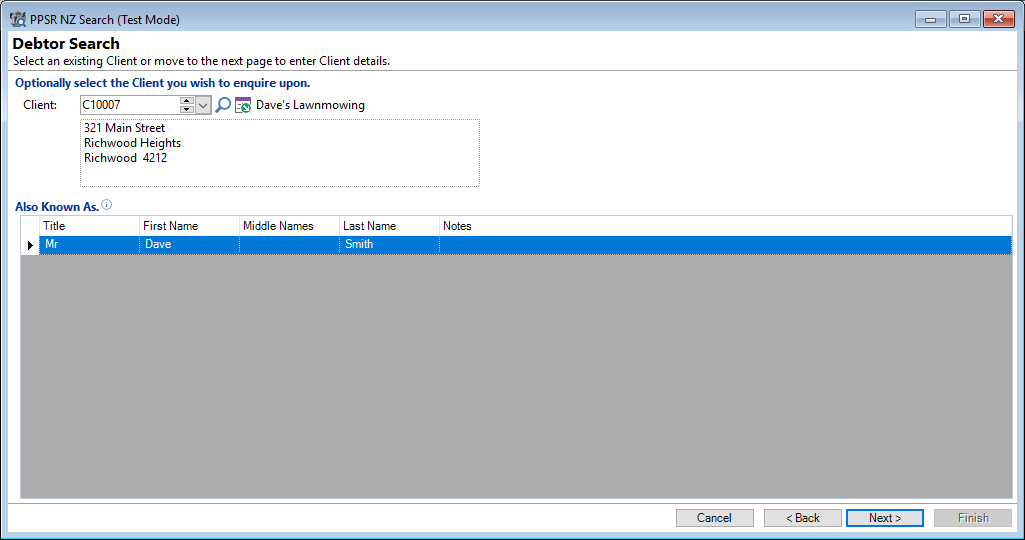
Client
Select the Client from the dropdown list; only Individual type Clients will be listed.
Also Know As
If there is more than one result, select the correct line by clicking on it.
Click the Next button to proceed through the wizard.
PPSR Search, Debtor Search, Organisation Detail
If a Client was selected on the previous page, many of the following fields will be pre-populated. These fields can be amended and different information entered.
Additionally, the number of fields that are defaulted with information can be switched on or off via Global Settings, Securities, PPSR NZ, and going to the 'Specify Search options'.
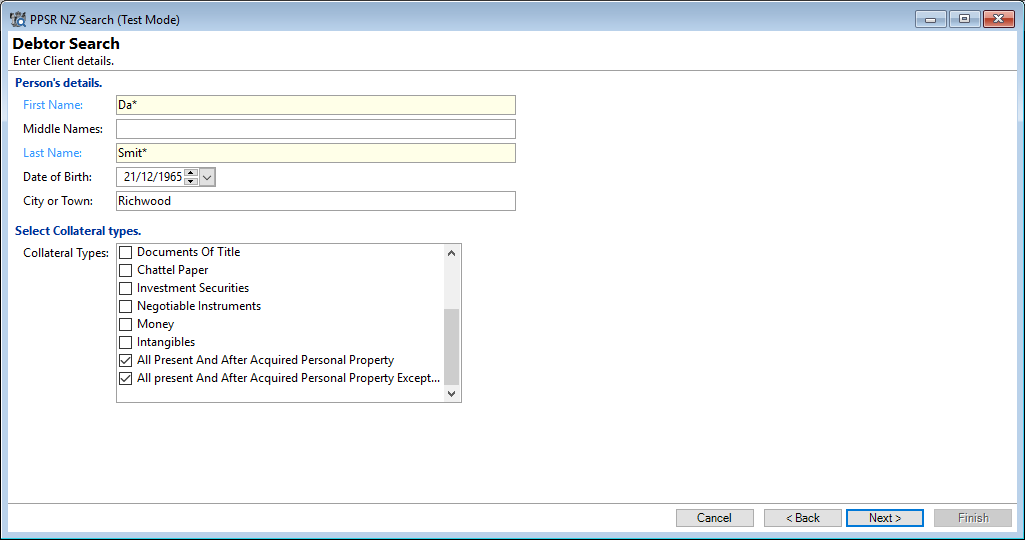
Fill in or amend the following where required:
First Name
Enter the First Name of the Client.
Middle Names
Enter the Middle Names of the Client.
Last Name
Enter the Last Name of the Client.
Date of Birth
Enter the Date of Birth of the Client.
Collateral Types
Tick the checkbox of the "Collateral Types" to be searched against.
Click the Next button to proceed through the wizard.
PPSR Search, Debtor Search, Search Results (Grid)
Where there are more than 10 results for the search entered, an additional "Grid" screen will show.
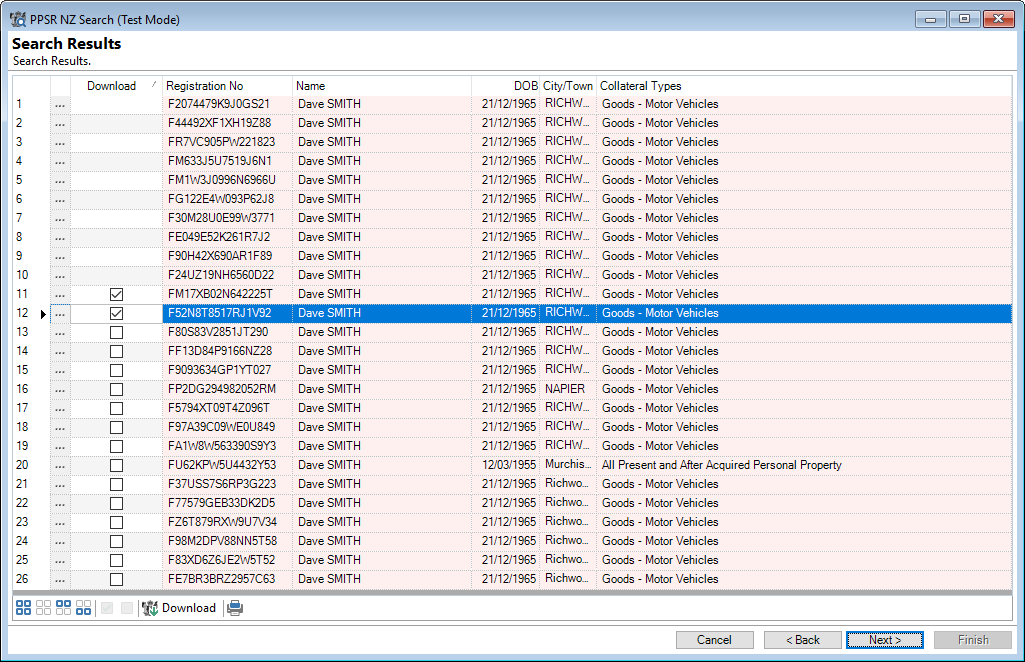
The first 10 Financing Statements will download automatically; you additionally have the choice to select any of the remaining Financing Statements.
To do this, tick the checkbox of the relevant Financing Statement/s and then click on the PPSR NZ Download button at the bottom of the page.
Click the Next button to proceed through the wizard.
Button Strip
| Icon | Description |
|---|---|
 | Select all rows. |
 | Select no rows. |
 | Select all rows above and including the current row. |
 | Select all rows below and including the current row. |
 | Tick the rows to be downloaded. |
 | Untick the rows. |
 | Download the Financing Statement selected. |
 | Print a report of the information in the grid. |
PPSR Search, Debtor Search, Search Results
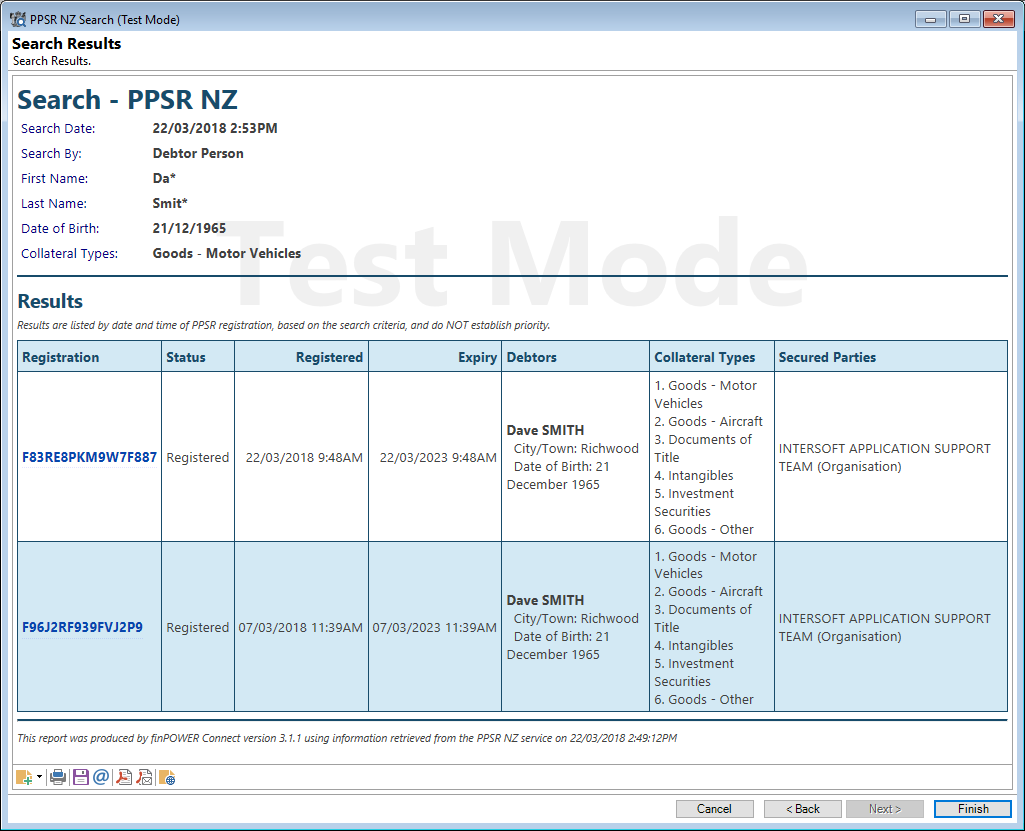
Button Strip
| Icon | Definition |
|---|---|
 | Add a log |
| Dropdown Arrow | Click on the arrow for additional log options. |
 | To print the search results. |
 | Click to save the HTML page. |
 | Click to Email the results. |
 | Click to save as a PDF. |
 | Click to send as a PDF via email. |
 | Click to view Service Log information. |