To View the Financing Statement:
- From the Security menu, click Security Statements.
- Select the relevant Security Statement.
- Go to the PPSR section and click "View Financing Statement".
Before a Financing Statement has been registered on the PPSR you can view the information that is to be sent. Additionally if there is information missing or incorrect, for example the VIN number on a vehicle is too long or too short, this will show as a validation error.
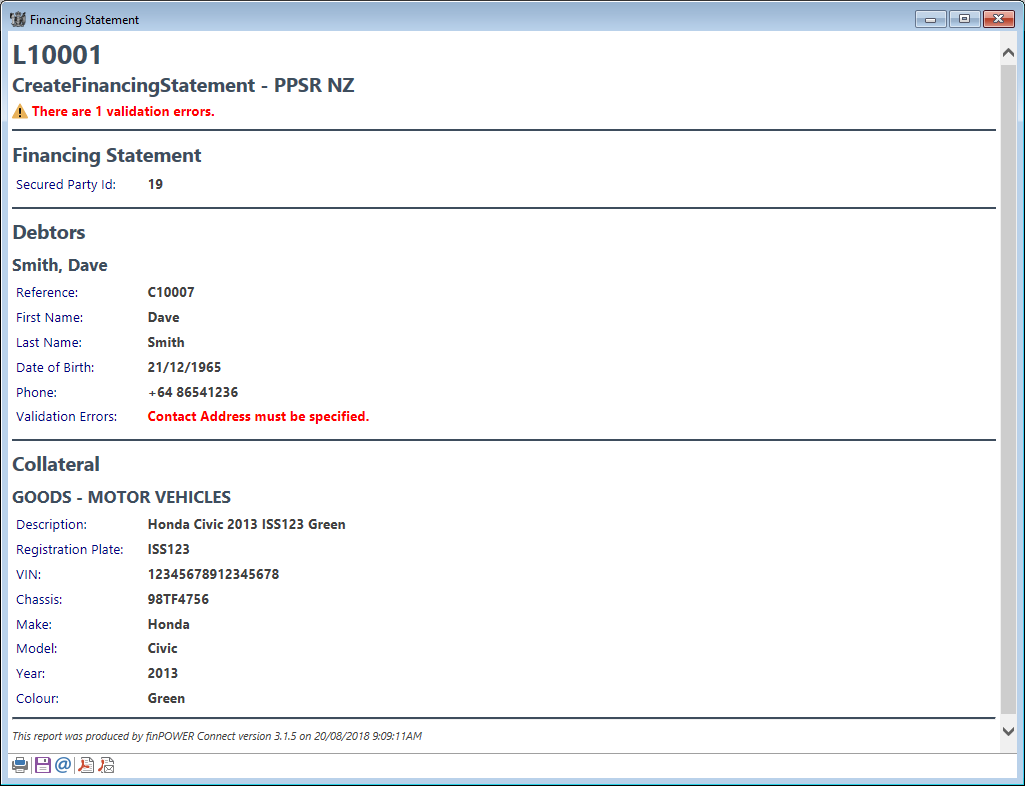
Once the Financing Statement has been registered you can view the detail that is held on the PPSR.
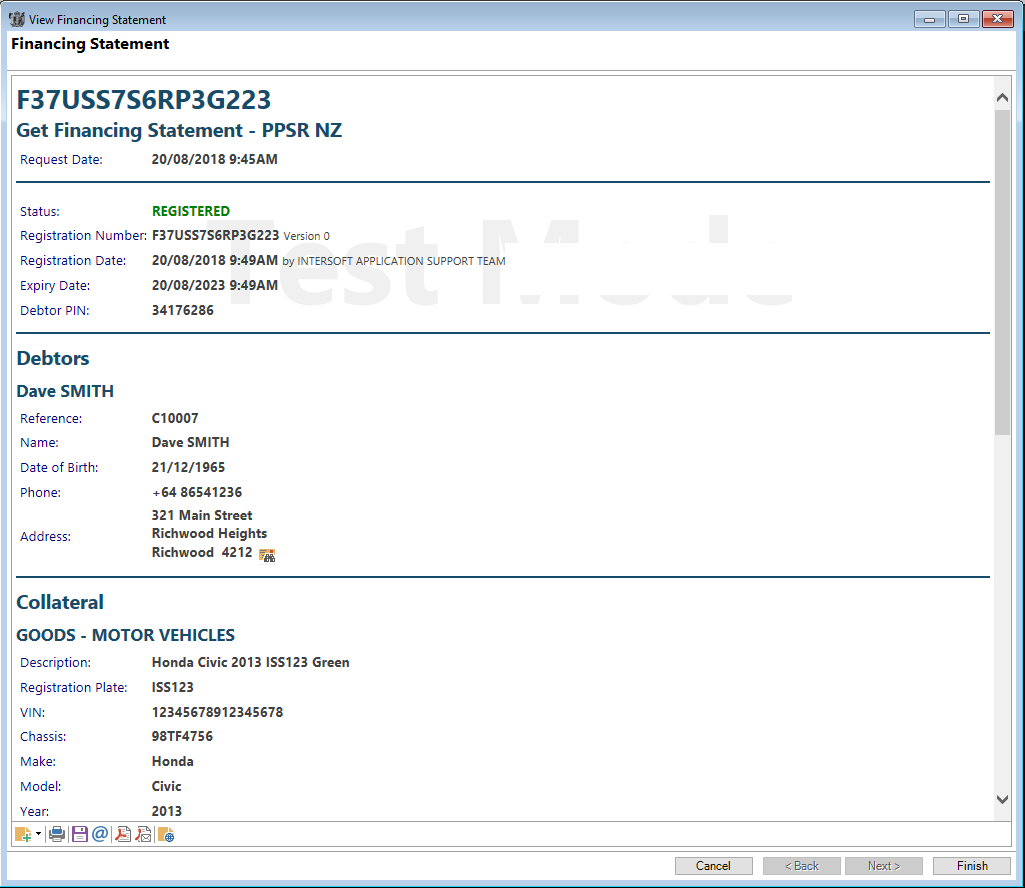
The Financing Statement will open a new window and includes the Financing Statement detail, Debtor detail, Collateral detail and Secured Party Group detail. Additionally where an Amend or a Renew needs to take place this will show at the top of the page.
Button Strip
| Icon | Description |
|---|---|
 | Click to add a log; an additional menu will open to allow you to choose the type of Log to add. |
 | Print the page. |
 | Click to Save. |
 | Click to email the page. |
 | Click to save as a PDF. |
 | Click to email as a PDF. |
 | Click to view the Service Log information. |