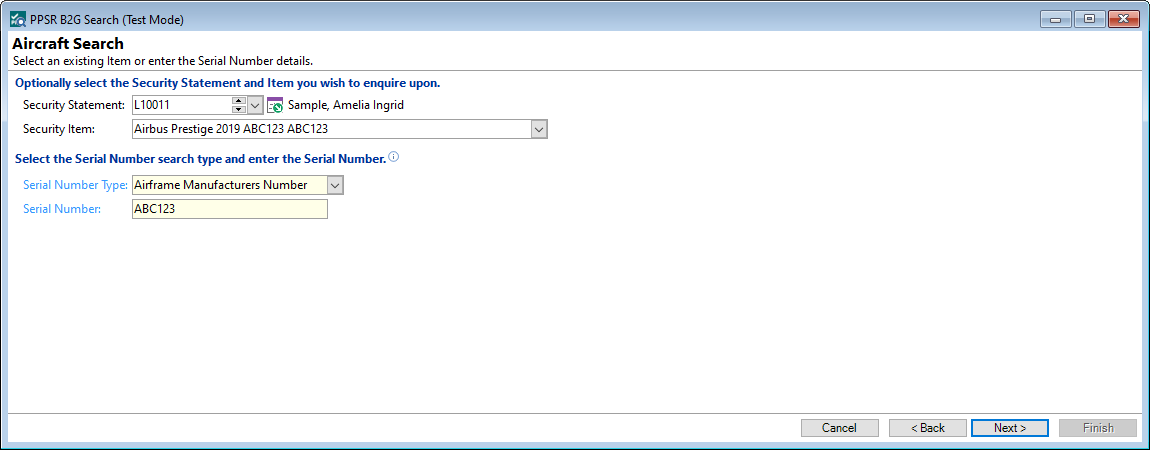Optionally select the Security Statement and item you wish to enquire upon
- Select the Security Statement from the dropdown list; this will give you all the Security Statements that have an Aircraft Security Item.
- Select the Security Item from the dropdown list; only Aircraft Items will be available.
Select the Serial Number search type and enter the Serial Number
- Select from the dropdown list the appropriate option for the Serial Number Type.
- Enter the Serial Number.
Click the  to proceed through the wizard.
to proceed through the wizard.
The resulting list are all those Financing Statements found on the PPSR with the criteria entered.
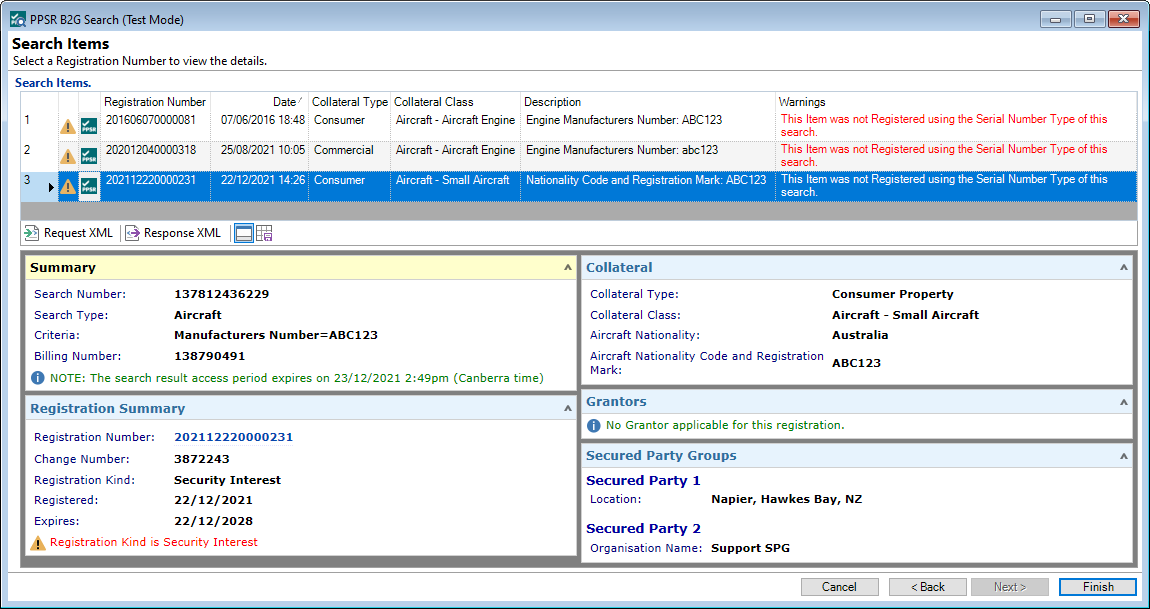
The results will display as a grid; add and remove columns as required by right mouse clicking and selecting Column Chooser.
| Column | Description |
|---|---|
| Coll | The Billing No, from the Previous Search. |
| Billing Ref | The Billing Ref, from the Previous Search. |
| Count | The number of PPSR Statements returned in the Previous Search. |
| Date | The Date of the Previous Search. |
| Errors | A list of Error returned in the Previous Search. |
| Request | The request criteria used in the Previous Search. |
| Search No | The Search number. |
| Search Type | The type of Search used in the Previous Search. |
| User | The User that initiated the Previous Search. |
Select the line that you would like to investigate further and click the  button to move to the Next page of the wizard.
button to move to the Next page of the wizard.
Search Items
This page shows a list of Financing Statements that match the search criteria previously selected, on the PPSR B2G system.
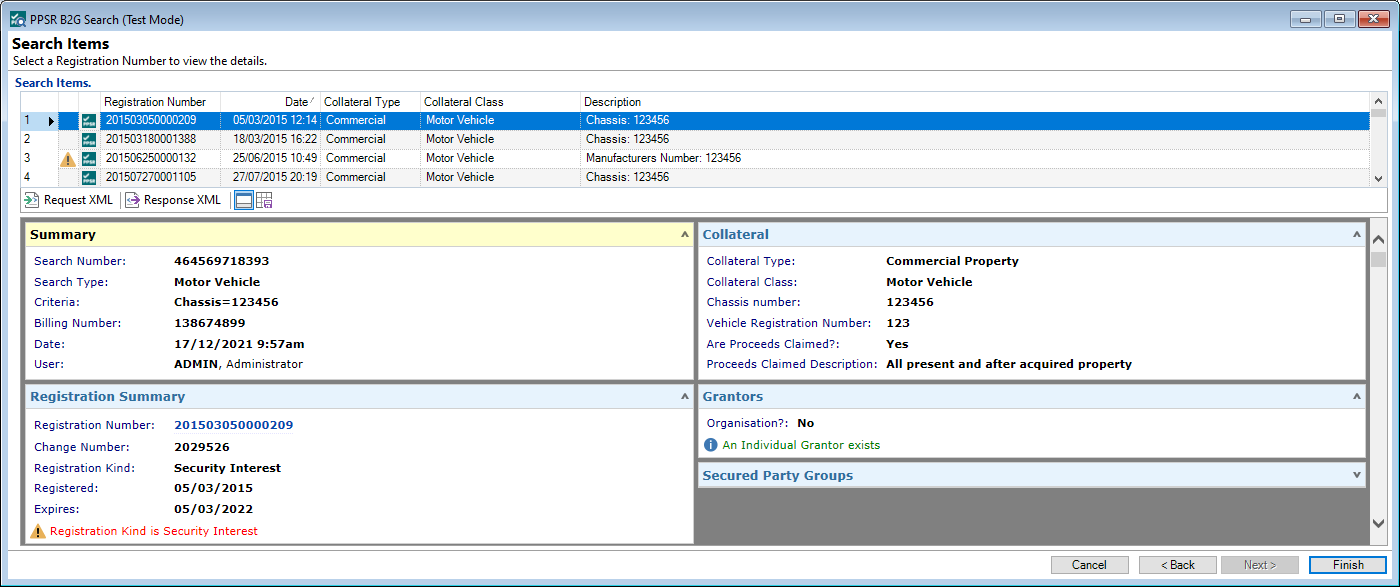
Highlight the row you would like to preview in the HTML Summary, or click on the  icon (which is in this case the 'Drilldown' button), to view the Registration Details.
icon (which is in this case the 'Drilldown' button), to view the Registration Details.
The results will display as a grid; add and remove columns as required by right mouse clicking and selecting Column Chooser.
| Column | Description |
|---|---|
| Collateral Class | The Collateral Class, e.g. Motor Vehicle etc. |
| Collateral Type | The Type, e.g. Consumer Property. These are set up via Admin, Security Types. |
| Date | This is the Date the last change to the Financing Statement was made. |
| Description | The Description of the returned search, e.g. Chassis: 123456 and Manufacturers Number: 123456. |
| Drilldown | Click the  drilldown icon to open the PPSR Registration Details. drilldown icon to open the PPSR Registration Details. |
| Event | The most recent 'Change Type' recorded on the 'Financing Statement'. |
| Registration Number | This is the PPSR B2G Registration Number. |
| Warning Icon | A Warning Icon  will alert you to look for a Warning in the Summary or Warnings column. will alert you to look for a Warning in the Summary or Warnings column. |
| Warnings | Describes any warnings that have been found. |
Button Strip
| Icon | Definition |
|---|---|
 Request XML Request XML | Click to view the Request XML. |
 Response XML Response XML | Click to view the Response XML. |
 | Show/Hide Preview Pane. |
 | Click to save the layout of the grid. |