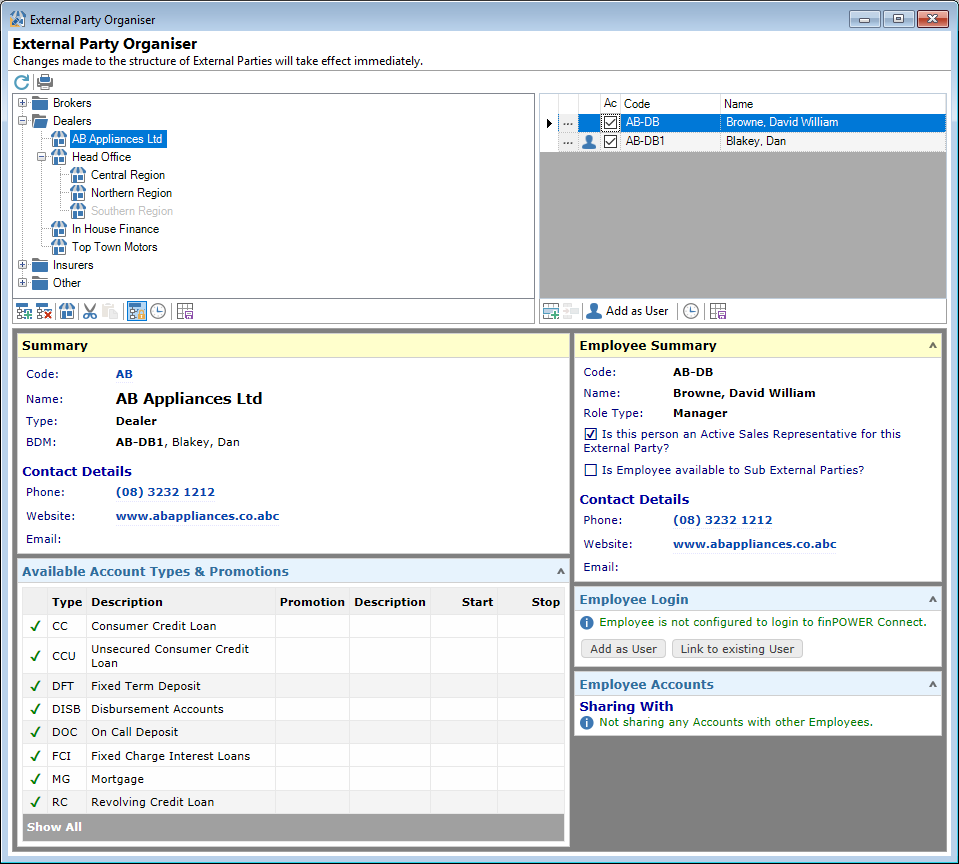
Button Strip
| Icon | Description |
|---|---|
 | Refresh the External Party Organiser to show changes |
 | Print the External Party Organiser Report |
External Party Explorer
The External Party Explorer provides a tree-view of all External Parties to show how they are related. Expand each level as required to follow the External Party's structure to the level you wish to amend or analyse.
Selecting an External Party will bring up the External Party Summary below (an HTML view of that External Party) and will also show all Employees of that External Party in the Employee List to the right.
Button Strip
| Icon | Description |
|---|---|
 | Add an item at the level currently selected in the tree |
 | Delete the selected item |
 | Open's the selected External Party form |
 | Cut the selection to the Clipboard |
 | Paste from the Clipboard |
 | Locks the tree (disables drag and drop functionality) |
 | To show/hide non-Current Employees |
 | Save defaults for this grid |
External Party Summary
Below the External Party Explorer is a space for an HTML Summary of the selected External Party.
This will only be displayed if you select an External Party from any level of the tree.
Employee List
This is a grid view of all current and past Employees of the External Party selected in the External Party Explorer.
Like with most grids, you can choose to display a variety of columns.
| Column | Description |
|---|---|
| Drilldown User | If an Employee is also a finPOWER Connect User, click on  to open the external User record to open the external User record |
| Drilldown Client | If an Employee is also a finPOWER Connect User, click on  to open the Client record to open the Client record |
| Drilldown | Click to open the Organisation Personnel or Officer wizard, where you can make changes to the Employee details |
| Active Sales Rep | This will be ticked if the Employee is an Active Sales Rep |
| Basis | Shows the Employment Basis as defined by the Employment Basis Information List |
| Code | The Employee's unique identifier |
| Current | This will be ticked if the Employee has been defined as a Current Employee |
| Duration | Shows the length of time the Employee has been working for the External Party |
| External User Id | If an Employee is also a finPOWER Connect User, this column shows the User Id |
| Gender | The Employees Gender |
| Id | The ClientEmployment Primary Key for this Employee |
| Job Title | The Employee's Job Title |
| Name | The Employee's Full Name |
| Notes | Any Notes entered for this Employee |
| Occupation | The Employee's Occupation |
| Person Acting | This will be ticked if the Employee has been defined as the Person Acting for the External Party |
| Phone Number | The Employee's Phone Number |
| Role Type | The Employee's Role Type as defined using the Role Types Information List |
| Start | The Date the Employee started working for the External Party |
| Stop | If the Employee no longer works for the External Party, the Date the Employee finished working |
| Type | The Type of employer the Employee works for, as defined by the Employment Type Information List |
Button Strip
| Icon | Definition |
|---|---|
 | Add a new Employee |
 | Delete selected Employees |
 | To show/hide non-Current Employees |
 | Save defaults for this grid |
Employee Summary
Below the Employee List is an HTML Summary showing the selected Employee's key details in an easy to read form.
This will only be displayed if you select an Employee from the list.