<< Previous | Next >>
This page allows you to select the document or documents that you wish to publish.
To select the document click the 'Include' checkbox and click the  button to complete the wizard and Publish the selected documents.
button to complete the wizard and Publish the selected documents.
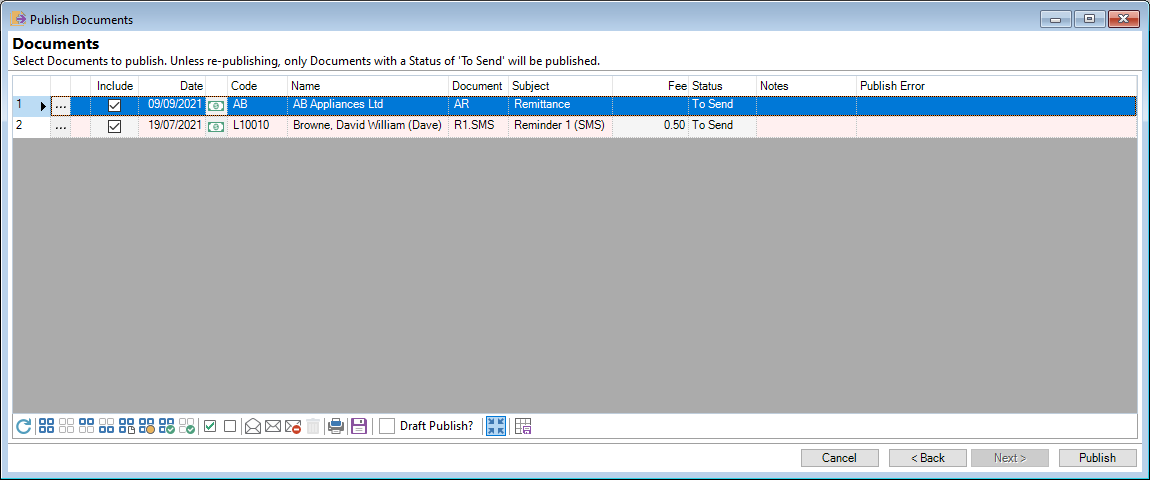
Add or Remove columns by right mouse clicking on the Header row; other options will become available.
| Column | Description |
|---|---|
| Drilldown | Opens the Document Log. |
| Account Status | Shows the Status of the Account, e.g. Open. |
| Class | The Log Class. |
| Code | The Client or Account Code. |
| Date | The Log Date. |
| Date (including Time) | The Log Date and Time. |
| Document | The Id of the Document to be published. |
| Drilldown Class | Shows and Icon representing the Class of Log, e.g.  which represents an Account. which represents an Account. |
| Fee | Any Fee that is to be charged when publishing this document. |
| Icon | Will be populated after Publishing to indicate whether the document was published successfully, or whether there is a warning that requires your attention. |
| Include | Tick to include when publishing. Un-ticking this means the document will not be published this time. |
| Name | The Client or Account Name. |
| Notes | Any Notes as entered in the Log when creating the document. |
| Publish Error | Will be populated automatically if any error is raised when publishing. This will let you know if a document could not be published and what to do to fix the problem |
| Status |
The Log Status. This could be:
|
| Subject | The Log Subject as entered when creating the document |
Button Strip
| Icon | Description |
|---|---|
 | To Refresh the List |
 | Select all rows |
 | Select no rows |
 | Select all rows above including the current row |
 | Select all rows below including the current row |
 | Select all rows with the same Document as the current row |
 | Select all rows with the same status as the current row |
 | Select all rows that are ticked to include. |
 | Select all rows that are not ticked to include. |
 | Tick the selected row. |
 | Untick the selected row. |
 | Set the status of all selected rows to 'Open'. |
 | Set the status of all selected rows to 'To Send'. |
 | Set the status of all selected rows to 'Not Issued'. |
 | Set the status of all selected rows to 'Cancel'. Statements and Account Remittance Advices cannot be cancelled. |
 | To print a report of the information in the grid. |
 | Save changes to Document logs. |
 Draft Publish? Draft Publish? | To draft publish Documents and not update logs or charge fees. This only works for file type "Word VBA" and not file type "Word Document" type documents. |
 | To display errors on a single line |
 | To save options as defaults |