To perform a Credit Enquiry for a Client
- Select the Credit Bureau Service & select the Client.
- Alternatively, leave the Client blank when performing an Ad-Hoc enquiry.
- Select the Credit Bureau Product to use. Depending on your service these options may vary.
- Click Next.
- Select the Access Purpose.
- Define the Account Type, Applicant Type, Reference and/or Amount.
- Confirm that 'Consent has been obtained from the Client'.
- Define your Request Options and Verifications.
- Click Next.
- If you selected a Client this information will populate.
- Alternatively, enter Personal, Employment, Phone, Address and Previous Address information as required.
- Click Next to see the results.
- Click Finish to complete the Credit Enquiry and save the Report to a log if a client was selected in Step 1.
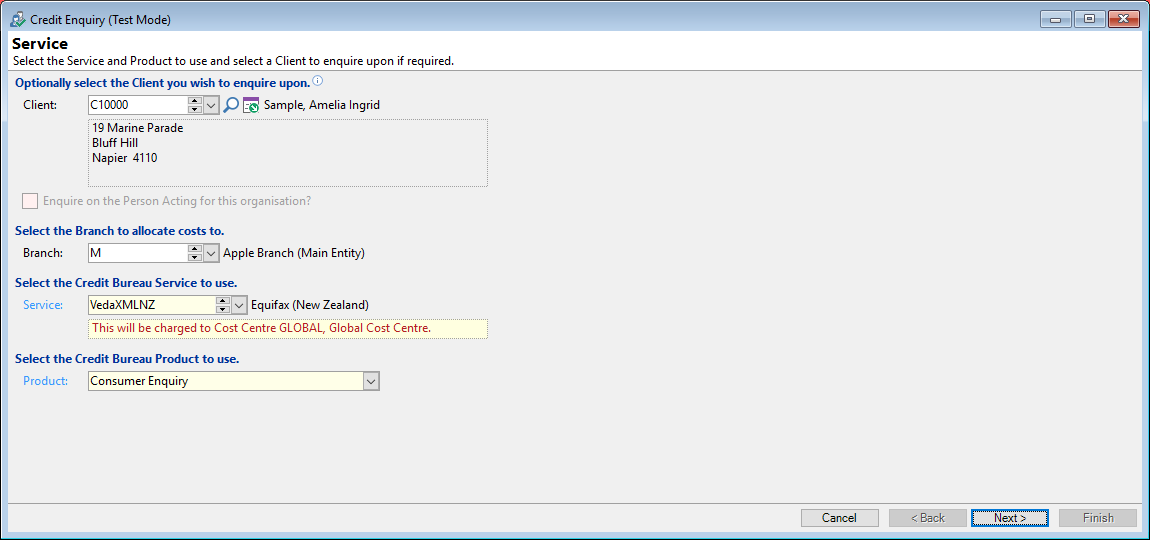
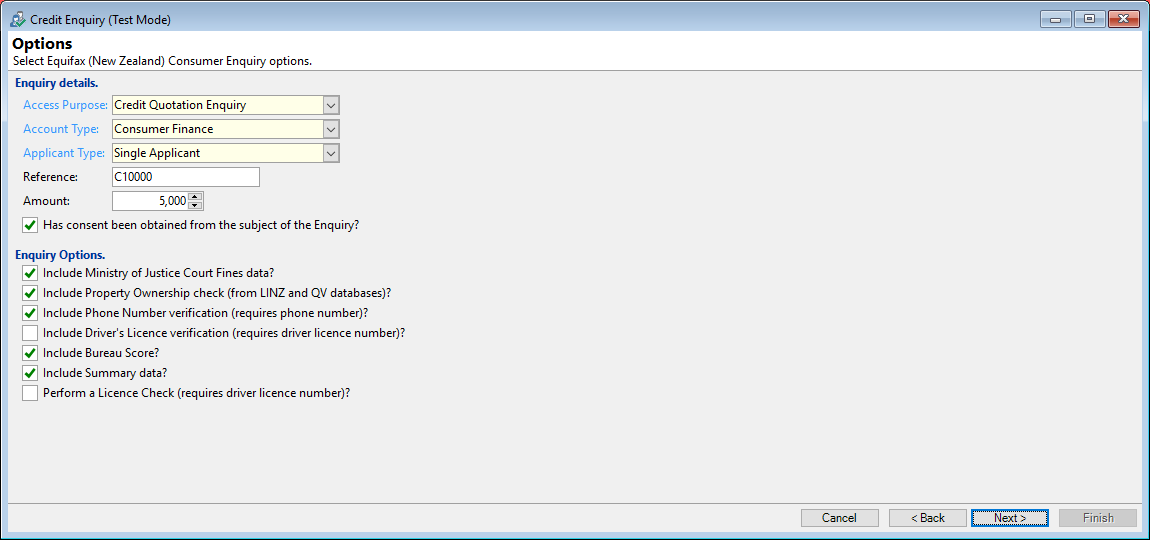
Some Options available include:
Include Ministry of Justice Court Fines data?
This option includes a summary of outstanding Ministry of Justice (MOJ) court fines. Note this only applies to individuals.
Include Property Ownership check(from LINZ & QV databases)?
Veda has an link allowing you to trace quotable values and verify property details.
Include Phone Number Verification?
Veda includes a link to Telecom Electronic White Pages allowing you to trace customers and verify contact details, by providing you with access to address and telephone information.
Include Drivers Licence Verification?
Veda has an link allowing you to verify drivers licence details.
Include Bureau Score?
Bureau scoring applies Veda statistically derived algorithms to credit history information to predict an applicant’s future payment behavior. The algorithm compares your prospective customer’s history to those of a wide sample of like consumers and scores them according to the risk of defaulting.
Include Summary data?
This option includes a summary on all information requested in the Credit Enquiry Report.
Perform a Licence Check?
This options verifies their Driver's Licence information against the New Zealand Transport Agency (NZTA) database.
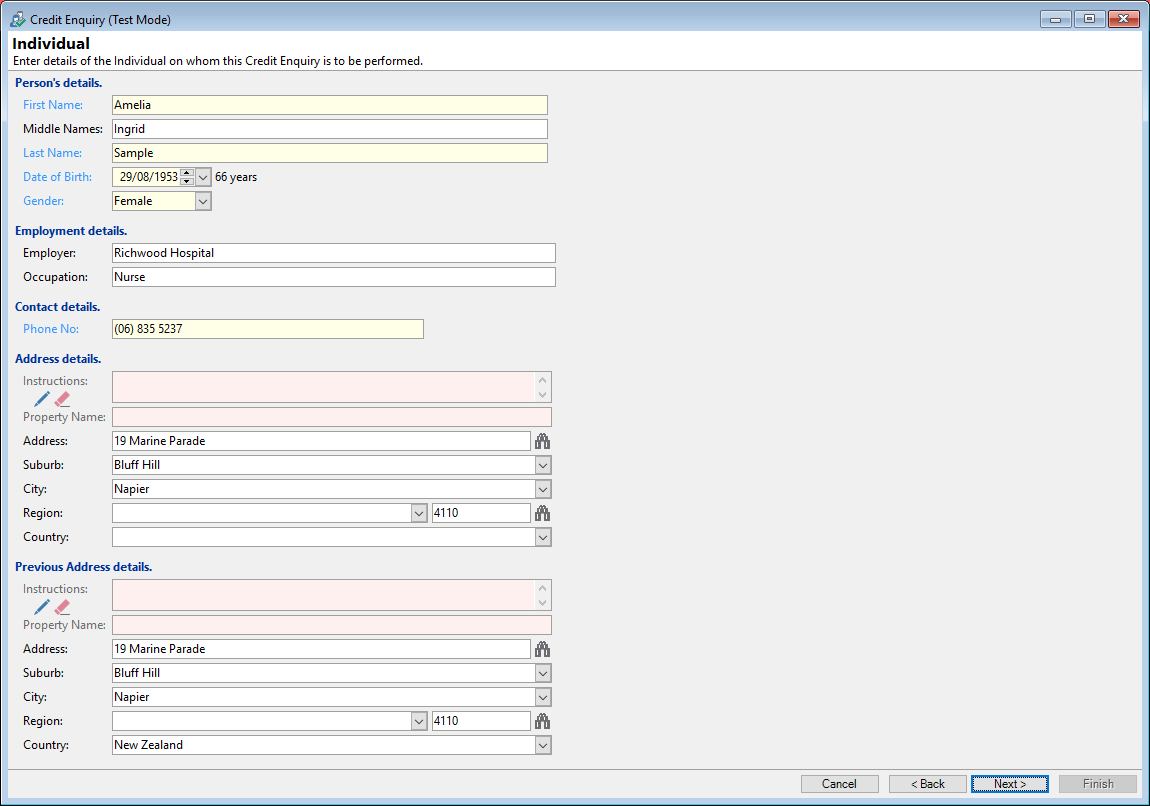
Depending on your Country, Product and service the details available will vary.
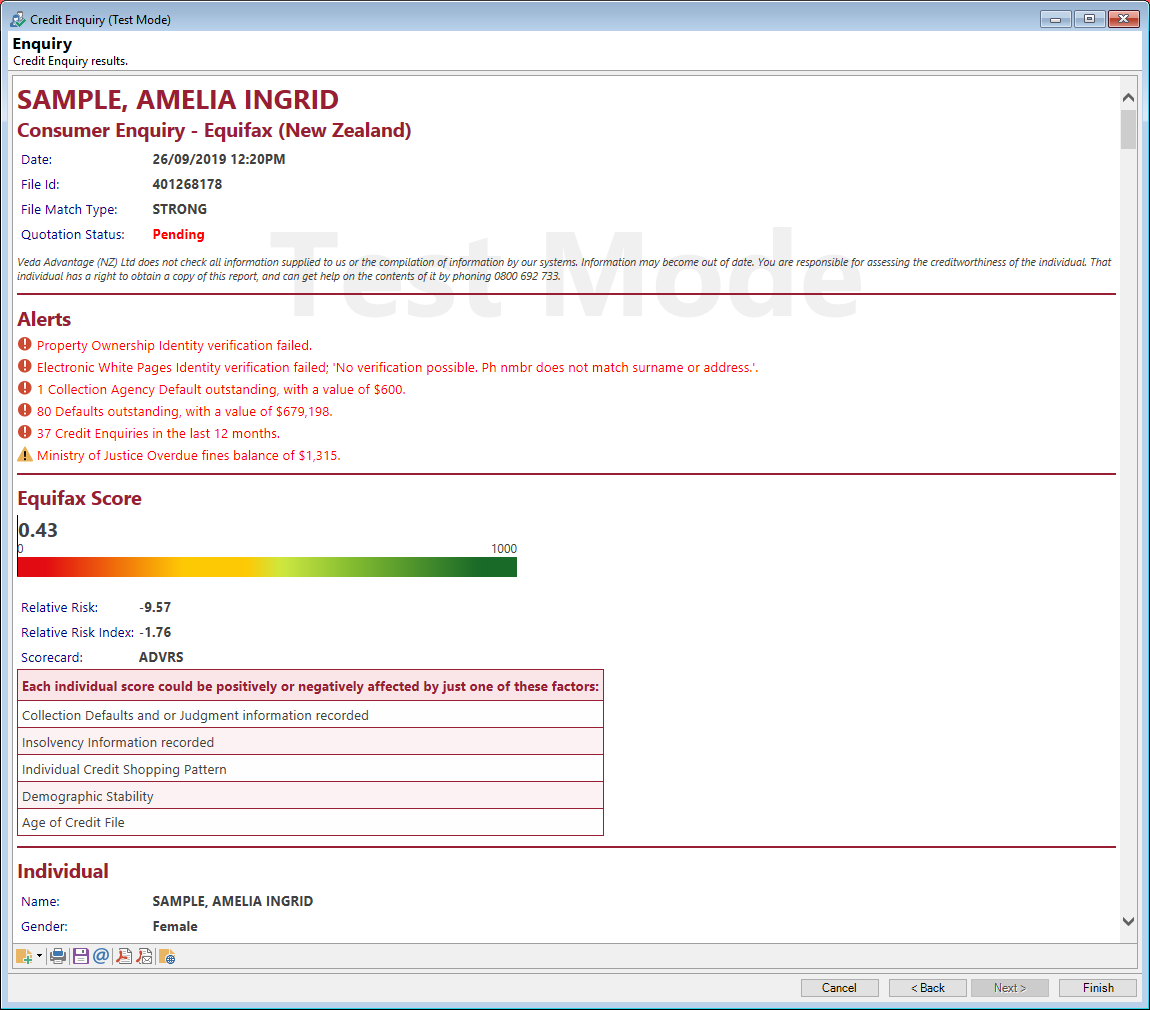
Button Strip
| Icon | Definition |
|---|---|
 | Add a Log linked to this Service Log |
 | Print Credit Enquiry |
 | Save Credit Enquiry to a file |
 | Email Credit Enquiry |
 | Save Credit Enquiry as a PDF document |
 | Email Credit Enquiry as a PDF document |
 | To open the Credit Bureau Service Log Details form. |