This page refers to the fields available on the Credentials tab of the illion New Zealand section of the Cost Centres.
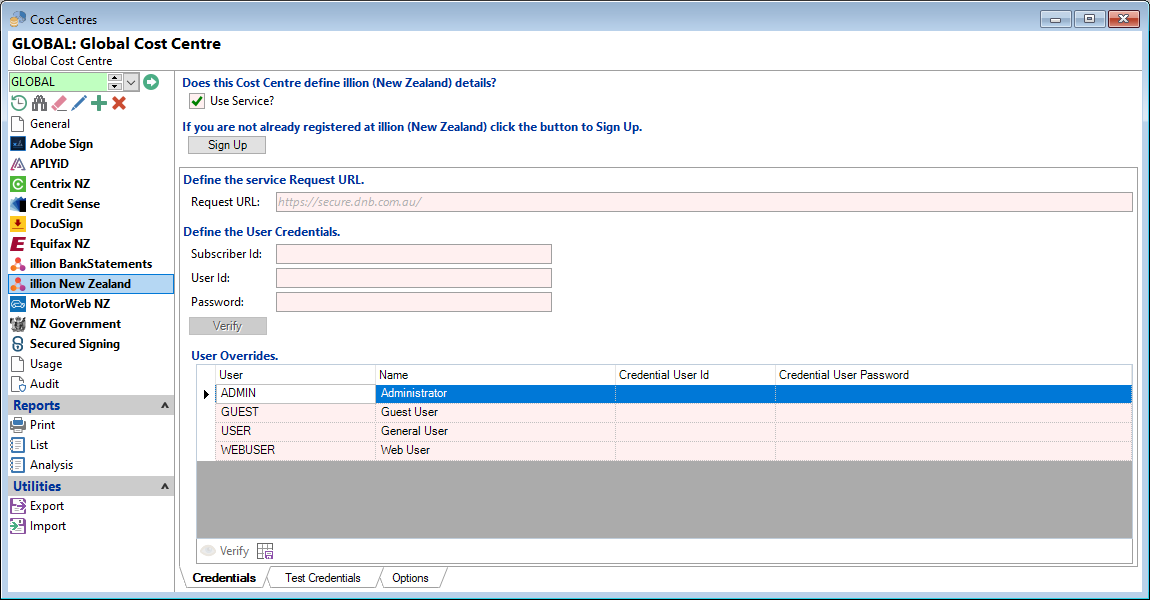
Use Service?
Tick to indicate that the Cost Centre defines the Service information.
Please go to the Hierarchy page for more information about where and how Cost Centres are connected to Branches and Entities.
Request URL
This is the request URL that enquiries are sent to. There is no need to define this, unless you have been specifically told to do so by illion New Zealand.
Additionally, you can right click and select the "Paste Hint" to paste in the URL details. However, if the URL details are changed (by illion New Zealand), you will need to manually update the URL as finPOWER Connect will not update it automatically.
Subscriber Id, User Id and Password
This information will be provided upon registering with illion New Zealand. On receipt of credentials, enter the information into the appropriate fields.
Verify Button
Click the the  button to check the connection and this will ensure account details have been entered correctly.
button to check the connection and this will ensure account details have been entered correctly.
User Overrides
Use this Grid to add Credential User Id and Credential User Password credentials, for Individuals where these are different to the 'Company' details.
Add in the Credential User Id and Credential User Password next to the relevant user. Exit out of 'Edit' mode, highlight the User and click the Verify  button in the Button Strip to check that the credentials are correct.
button in the Button Strip to check that the credentials are correct.
The "User" grid shows Active Non-External users only.
Button Strip
| Button | Description |
|---|---|
 | Click to check that "User" credentials verify correctly. |
 | Save the grid selections as your default settings so that the grid will look the same each time the page is opened. |
Please also view Help pages for the Test Credentials and Options tabs at the bottom of the screen.
- The Test Credentials tab, allows you to enter Test credentials where there is a Test Environment Available.
- The Options page, allows you to set Options and Defaults for the Individual, Company and Commercial Credit Enquiries.