This page refers to the fields available on the Credentials tab of the Adobe Sign section of the Cost Centres.

Use Service?
Tick to indicate that the Cost Centre defines the Service information.
Please go to the Hierarchy page for more information about where and how Cost Centres are connected to Branches and Entities.
If you are not already registered at Adobe Sign click the button to Sign Up
Click on the Sign Up button, to register with Adobe Sign.
Client Id and Client Secret
Enter the Client Id and Client Secret Key as shown in the API Application when logged into Adobe Sign
Authentication URL
This is the URL that the is required to give your Adobe account access. There is no need to define this, unless you have been specifically told to do so by Adobe Sign.
Additionally, you can right click and select the 'Paste Hint' to paste in the URL details. However, if the URL details are changed (by Adobe Sign), you will need to manually update the URL as finPOWER Connect will not update it automatically.
Redirect URL
Enter the URL the browser will use when authentication is complete.
Authentication Token and API Access Point
Click the refresh  button which will then log you into your Account on Adobe Sign and automatically enter the 'Authentication Token' into the field.
button which will then log you into your Account on Adobe Sign and automatically enter the 'Authentication Token' into the field.
The following message will appear and the 'API Access Point' field will be automatically filled in:
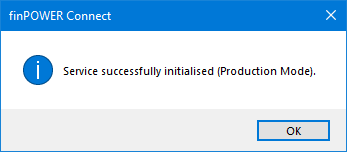
Verify
Click the  button to check connection and ensure account details have been entered correctly. This button will only be available once Credentials have been entered and you are out of Edit Mode.
button to check connection and ensure account details have been entered correctly. This button will only be available once Credentials have been entered and you are out of Edit Mode.
Please also view Help pages for the Options tabs at the bottom of the screen.
The Options page, allows you to set Options and Defaults for the Individual, Company and Commercial Credit Enquiries.