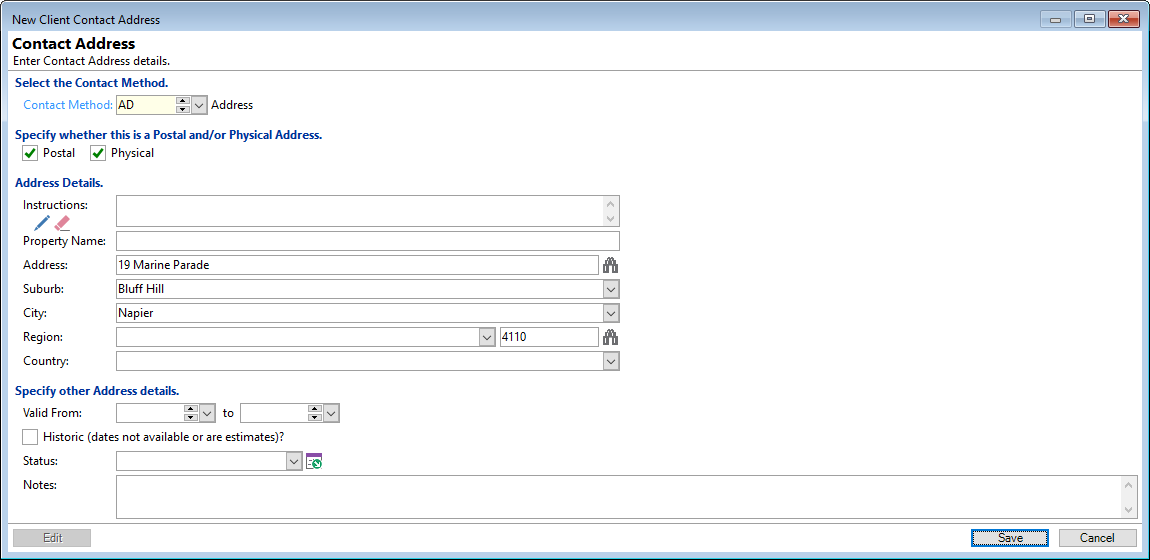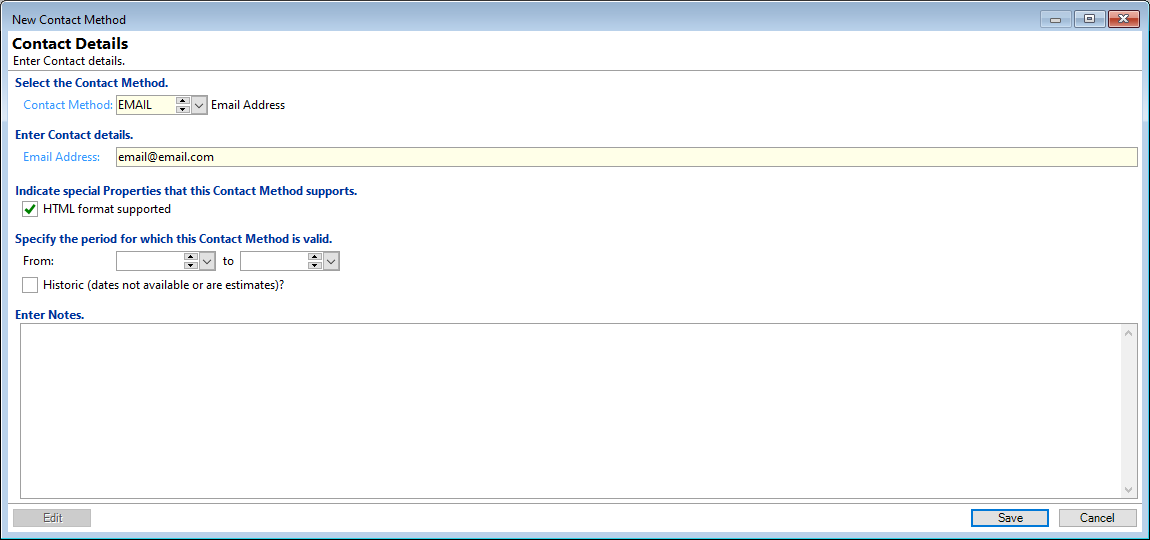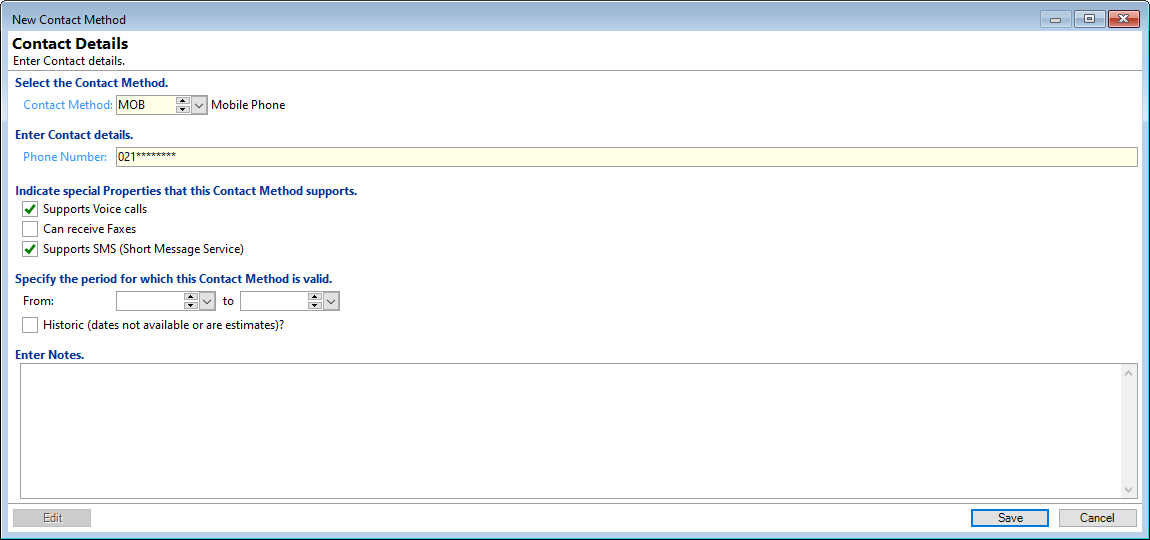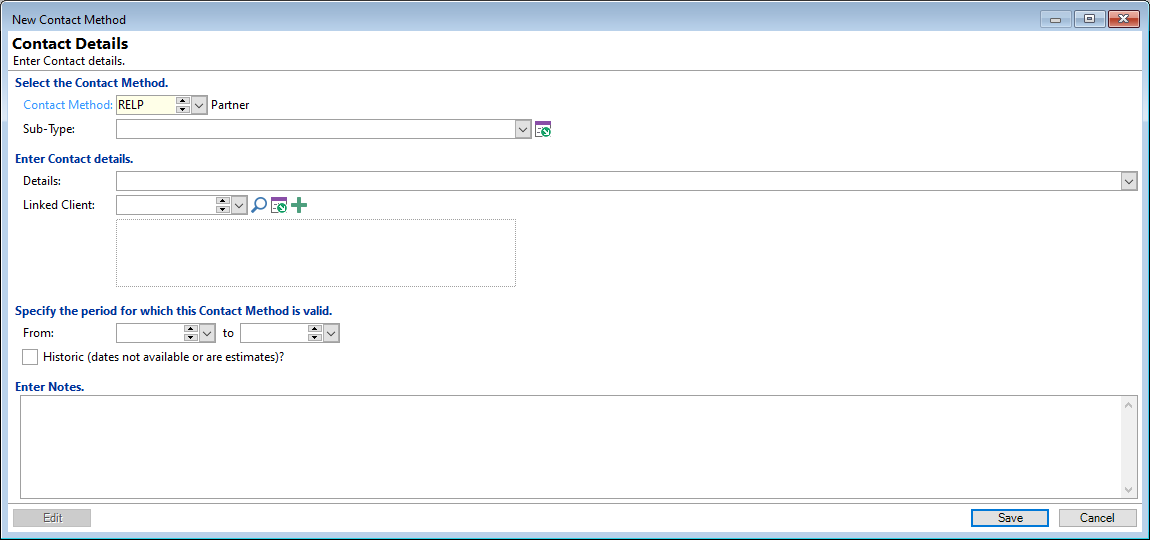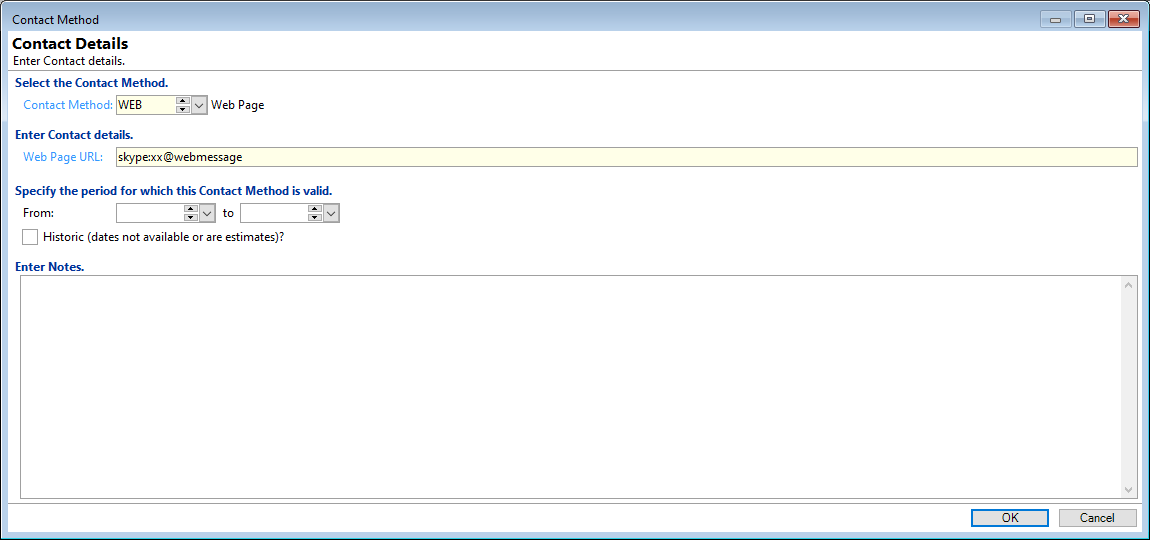The Add Contact Method wizard allows you to add a new Contact Method record for a Client.
To amend a current contact do the following from the Grid and Button Strip:
- Click on the drilldown button and then click the
 button
button - Use the
 Changed button.
Changed button.
Add new Contact Method
To Add a new Contact Method click the  icon on the Grid Button Strip, select from:
icon on the Grid Button Strip, select from:
 Address or
Address or  Contact Method.
Contact Method.
Specify whether this is a Postal and/Physical Address
Tick the relevant checkbox to show and flag whether this Address is the Postal, Physical or both.
Address Details
Add in the Address details to the corresponding lines.
 click this button to use the Address Lookup options.
click this button to use the Address Lookup options. click this button to clear the form to start again.
click this button to clear the form to start again.
Specify other Address Details
Enter and select the following where relevant:
- Valid From and to dates
- Historic checkbox
- Status Information List
- Notes
Once complete click the  button.
button.
Select the Contact Method
The fields listed in the wizard will depend upon the Contact Method selected.
These are based upon the Contact Method type, i.e. Email, Phone, Web and Other, which are set up under menu option, Admin, Contact Methods, General Page.
The screenshots below show the different options available.
Enter Contact details
Enter the email address.
Indicate special Properties that this Contact Method supports
Tick the checkbox to flag that the email supports an HTML format.
Specify the period for which this Contact Method is valid
Enter and select the following where relevant:
- Valid From and to dates
- Historic checkbox
Enter Contact details
Enter the Phone number.
Indicate special Properties that this Contact Method supports
- Supports Voice calls - Tick if the Phone supports Voice calls.
- Can receive Faxes - Tick if Number can receive Faxes.
- Supports SMS (Short Message Service) - Tick if the Phone supports SMS Messages.
- Supports MMS (Multimedia Message Service) - Tick if the Phone supports MMS Messages.
Specify the period for which this Contact Method is valid
Enter and select the following where relevant:
- Valid From and to dates
- Historic checkbox
Sub Type
This field will only be visible if the Contact Method allows it by having a Sub-Type Information List defined, e.g. a "Relationship" method may allow the Sub-Type field, with options to define the relationship type, i.e. Father, Wife etc.
Details
Enter the details of the related party, which might be the Person or Company's name.
Linked Client
If the person is an existing finPOWER Connect Client, select the Client from the list using the dropdown arrow or the  Search Button. You can also add a new Client to link to by using the
Search Button. You can also add a new Client to link to by using the  button.
button.
Specify the period for which this Contact Method is valid
Enter and select the following where relevant:
- Valid From and to dates
- Historic checkbox
Enter Contact details
Enter the relevant Web Page URL.
In the screenshot above, the information has been entered in order to make a Skype call.
Specify the period for which this Contact Method is valid
Enter and select the following where relevant:
- Valid From and to dates
- Historic checkbox
Enter Notes
Add any relevant notes.