To add a new record
Select the Form the new record is to be added to. (The example below shows the Client Form).
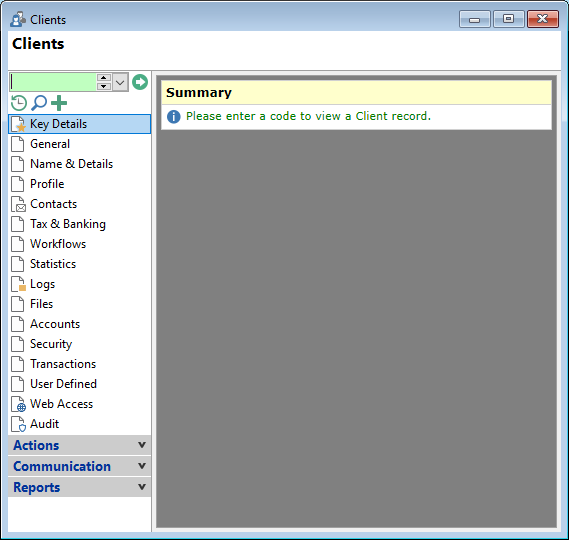
Click the
 button.
button.
Alternatively click the  button from the toolbar or from the Edit menu (toolbar pictured below).
button from the toolbar or from the Edit menu (toolbar pictured below).
Image.png)
Enter the relevant information for the record; into the fields, checkboxes, date fields or drop down lists etc. Fields that can be edited will turn green as they are selected.
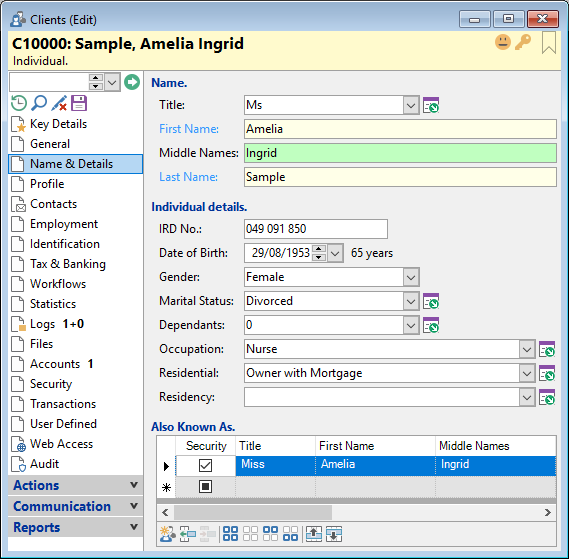
Click  to save the new record or from the Edit menu (edit menu pictured below).
to save the new record or from the Edit menu (edit menu pictured below).
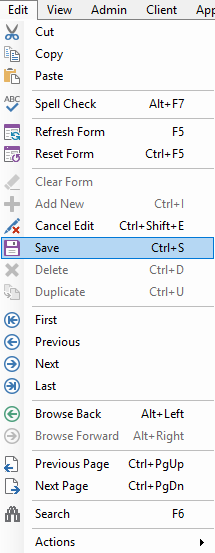
Click  to cancel the addition of the record or from the Edit menu.
to cancel the addition of the record or from the Edit menu.