Instead of storing filing cabinets of paper documents you can scan and store these electronically. These scanned documents should be located in a separate folder for each Account. finPOWER Connect will then display a list of these documents and allow you to double-click on them to quickly open them.
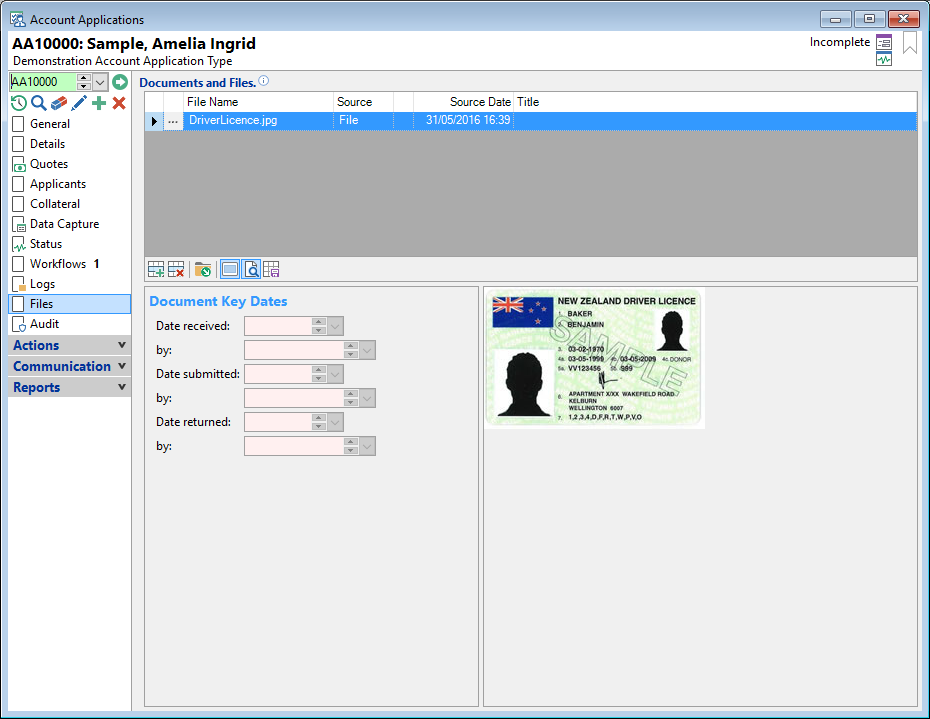
The Files page displays a list of all files associated with this Account in a grid with a preview pane below to display the content of the selected file.
Add a file to the grid by clicking on the  button or by dragging and dropping a file from Windows Explorer or an Email from Microsoft Outlook.
button or by dragging and dropping a file from Windows Explorer or an Email from Microsoft Outlook.
Documents and Files
| Column | Description |
|---|---|
 | Opens the File |
| File Name | The file name. If the file path is the same as the Document Manager path, only the File Name will show here. |
| Full File Name | The File name and path. The full path will be displayed here even if it is the same as the Document Manager file path. |
| Source | The source of the file, e.g. a Log might create a document, which is saved as a File. |
| Source Date | The date the source saved the file. |
| Title | The Subject of the Log, if the Source of the file is a Log. |
| File Date | The date the file was created. |
| File Size | The file size in Bytes. |
| Details | . |
| Drilldown Source | . |
Button Strip
| Icon | Definition |
|---|---|
 | Add a new File to the grid |
 | Delete selected row |
 | Open the Accounts folder or create if applicable |
 | To show/hide the preview pane window |
 | To Show/Hide the File Contents in the Preview Pane below |
 | Save defaults for this grid |