To add a new User
Click the  button.
button.
- Alternatively click the
 button from the toolbar or from the Edit menu.
button from the toolbar or from the Edit menu.
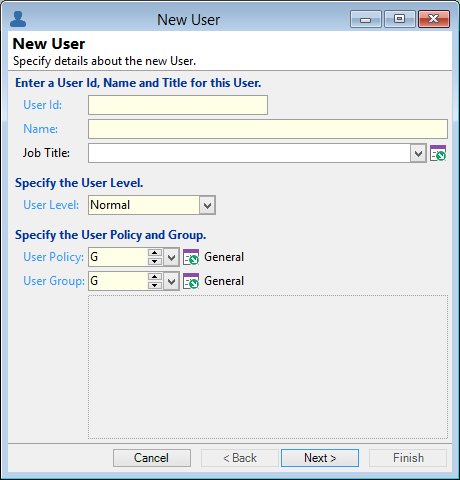
User Id
Enter a User Id, keeping the following information in mind:
- This must be a unique code
- Is usually the User's Windows login code, which is the easiest to use as this is the default when logging in.
- The User Id must be at least 5 characters long and can be up to 20 characters.
Name
Enter the User's "Name".
User Level
Select the User Level, from Administrator, Normal, Read Only or User Administrator.
- Administrator - this user has full access to finPOWER Connect. They can create, change and delete Users, Roles and Permissions. Permissions do not apply to Administrators.
- Normal - this user is able to do changes in the database, but only based upon their allocated Permissions.
- Read Only - this user will not be able to make changes to information in the database.
- User Administrator - this user can create a new User, assign them to Roles, Login as that User and process with that Role's permissions.
User Policy
Select the User Policy this User belongs to. User Policies are a way of grouping similar Users by their Security level, allowing setting of application access restrictions, Password strength, Login History and whether to lock out the User on failed login attempts.
User Group
Select the User Group this User belongs to. User Groups are a way of grouping similar Users, allowing you to set defaults, including which records Users can view and whether they can filter reports.