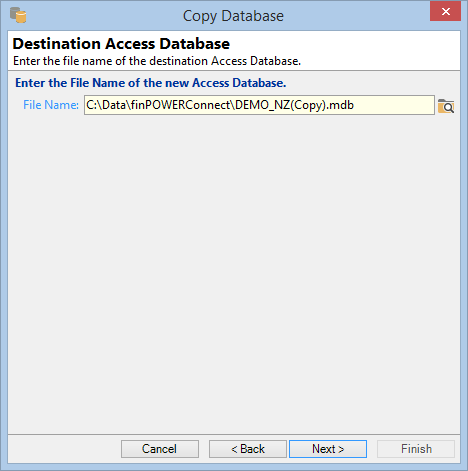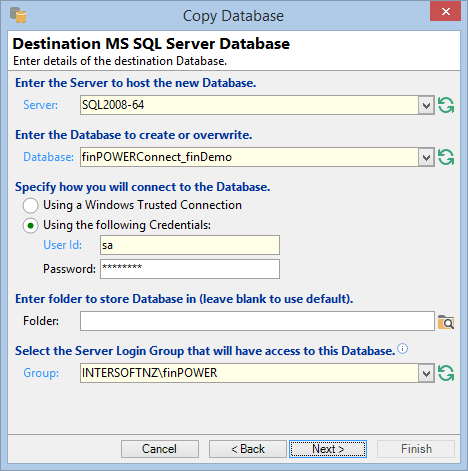Depending on your database type selection made in the previous page of the wizard, you will see one of the following pages now:
File Name
Enter the File Path for where the new Access Database is to be stored, or use the  icon to use Windows Explorer to locate the path.
icon to use Windows Explorer to locate the path.
Server
Select the SQL Server that will host the new SQL Server database. You may need to click the  button to get a full list of available SQL Servers in your network.
button to get a full list of available SQL Servers in your network.
Database
Select a database to overwrite, or enter a new database name. You need to click the  button to get a full list of available Database on the selected SQL Server.
button to get a full list of available Database on the selected SQL Server.
Using a Windows Trusted Connection
Select this option if you can use a Windows Trusted connection in your network.
Using the following Credentials
Enter the UserId and Password that will be used for all connections to the database.
Folder
Your SQL Server settings will determine the default location of the Database that is created, or you can specify a location of you own choosing.
Group
Click  to insert the default Server Login Group. This will be any Server Login Group that includes the Application Title (i.e. finPOWER).
If you leave this field blank, you will not be able to access the Database from finPOWER Connect.
to insert the default Server Login Group. This will be any Server Login Group that includes the Application Title (i.e. finPOWER).
If you leave this field blank, you will not be able to access the Database from finPOWER Connect.