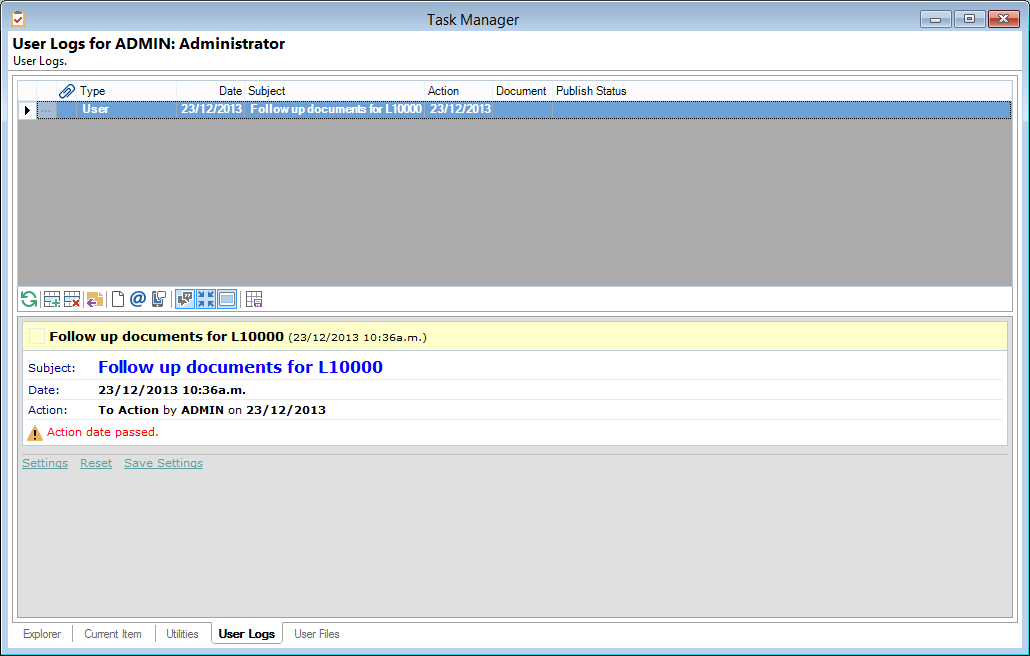
User Logs
The Log Information cannot be entered or edited directly in the grid.
Columns
| Column | Description |
|---|---|
 | Click  to drilldown to the details of the log. to drilldown to the details of the log. |
 | This icon indicates whether the Log has a document attached to it. |
| Date | There are two date columns, one shows the date only and the other shows both the date and time. The Date and Time fields automatically default from the workstation date and time settings. |
| Subject | The Logs subject, this may have been selected from an Information list or manually entered at the time. |
| Action | Displays the date the log is due for Action. |
| Publish Status | If the log is related to a Document it will display the Publish Status. Eg. Sent. |
Button Strip
| Icon | Definition |
|---|---|
 | Select to Refresh the Logs Grid |
 | Add a new User log |
 | Remove the selected record |
 | Reply to the selected log |
 | To send a User Document |
 | To send an Email Message |
 | Show/Hide the threaded view of the logs |
 | Display notes on a single line |
 | Show/Hide the preview pane |
 | Save the defaults for this grid |
Preview Pane
The Preview Pane displays a HTML view of information and log detail based upon a script.