This page refers to the fields available on the Securities section, General page of Global Settings.
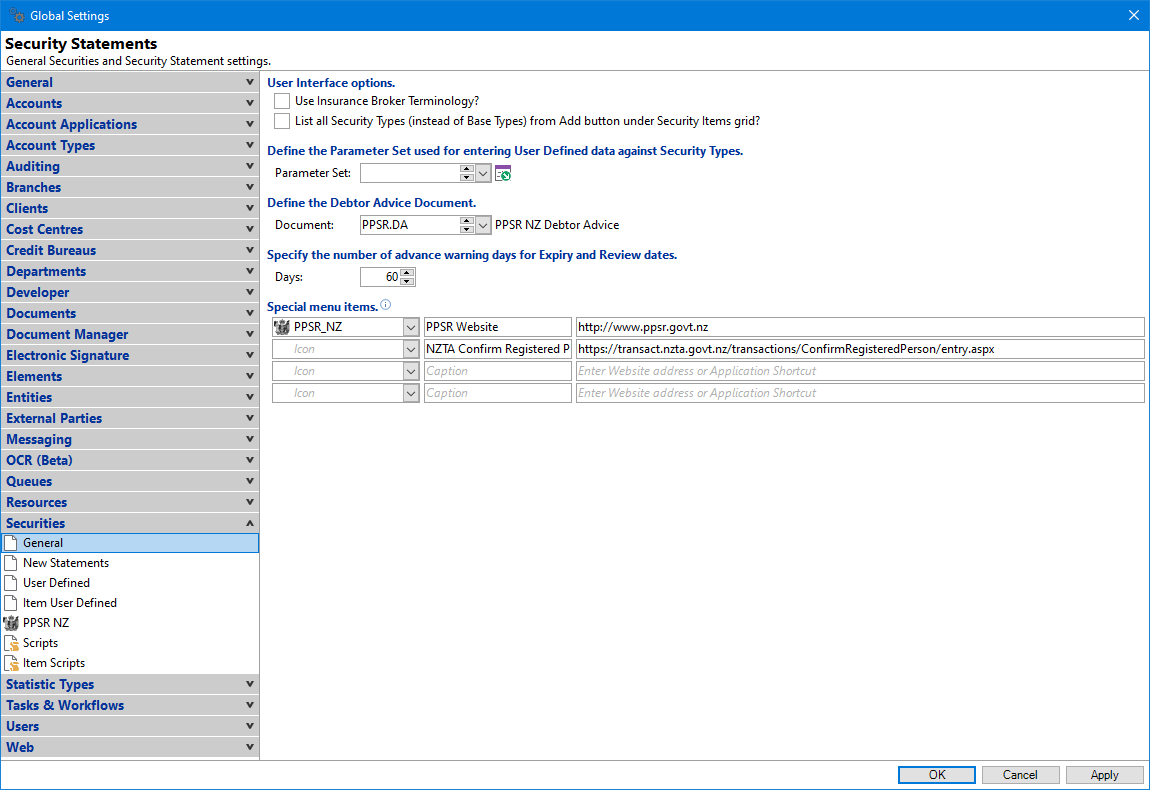
Use Insurance Broker Terminology?
Tick to use "Insurance Broker" terminology where relevant within the Security section of finPOWER Connect. For example the term "Security" becomes "Policy".
List all Security Types (instead of Base Types) from Add button under Security Items grid?
Tick to show all Security Types, including the relevant Icon and Code when adding a Security Item to a Security Statement.
Untick to only show the Base Type of all Security Types which have a Security Type available for use.
Parameter Set
Select from the drop down list the appropriate "Parameter Set" to be used.
Click here for an Overview of Parameter Sets.
Document
Select from the drop down list, the document to be printed from the PPSR page of the Security Statements form.
If a document is defined, a menu option 'Debtor Advice' will be added to the Security menu.
The menu option will only appear if:
- the database is "not in read-only mode", as the document creates a log and updates the Debtor Status,
- the user has permission to print the document.
and
Days
Enter the number of days that a warning will appear in the Task Manager, before the Security Statement PPSR Registration is due to expire.
Special menu items
You can add a menu item to link to a Website or Application at the bottom of the Securities menu.
| Column | Description |
|---|---|
| Icon | Select an Icon from the list. |
| Caption | Enter a Caption, which is what will appear in the menu. |
| Website Address or Application Shortcut | Enter the website address or application shortcut. |
For example, add the PPSR Website link so that a User can easily go to the site from the Security menu, (see screenshot at the top of the page).