Use this search to find Chargeable Activity logs, e.g. chargeable services.
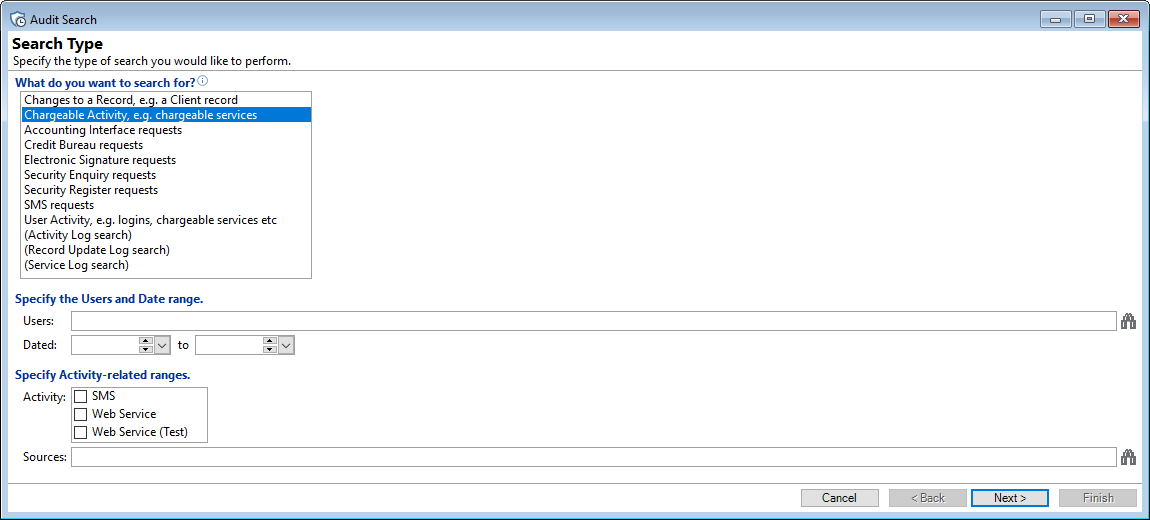
Select from the following filters to assist with making the resulting report more specific; use or enter as many fields as required.
Users
Enter the User Id to help narrow the search results.
Dated
Enter a Date range, with the first date on the left and the last date on the right.
Activity
Tick the appropriate checkbox to include the "Activity" being searched, e.g. SMS. More than one checkbox can be selected or you can select nothing to include all.
Sources
Select from the Source list the Services to include in the search.
Chargeable Activity Log Results
The "Results" page is presented as a grid view; right mouse click on the header row to open a menu option which includes being able to add or delete columns.

| Column | Description |
|---|---|
| Class | . |
| Date | The Date and Time the change took place. |
| Details | . |
| Details (Text) | . |
| Failed Count | . |
| Failed Reason | . |
| IP Address | The IP Address of the User that made the change. |
| Level | . |
| Machine Name | The name of the Machine of the User that made the change. |
| Pk | The "Primary Key"; every record in every table has a Primary Key number which is a unique identifier. |
| Reference 1 | . |
| Reference 2 |
. |
| Reference 3 | . |
| Source Id | . |
| Source Pk | . |
| Status | . |
| Success Count | . |
| Type | . |
| User | The Id of the User that made the change to the record. |
| Windows User | The Windows User Id of the User that made the change to the record. |
Button Strip
| Button | Description |
|---|---|
 | Refresh button - click to refresh the grid. |
 | PrintClick this button to Print the details of the line highlighted. |
 | Show the top line of the Log Results in the grid (Compact View), or show the full Results over a number of lines (Full View). |
 | Show or Hide the Preview Pane below the button strip. |
 | If you have added or taken away Columns, changed the settings for the Preview pane or changed the way the Preview Pane is set, click this button to save your settings so that the next time you view this grid it will look the same. |