Use this search to find Changes to Records logs, e.g. a Client record.
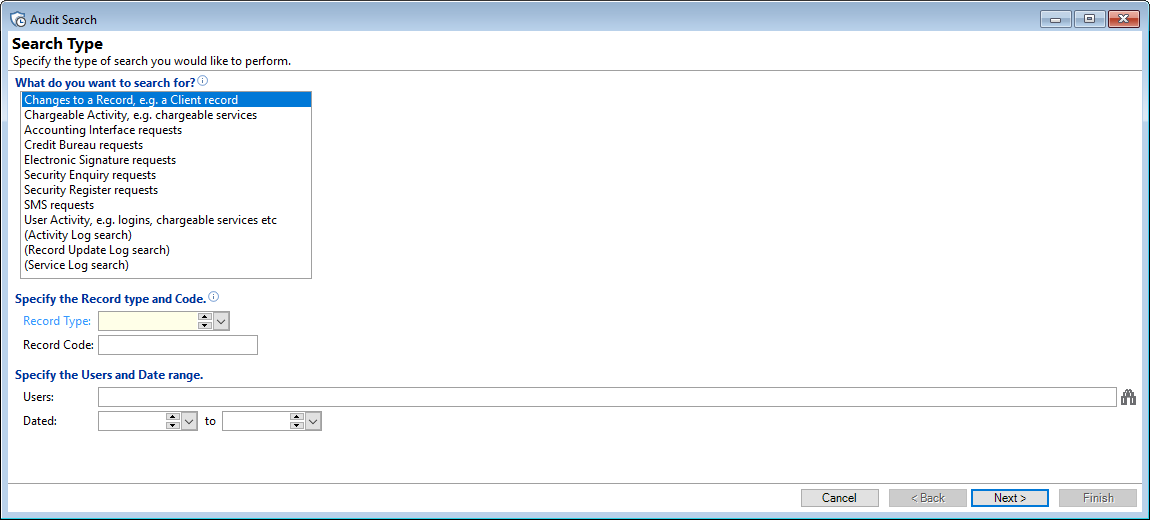
Select from the following filters to assist with making the resulting report more specific; use or enter as many fields as required.
Specify the Record type and Code.
Record Type
Select from the dropdown list the type of record you wish to find, e.g. Account records or Client records.
Record Code
Enter the Record Code to search by, e.g. an Account Id.
Specify the Users and Date range.
Users
Enter or select the User Id to reduce the number of search results.
Record Update Log Results
The "Results" page is presented as a grid view; right mouse click on the header row to open a menu option which includes being able to add or delete columns.
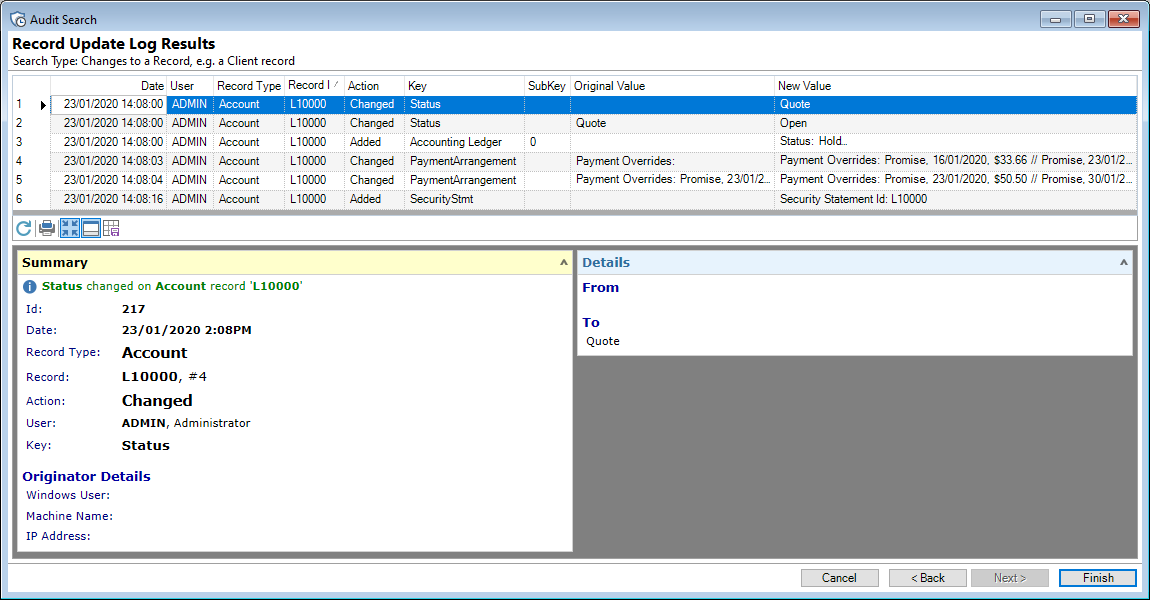
Columns
| Column | Description |
|---|---|
| Action | Shows the Action that took place, e.g. Added, Changed etc. |
| Date | The Date and Time the change took place. |
| IP Address |
The IP Address of the User that made the change. |
| Key | The type of change that was made, e.g. Status, Security Statement, etc. |
| Machine Name | The name of the Machine of the User that made the change. |
| New Value | The New Value as a result of the change; shown in xml format. |
| New Value (Text) | The New Value as a result of the change; shown in text format. |
| Notes |
Additional information related to the change. |
| Original Value | The Original Value before the change; shown in xml format. |
| Original Value (Text) | The Original Value before the change; shown in text format. |
| Pk | The "Primary Key"; every record in every table has a Primary Key number which is a unique identifier. |
| Record Id | The Id of the Record, for example the Account Number. |
| Record Pk | The Primary Key of the Record. |
| Record Type | The type of Record; this is selected on the previous page from a dropdown list. |
| SubKey | Not used in this context. |
| User | The Id of the User that made the change to the record. |
| Windows User | The Windows User Id of the User that made the change to the record. |
Button Strip
| Button | Description |
|---|---|
 | Refresh button - click to refresh the grid. |
 | PrintClick this button to Print the details of the line highlighted. |
 | Show the top line of the Log Results in the grid (Compact View), or show the full Results over a number of lines (Full View). |
 | Show or Hide the Preview Pane below the button strip. |
 | If you have added or taken away Columns, changed the settings for the Preview pane or changed the way the Preview Pane is set, click this button to save your settings so that the next time you view this grid it will look the same. |