This page lists PPSR searches undertaken within finPOWER Connect for Debtor Organisations (Companies).
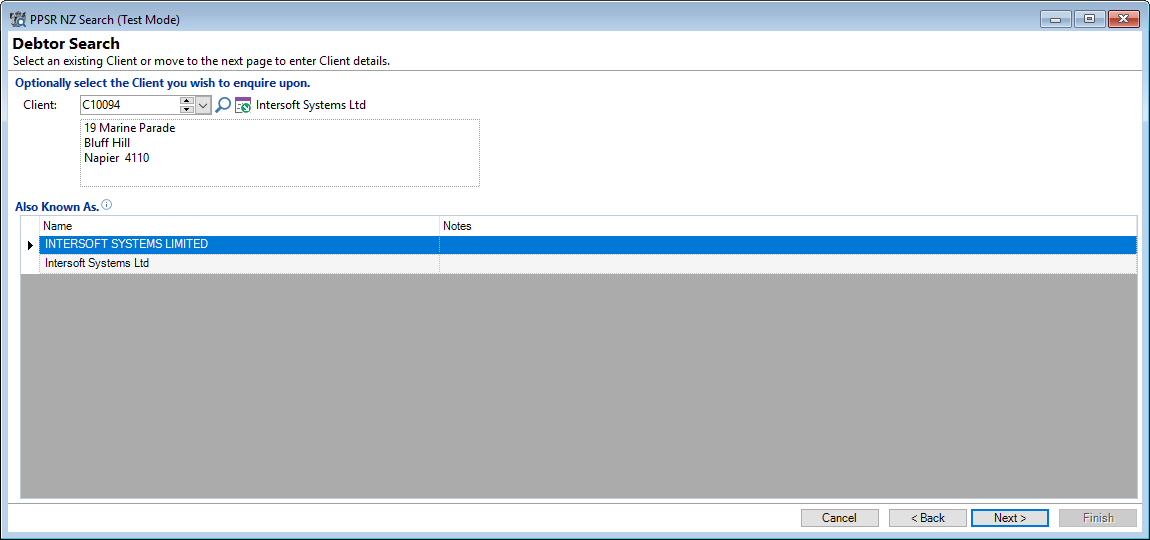
Client
Select the Client from the dropdown list. This shows a list of Clients that are in the Client Class of "Company".
Also Know As
If there is more than one result, select the correct line by clicking on it.
Click the Next button to proceed through the wizard.
PPSR Search, Debtor Search, Organisation Detail
If an Organisation was selected on the previous page, many of the following fields will be pre-populated. These fields can be amended and different information entered.
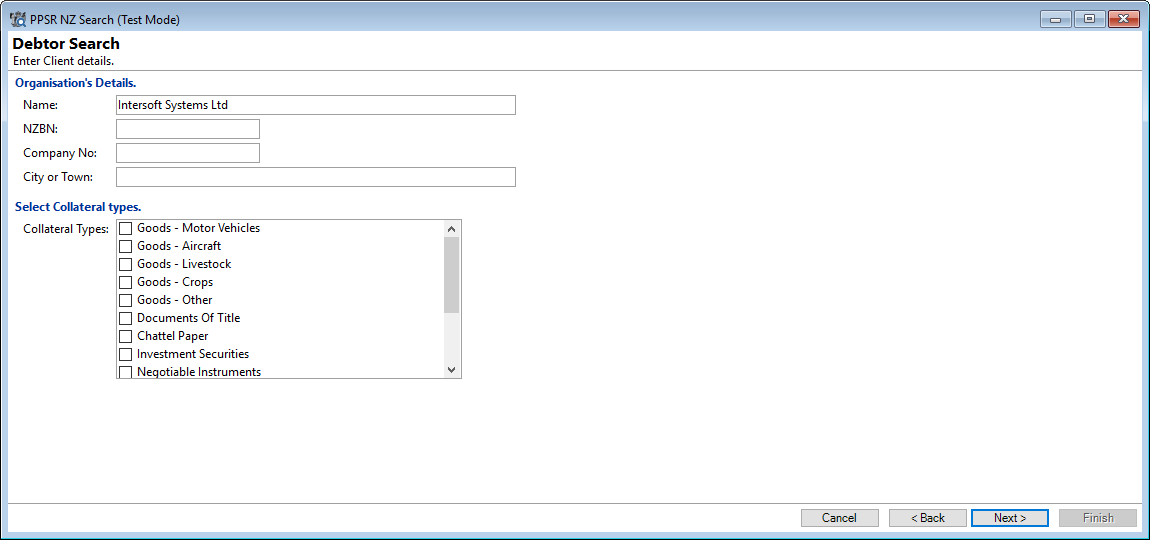
A partial value can be entered with an asterisk *, e.g. Dispute*. This will find all Organisations starting "Dispute".
Fill in or amend the following where required:
Name
Enter the name of the Organisation.
NZBN
Enter the NZBN of the Organisation.
Company No.
Enter the Company Number.
Collateral Types
Tick the checkbox of the "Collateral Types" to be searched against.
Click the Next button to proceed through the wizard.
PPSR Search, Debtor Organisation Search, Search Results (Grid)
Where there are more than 10 results for the search entered, an additional "Grid" screen will show.
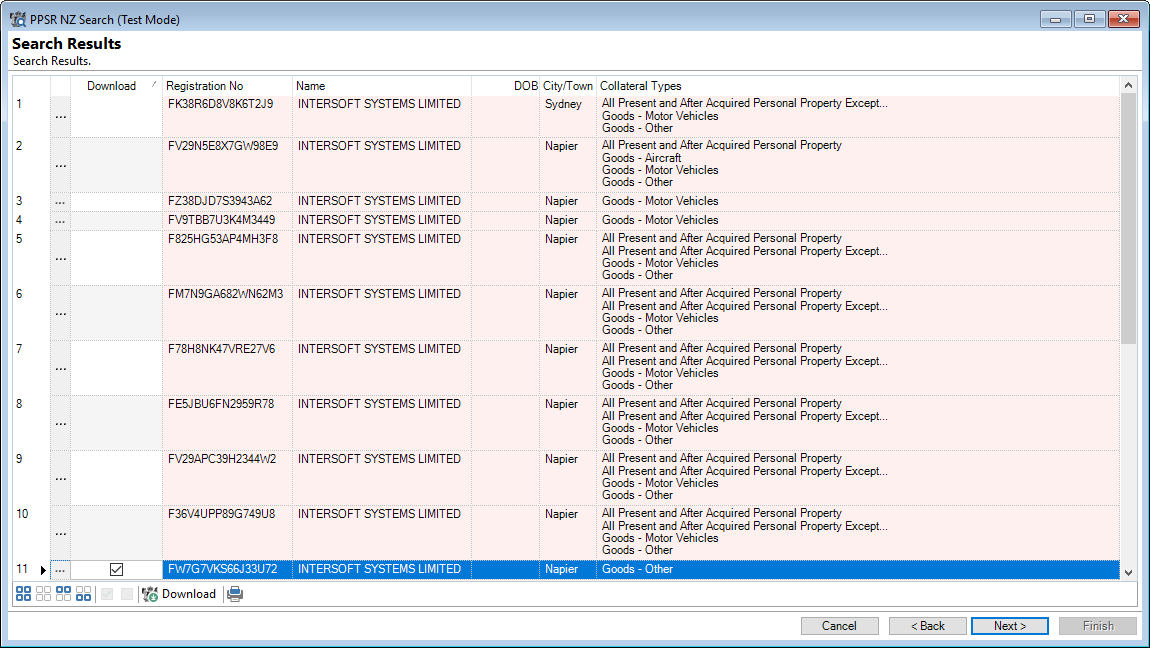
The first 10 Financing Statements will download automatically; you additionally have the choice to select any of the remaining Financing Statements.
To do this, tick the checkbox of the relevant Financing Statement/s and then click on the PPSR NZ Download button at the bottom of the page.
Click the Next button to proceed through the wizard.
Button Strip
| Icon | Description |
|---|---|
 | Select all rows. |
 | Select no rows. |
 | Select all rows above and including the current row. |
 | Select all rows below and including the current row. |
 | Tick the rows to be downloaded. |
 | Untick the rows. |
 | Download the Financing Statement selected. |
 | Print a report of the information in the grid. |
PPSR Search, Debtor Search, Search Results
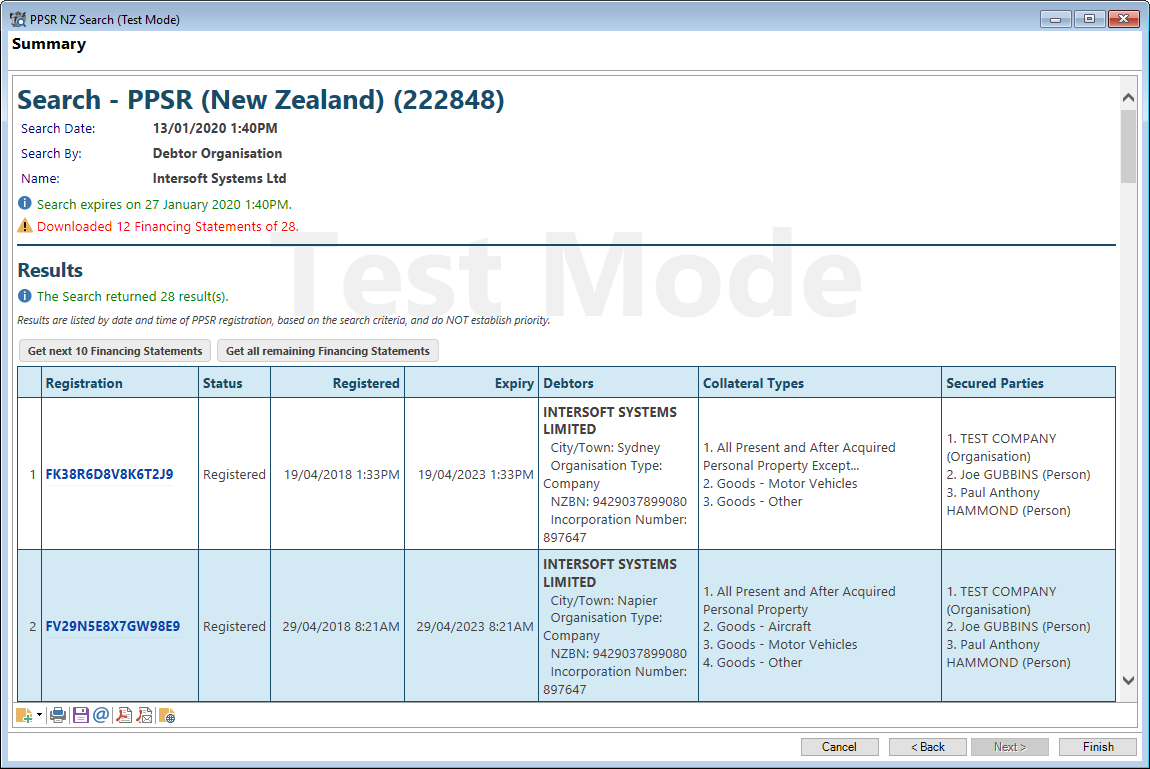
Where there are more than 10 Financing Statements, additional buttons will appear:
- Click on "Get next 10 Financing Statements" to download the next 10.
- Click on "Get all remaining Financing Statements" to download the rest.
To view the Financing Statements click on the number in the Registration column. Where this has been downloaded the number will be coloured blue and will be a link.
Button Strip
| Icon | Definition |
|---|---|
 | Add a log. This shows an option to select from the following types of logs: Account Log, Account Application Log, Client Log, Security Statement Log, Security Item Log or User Log. |
 | To print the search results. |
 | Click to save the HTML page. |
 | Click to Email the results. |
 | Click to save as a PDF. |
 | Click to send as a PDF via email. |
 | Click to view Service Log information. |