<< Previous | Next >>
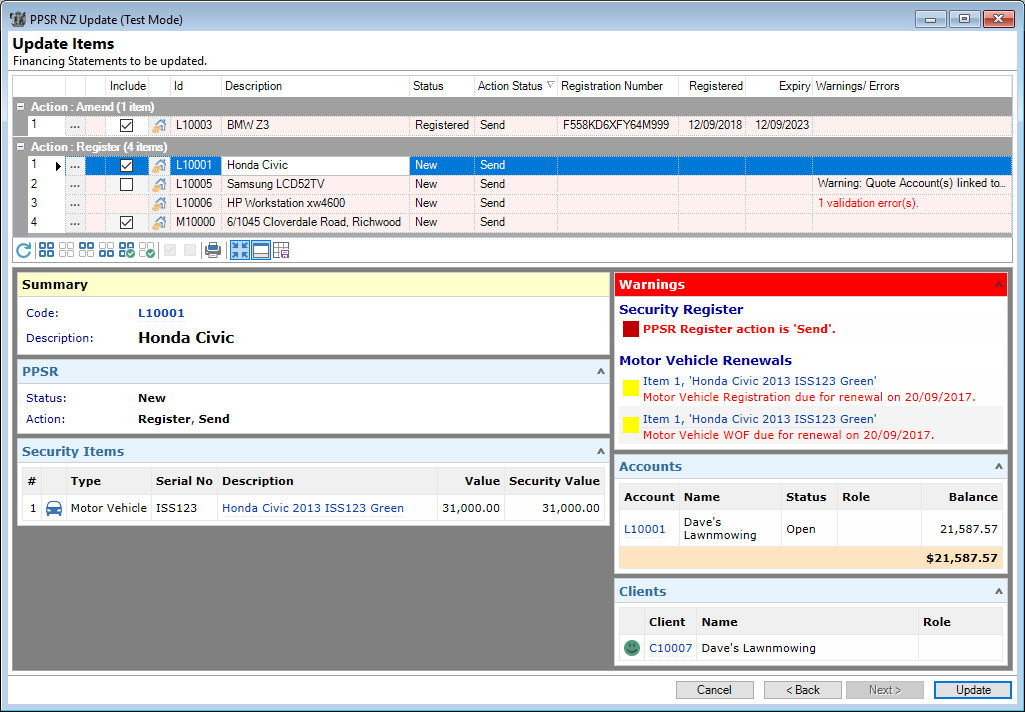
The resulting screen will show all Financing Statements that need to be Registered or updated and are split into four blocks which include: Amend, Discharge, Register and Renew. The collapse/expand option allows you to view the section or collapse it as required.
By clicking on a line, a preview pane will show (make sure the preview pane icon is clicked) so that you can view; the Summary, relevant PPSR information, Security Items, Warnings and Accounts.
Available columns are as follows:
| Column | Description |
|---|---|
 | Opens the Financing Statement View |
| Icon | After the Update process has been completed, this column will show either an Error  or a Tick or a Tick  to show whether the line has been updated or not to show whether the line has been updated or not |
| Include | Tick the box to include the Financing Statement to be updated |
| Drilldown Security Stmt | Allows you to drilldown into the Security Statement |
| Id | The Security Statement Id |
| Description | The Description of the Security Statement |
| Status | The current status |
| Action | The action that needs to take place with the PPSR |
| Action Status |
The column displays the Action Status.
|
| Registration Number | The PPSR Registration Number |
| Registered | The date the Financing Statement was registered |
| Expiry | The date the Financing Statement is to Expire |
| Warnings/Errors | All warnings and errors, both before and after processing the updates |
Button Strip
| Icon | Description |
|---|---|
 | To Refresh the List |
 | Select all rows |
 | Select no rows |
 | Select all rows above and including the current row |
 | Select all rows below and including the current row |
 | Select all rows that are ticked |
 | Select all rows that are unticked |
 | Tick selected row |
 | Untick selected row |
 | To print a report of the information in the grid |
 | Display Warnings/Errors on a single line. |
 | Show or Hide the Preview Pane below the button strip |
 | To save layout as the default |